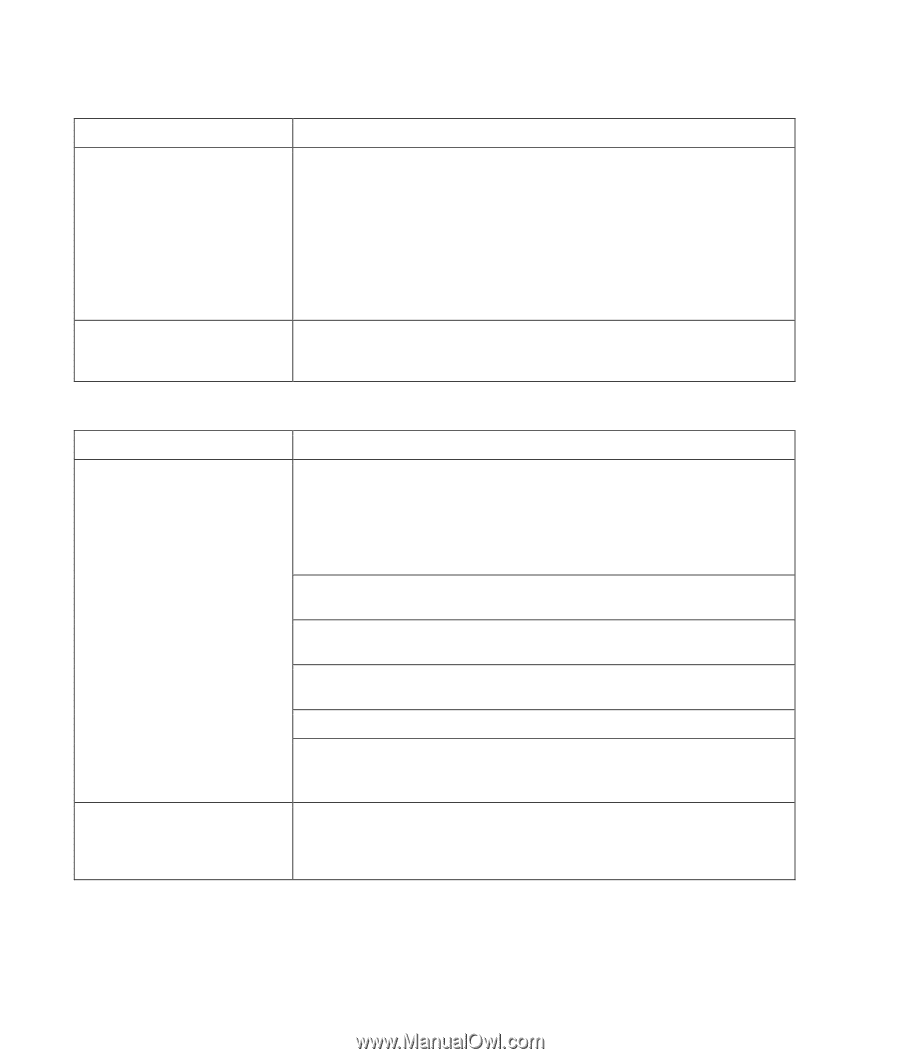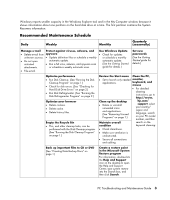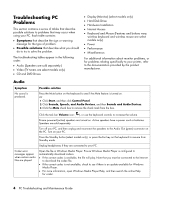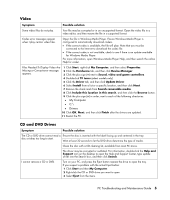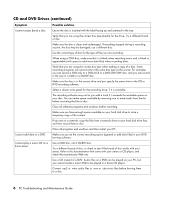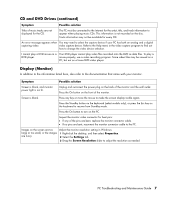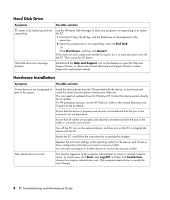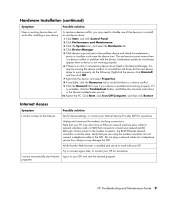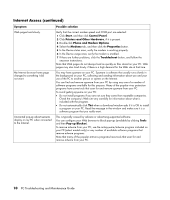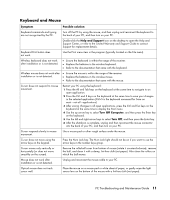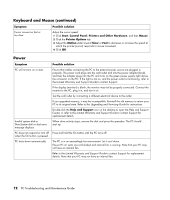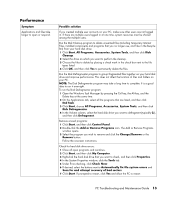Compaq CQ2000 PC Troubleshooting - Page 12
Hard Disk Drive, Hardware Installation, Symptom, Possible solution, End Task, Shut Down, Restart - desktop driver
 |
View all Compaq CQ2000 manuals
Add to My Manuals
Save this manual to your list of manuals |
Page 12 highlights
Hard Disk Drive Symptom PC seems to be locked up and not responding. Hard disk drive error message displays. Possible solution Use the Windows Task Manager to close any programs not responding or to restart the PC: 1 Press the Ctrl key, the Alt key, and the Delete key on the keyboard at the same time. 2 Select the program that is not responding, and click End Task. Or Click Shut Down, and then click Restart. If this does not work, press and hold the On button for 5 or more seconds to turn off the PC. Then, press the On button. Double-click the Help and Support icon on the desktop to open the Help and Support Center, or refer to the Limited Warranty and Support Guide to contact Support for replacement details. Hardware Installation Symptom Possible solution A new device is not recognized as part of the system. Install the device driver from the CD provided with the device, or download and install the driver from the device manufacturer Web site. You may need an updated driver for Windows XP. Contact the device vendor directly for an update. For HP peripheral devices, visit the HP Web site. Refer to the Limited Warranty and Support Guide for details. Ensure that the device is properly and securely connected and that the pins in the connector are not bent down. Ensure that all cables are properly and securely connected and that the pins in the cable or connector are not bent. Turn off the PC, turn on the external device, and then turn on the PC to integrate the device with the PC. Restart the PC, and follow the instructions for accepting the changes. Deselect the automatic settings in the operating system for the device, and choose a basic configuration that does not cause a resource conflict. You can also reconfigure or disable devices to resolve the resource conflict. New device does not work. You must be logged in as the computer administrator to install or uninstall a device driver. To switch users, click Start, click Log Off, and then click Switch User; choose the computer administrator user. (The computer administrator is usually the user Owner.) 8 PC Troubleshooting and Maintenance Guide