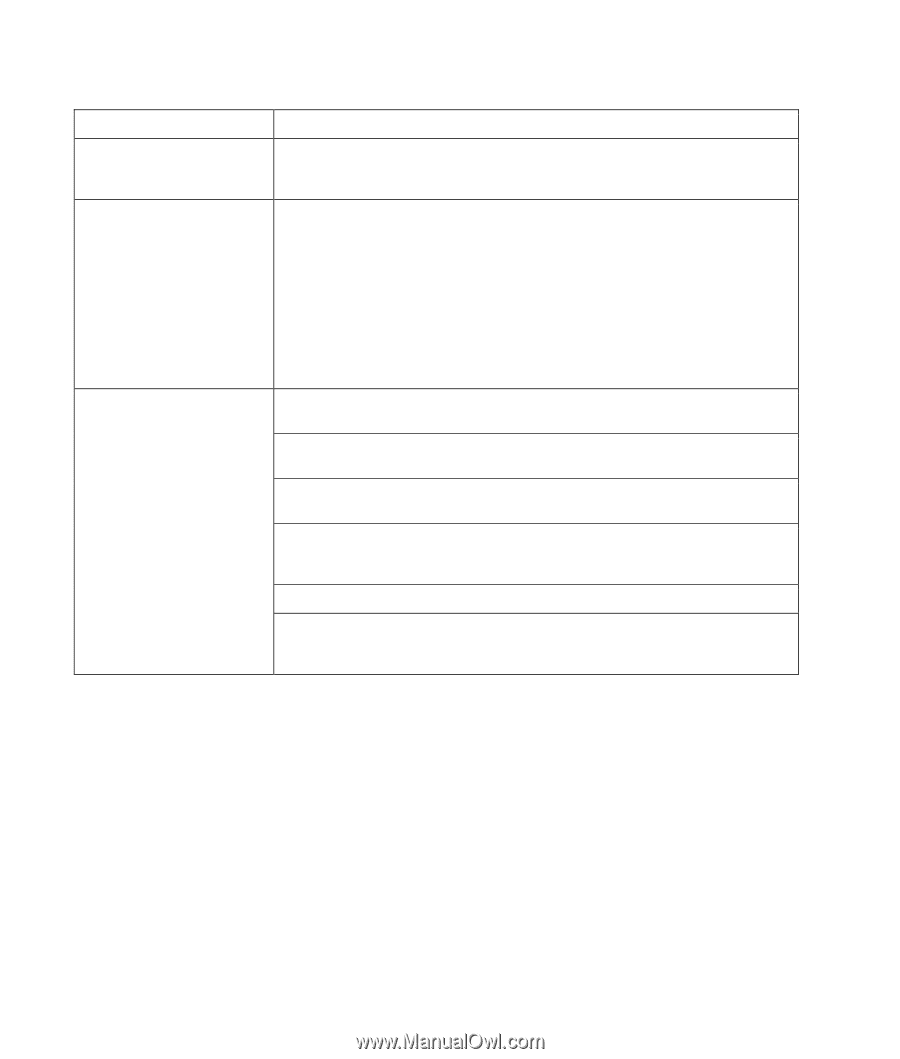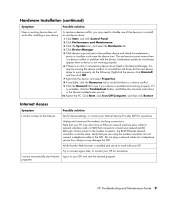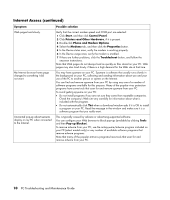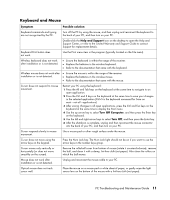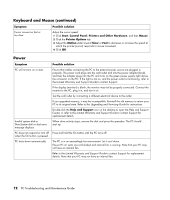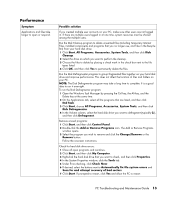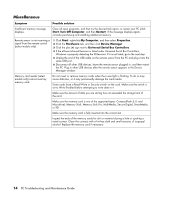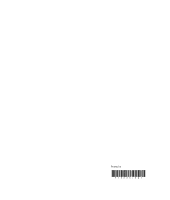Compaq CQ2000 PC Troubleshooting - Page 18
Miscellaneous, Symptom, Possible solution, Start, Turn Off Computer, My Computer, Properties, Hardware
 |
View all Compaq CQ2000 manuals
Add to My Manuals
Save this manual to your list of manuals |
Page 18 highlights
Miscellaneous Symptom Possible solution Insufficient memory message displays. Close all open programs, and then try the desired task again, or restart your PC (click Start, Turn Off Computer, and then Restart). If the message displays again, consider purchasing and installing additional memory. Remote sensor is not receiving a signal from the remote control (select models only). 1 Click Start, right-click My Computer, and then select Properties. 2 Click the Hardware tab, and then click Device Manager. 3 Click the plus (+) sign next to Universal Serial Bus Controllers. 4 If the eHome Infrared Receiver is listed under Universal Serial Bus Controllers, Windows is properly detecting the IR Receiver. If it is not listed, go to the next step. 5 Unplug the end of the USB cable on the remote sensor from the PC and plug it into the same USB port. 6 Disconnect all other USB devices, leave the remote sensor plugged in, and then restart the PC. Plug in other USB devices after the remote sensor appears in the Device Manager window. Memory card reader (select models only) cannot read my memory card. Do not insert or remove memory cards when the in-use light is flashing. To do so may cause data loss, or it may permanently damage the card reader. Some cards have a Read/Write or Security switch on the card. Make sure the switch is set to Write Enabled before attempting to write data to it. Make sure the amount of data you are storing has not exceeded the storage limit of the card. Make sure the memory card is one of the supported types: CompactFlash (I, II, and Microdrive), Memory Stick, Memory Stick Pro, MultiMedia, Secure Digital, SmartMedia, or XD. Make sure the memory card is fully inserted into the correct slot. Inspect the ends of the memory cards for dirt or material closing a hole or spoiling a metal contact. Clean the contacts with a lint-free cloth and small amounts of isopropyl alcohol. Replace the memory card if necessary. 14 PC Troubleshooting and Maintenance Guide