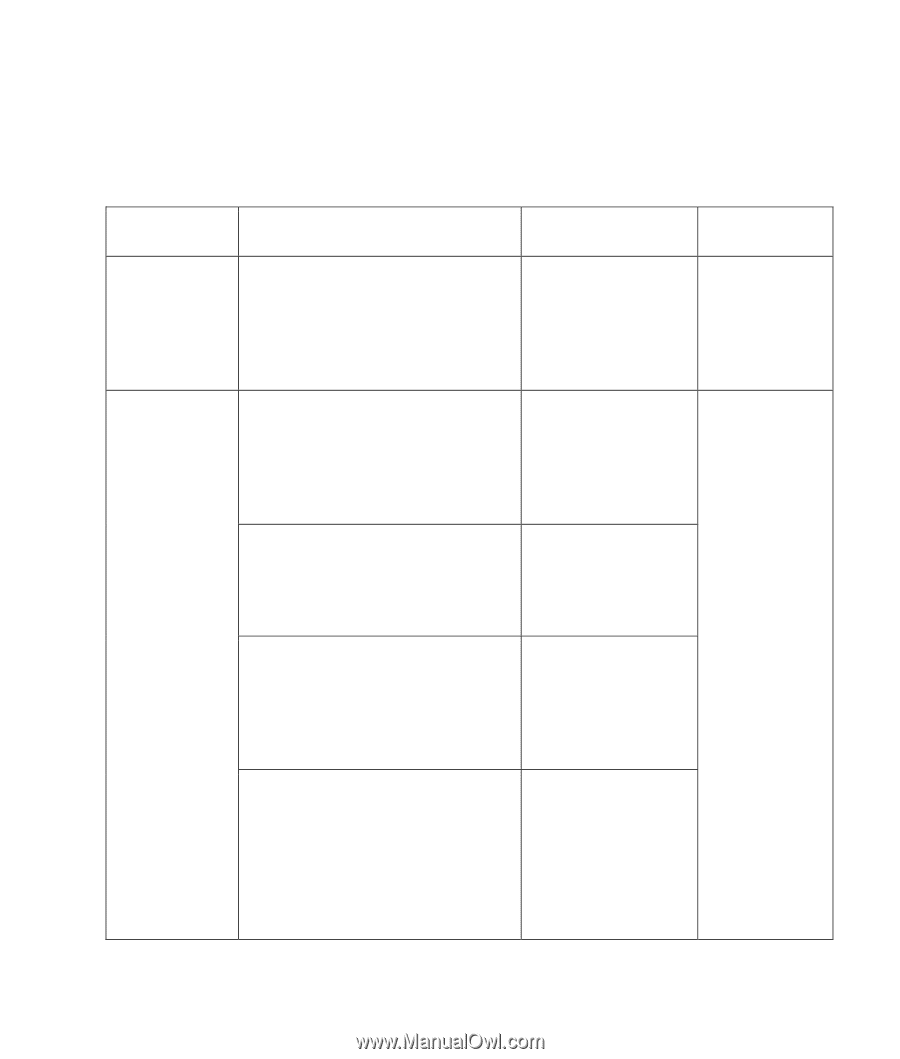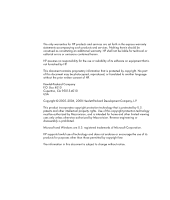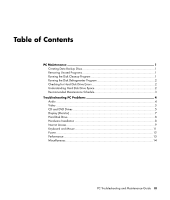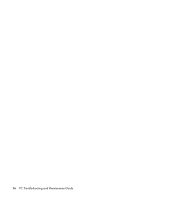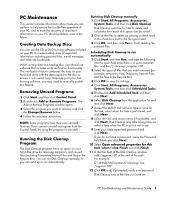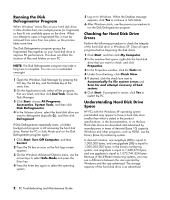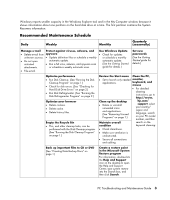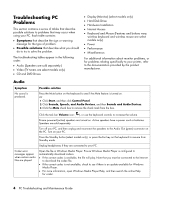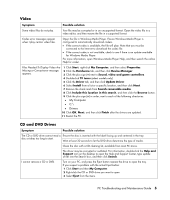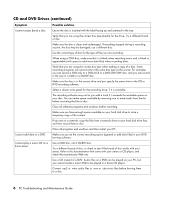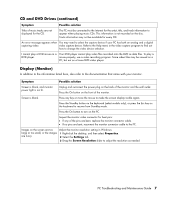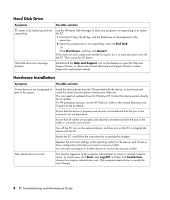Compaq CQ2000 PC Troubleshooting - Page 7
Recommended Maintenance Schedule, Daily, Weekly, Monthly, Quarterly, seasonally - reviews
 |
View all Compaq CQ2000 manuals
Add to My Manuals
Save this manual to your list of manuals |
Page 7 highlights
Windows reports smaller capacity in the Windows Explorer tool and in the My Computer window because it shows information about one partition on the hard disk drive at a time. The first partition contains the System Recovery information. Recommended Maintenance Schedule Daily Weekly Monthly Quarterly (seasonally) Manage e-mail Protect against viruses, adware, and • Delete e-mail from spyware unknown sources. • Update definition files or schedule a weekly • Do not open automatic update. untrusted • Run a full virus, adware, and spyware scan attachments. or schedule a weekly automatic scan. • File e-mail. Use Windows Update • Check for updates or schedule a monthly automatic update. (See the Getting Started guide for details.) Set new passwords (See the Getting Started guide for details.) Optimize performance • Run Disk Cleanup. (See "Running the Disk Cleanup Program" on page 1.) • Check for disk errors. (See "Checking for Hard Disk Drive Errors" on page 2.) • Run Disk Defragmenter. (See "Running the Disk Defragmenter Program" on page 2.) Optimize your browser • Delete cookies. • Delete cache. • Delete history files. Empty the Recycle Bin • This, and other cleanup tasks, can be performed with the Disk Cleanup program. (See "Running the Disk Cleanup Program" on page 1.) Review the Start menu Clean the PC, • Set to launch only needed monitor, applications. keyboard, and mouse Clean up the desktop • Delete or uninstall unneeded icons and applications. (See "Removing Unused Programs" on page 1.) Maintain overall condition • For detailed cleaning instructions, go to http://www. hp.com/ support, select your country/ region and language, search on your PC model number, and then search on the keyword cleaning. • Check cleanliness. • Make sure ventilation is unobstructed. • Secure all connections and cabling. Back up important files to CD or DVD (See "Creating Data Backup Discs" on page 1.) Create a restore point in the Microsoft System Restore program For information, double-click the Help and Support icon on the desktop to open the Help and Support Center, type system restore into the Search box, and then click Search. PC Troubleshooting and Maintenance Guide 3