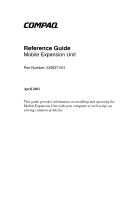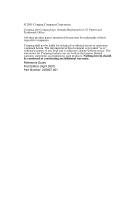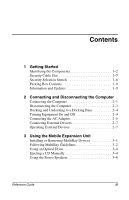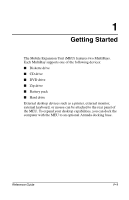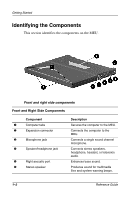Compaq Evo n400c Compaq Mobile Expansion Unit
Compaq Evo n400c - Notebook PC Manual
 |
View all Compaq Evo n400c manuals
Add to My Manuals
Save this manual to your list of manuals |
Compaq Evo n400c manual content summary:
- Compaq Evo n400c | Compaq Mobile Expansion Unit - Page 1
b Reference Guide Mobile Expansion Unit Part Number: 225837-001 April 2001 This guide provides information on installing and operating the Mobile Expansion Unit with your computer as well as tips on solving common problems. - Compaq Evo n400c | Compaq Mobile Expansion Unit - Page 2
names mentioned herein may be trademarks of their respective companies. Compaq shall not be liable for technical or editorial errors or omissions kind and is subject to change without notice. The warranties for Compaq products are set forth in the express limited warranty statements accompanying - Compaq Evo n400c | Compaq Mobile Expansion Unit - Page 3
Adapter 2-5 Connecting External Devices 2-7 Operating External Devices 2-7 3 Using the Mobile Expansion Unit Installing or Removing MultiBay Devices 3-1 Following MultiBay Guidelines 3-2 Using an Optical Drive 3-4 Ejecting a CD Manually 3-4 Using the Stereo Speakers 3-6 Reference Guide iii - Compaq Evo n400c | Compaq Mobile Expansion Unit - Page 4
Contents A Troubleshooting Using the World Wide Web A-1 Preparing to Call Technical Support A-1 B Specifications Regulatory Agency Series Numbers B-1 Index iv Reference Guide - Compaq Evo n400c | Compaq Mobile Expansion Unit - Page 5
drive I Battery pack I Hard drive External desktop devices such as a printer, external monitor, external keyboard, or mouse can be attached to the rear panel of the MEU. To expand your desktop capabilities, you can dock the computer with the MEU to an optional Armada docking base. Reference Guide - Compaq Evo n400c | Compaq Mobile Expansion Unit - Page 6
4 Speaker/headphone jack 5 Right acoustic port 6 Stereo speaker Description Secures the computer to the MEU. Connects the computer to the MEU. Connects a single sound channel microphone. Connects stereo speakers, headphone, headset, or television audio. Enhances bass sound. Produces sound - Compaq Evo n400c | Compaq Mobile Expansion Unit - Page 7
8 Docking release button 9 MultiBays (2) Description Allows an optional security cable to be attached to the MEU. Releases the MEU from the computer by pressing the right side button. Each supports a CD or DVD drive, Zip drive, second battery pack, or second hard drive. Reference Guide 1-3 - Compaq Evo n400c | Compaq Mobile Expansion Unit - Page 8
device. 2 Docking connector Connects to an optional docking base. 3 Serial connector Connects a serial device. USB connector (2) Connects USB devices. 6 Keyboard connector Connects a full-size keyboard. 7 Mouse connector Connects an external pointing device. 1-4 Reference Guide - Compaq Evo n400c | Compaq Mobile Expansion Unit - Page 9
Getting Started Rear and Left Side Components (Continued) Component 8 AC power connector 9 Left acoustic port : Stereo speaker Function Connects an external AC adapter. Enhances bass sound. Produces sound for multimedia files and system warning beeps. Reference Guide 1-5 - Compaq Evo n400c | Compaq Mobile Expansion Unit - Page 10
to the right. Ejects a MultiBay device by sliding the latch to the left. Secures the computer/MEU system in place when docked to an optional Compaq docking base. Prevents the removal of the computer from the MEU while the system (computer and MEU) is docked in a docking base. 1-6 Reference Guide - Compaq Evo n400c | Compaq Mobile Expansion Unit - Page 11
The security cable slot protects the system from theft. Use a security cable, purchased from a Compaq authorized reseller, and loop it around a secured object. Pull the lock through the cable loop and lock unless the security selection switch is in the locked position. Reference Guide 1-7 - Compaq Evo n400c | Compaq Mobile Expansion Unit - Page 12
of the MEU prevents the removal of the computer from the MEU while the system (computer and MEU) is docked in an optional docking base. To engage the switch 3. Dock the computer and MEU in a docking base (refer to the installation guide that ships with the docking base for docking instructions). To - Compaq Evo n400c | Compaq Mobile Expansion Unit - Page 13
the packing box: I MEU with a diskette drive and an optical drive (CD or DVD) in the MultiBays I MultiBay weight saver I Warranty and service information Information and Updates For additional information, refer to the Notebook Products Reference Library Guide CD, included with the computer, for the - Compaq Evo n400c | Compaq Mobile Expansion Unit - Page 14
computer tabs on the MEU 1. Lower the computer onto the expansion connector 2 and snap into place. Connecting the computer to the Mobile Expansion Unit Reference Guide 2-1 - Compaq Evo n400c | Compaq Mobile Expansion Unit - Page 15
Connecting and Disconnecting the Computer ✎ Firmly press down on the rear of the computer to ensure the computer and the MEU are connected. 3. Slide the display release latch 1 to the right and open the computer 2. Opening the computer display 2-2 Reference Guide - Compaq Evo n400c | Compaq Mobile Expansion Unit - Page 16
the Computer To disconnect the computer from the MEU: 1. Close the computer display. 2. Press the docking release button 1 to disconnect the computer from the MEU. 3. Lift the back of the computer to remove it from the MEU 2. 4. Pull the computer away from the MEU tabs 3. Disconnecting the computer - Compaq Evo n400c | Compaq Mobile Expansion Unit - Page 17
button on the computer. If the computer and the MEU are docked to a docking base, follow the instructions in the docking base installation guide for turning equipment on and off. If a second battery pack or a second hard drive is in the MEU MultiBay, turn off the computer before disconnecting it - Compaq Evo n400c | Compaq Mobile Expansion Unit - Page 18
risk of personal injury, electric shock, fire, or damage to your equipment: I Do not disable the power cord grounding plug. The grounding plug is an important safety feature. I Plug the equipment into a grounded Expansion Unit with a voltage converter kit sold for appliances. Reference Guide 2-5 - Compaq Evo n400c | Compaq Mobile Expansion Unit - Page 19
Use the AC adapter that ships with your computer. To connect the AC adapter: 1. Connect the AC adapter to the power connector on the left side of the MEU 1. 2. Connect the power cord to the AC adapter 2. 3. Plug the power cord into an electrical outlet 3. Connecting the AC Adapter 2-6 Reference - Compaq Evo n400c | Compaq Mobile Expansion Unit - Page 20
you install software drivers. Refer to the documentation included with the device for details. Operating External Devices To ensure that devices connected to the MEU are activated, refer to the following guidelines: I When adding a device to or removing a device from the MEU, turn off power to the - Compaq Evo n400c | Compaq Mobile Expansion Unit - Page 21
3 Using the Mobile Expansion Unit Installing or Removing MultiBay Devices The MultiBays support any combination of the following devices: I Diskette drive I CD drive I DVD drive I Zip drive I Battery pack I Hard drive Ä CAUTION: Static electricity can damage electronic components. Before beginning - Compaq Evo n400c | Compaq Mobile Expansion Unit - Page 22
service the battery pack. Following MultiBay Guidelines Before inserting or removing a MultiBay device, refer to the following guidlines for your operating system: I Microsoft Windows 95, Windows 98, Windows Me, or Windows removing a hard drive to and from a MultiBay. ❏ A SuperDisk LS-120 drive that - Compaq Evo n400c | Compaq Mobile Expansion Unit - Page 23
Using the Mobile Expansion Unit I Windows 95, Windows 98 or Windows Me operating system: ❏ MultiBay devices cannot be inserted into or removed from a MultiBay when the system is turned on unless appropriate Compaq drivers and utilities are installed. These drivers and utilities are available if you - Compaq Evo n400c | Compaq Mobile Expansion Unit - Page 24
❏ If you are operating the system with an optical drive in each MultiBay or an optical drive in one MultiBay and a hard drive in the other MultiBay, you cannot replace the optical drive or the hard drive with a SuperDisk LS-120, Zip, or diskette drive while the system is turned on. Using an Optical - Compaq Evo n400c | Compaq Mobile Expansion Unit - Page 25
Unit Ä CAUTION: Before beginning this procedure, turn off the power to your equipment and remove the battery pack. To eject a CD disc manually: 1. Insert a straightened paper clip into the manual eject hole and push firmly. Manually ejecting a CD disc 2. When the eject mechanism is released - Compaq Evo n400c | Compaq Mobile Expansion Unit - Page 26
, the MEU comes with dual stereo speakers and acoustic ports. When the computer is attached to the MEU, the system audio is played through the MEU speakers. If the computer and MEU are docked to a docking base that is connected to external speakers, the MEU stereo speakers are bypassed and the - Compaq Evo n400c | Compaq Mobile Expansion Unit - Page 27
or register as a user and submit your own questions. Compaq responds to questions within one business day. To access the Compaq Support Forum, go to the Compaq Web site at http://www.compaq.com. Preparing to Call Technical Support If you cannot solve a problem using the troubleshooting tips in this - Compaq Evo n400c | Compaq Mobile Expansion Unit - Page 28
Troubleshooting I Printed information from Compaq Diagnostics or a list of the devices and error messages received I Configuration settings, including contents of the system files The following tables list possible problems, the possible cause of each problem more information. A-2 Reference Guide - Compaq Evo n400c | Compaq Mobile Expansion Unit - Page 29
Troubleshooting External Device Connection Problems and Solutions Problem A new device is not recognized as part of the computer system. Possible Cause The signal cable or power cord of the new device is loose or disconnected. More than one optional device has the same interrupt request (IRQ) - Compaq Evo n400c | Compaq Mobile Expansion Unit - Page 30
eject hole and press firmly. Slowly pull the tray out from the drive until the tray is fully extended, then remove the disc. (See the "Ejecting a CD Manually," section in Chapter 3 for detailed instructions.) Use the preceding procedure to manually eject the optical disc. (See the "Ejecting a CD - Compaq Evo n400c | Compaq Mobile Expansion Unit - Page 31
Specifications This product is a Class B digital device, pursuant to Part 15 of the FCC Rules. For more Class B information, refer to the Regulatory and Safety Notices guide on the Notebook Product Computer Battery Pack Primary battery pack Optional external battery pack MultiBay battery pack in - Compaq Evo n400c | Compaq Mobile Expansion Unit - Page 32
Specifications Agency Series Numbers (Continued) Product Aircraft Adapter Modem Network Interface Card (NIC) Agency Series Number 386504 J07M040.00 U98M010 and U98M008 ✎ This product is designed for IT power systems ./300 mm 2.6 lb./1.2 kg 100-120/220-240 VAC 50-60 Hz 2.7 A B-2 Reference Guide - Compaq Evo n400c | Compaq Mobile Expansion Unit - Page 33
connection troubleshooting A-2 D disconnection troubleshooting A-2 docking connector 1-4 release button 1-3, 2-3 restraint recess 1-6 to a docking base 2-4 Reference Guide Index E ejecting a CD manually 3-4 equipment turning off 2-4 turning on 2-4 expansion connector 1-2 external devices connecting - Compaq Evo n400c | Compaq Mobile Expansion Unit - Page 34
switch 1-6, 1-8, A-2 serial connector 1-4 speaker jack 1-2 specifications B-1 stereo speakers 1-2, 1-5, 3-6 T tabs 1-2 troubleshooting A-1 U undocking 2-4 universal serial bus (USB) connector 1-4 W warnings battery pack safety 3-2 computer misuse 1-9 electrical safety 2-5 1-2 Reference Guide
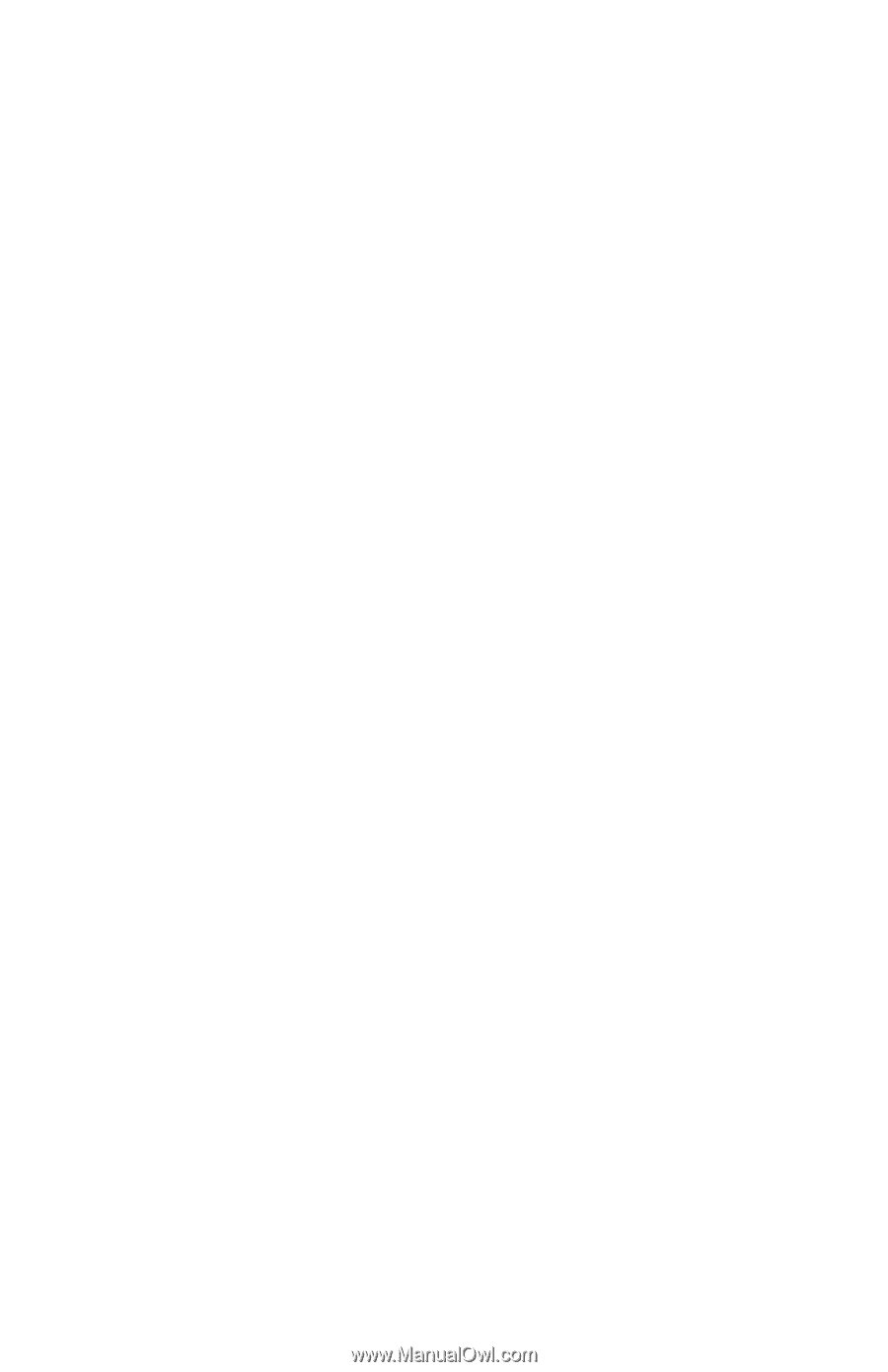
b
Reference Guide
Mobile Expansion Unit
Part Number: 225837-001
April 2001
This guide provides information on installing and operating the
Mobile Expansion Unit with your computer as well as tips on
solving common problems.