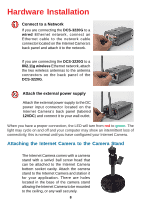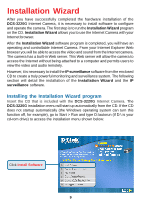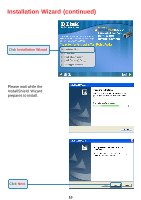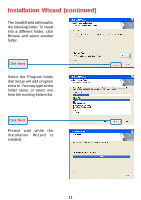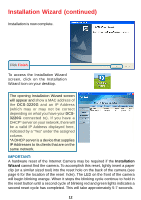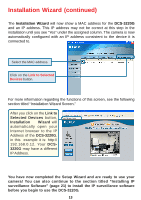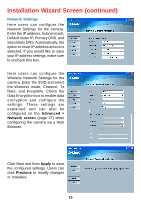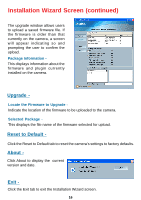D-Link DCS-3220G Product Manual - Page 12
Installation, Wizard, To access the Installation Wizard - reset
 |
UPC - 790069269523
View all D-Link DCS-3220G manuals
Add to My Manuals
Save this manual to your list of manuals |
Page 12 highlights
Installation Wizard (continued) Installation is now complete. Click Finish. To access the Installation Wizard screen, click on the Installation Wizard Icon on your desktop. The opening Installation Wizard screen will appear and show a MAC address of the DCS-3220G and an IP Address (which may or may not be correct depending on what you have your DCS3220G connected to). If you have a DHCP* server on your network, there will be a valid IP Address displayed here, indicated by a "Yes" under the assigned column. *A DHCP server is a device that supplies IP Addresses to its clients that are on the same network. IMPORTANT: A hardware reset of the Internet Camera may be required if the Installation Wizard cannot find the camera. To accomplish this reset, lightly insert a paper clip (or a similar sized tool) into the reset hole on the back of the camera (see page 6 for the location of the reset hole). The LED on the front of the camera will begin blinking orange. When it stops the blinking cycle continue to hold in the reset button until a second cycle of blinking red and green lights indicates a second reset cycle has completed. This will take approximately 5-7 seconds. 12