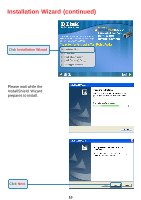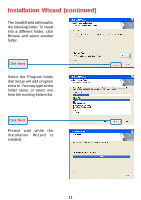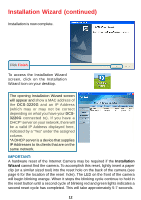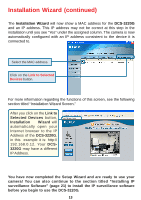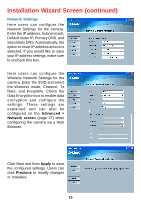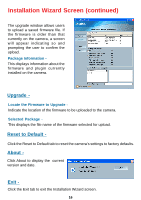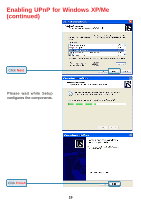D-Link DCS-3220G Product Manual - Page 15
Installation Wizard Screen continued
 |
UPC - 790069269523
View all D-Link DCS-3220G manuals
Add to My Manuals
Save this manual to your list of manuals |
Page 15 highlights
Installation Wizard Screen (continued) Network Settings Here users can configure the Network Settings for the camera. Enter the IP address, Subnet mask, Default router IP, Primary DNS, and Secondary DNS. Automatically, the option to reset IP address at boot is selected. If you would like to save your IP address settings, make sure to uncheck this box. Here users can configure the Wireless Network Settings for the camera. Enter the SSID and select the Wireless mode, Channel, Tx Rate, and Preamble. Check the Data Encryption box to enable data encryption and configure the settings. These settings are explained and can also be configured on the Advanced > Network screen (page 37) when configuring the camera via a Web Browser. Click Next and then Apply to save the configured settings. Users can click Previous to modify changes or mistakes. 15