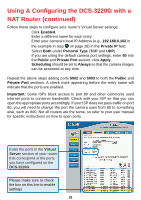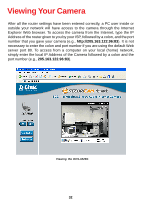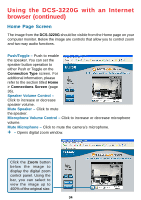D-Link DCS-3220G Product Manual - Page 36
Home > Connections Screen, DCS-3220G, Disable Audio, Speaker button Operation, Options
 |
UPC - 790069269523
View all D-Link DCS-3220G manuals
Add to My Manuals
Save this manual to your list of manuals |
Page 36 highlights
Using the DCS-3220G with an Internet browser (continued) Home > Connections Screen The following options are available from the Connections settings screen: Media Option Disable Audio - Option for users to disable or enable audio when viewing video. Speaker button Operation - If Push is selected, the user must push and hold the speaker button each time to speak. If Toggle is selected, pushing the speaker button toggles the speaker function on and it remains on until the user toggles the button off. Protocol Option The user can select either UDP or HTTP as the connection protocol between the client and the server. The auto-detection order of transmission protocol is UDP -> HTTP. After the client connects to the DCS-3220G successfully, the working protocol will be displayed in "Protocol Option." The chosen protocol will be recorded in the user's PC and used for the next connection. If the network environment is changed or users want to let the Web browser automatically detect the protocol, select UDP manually and click Save to change the setting and return Home to reconnect with the new setting. Options: UDP Protocol - Allows for more real-time audio and video streams. However, packets may be dropped and images obscured due to network burst traffic. HTTP Protocol - This protocol must be selected if the network is protected by a firewall that only allows the HTTP Port (80) to be opened. If the user's network does not require the use of a firewall, the UDP protocol is recommended. Click the Home tab to return to the DCS-3220G Home page. 36