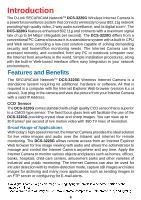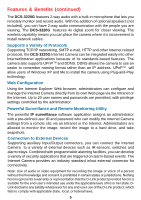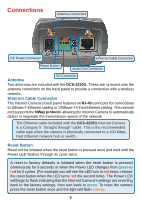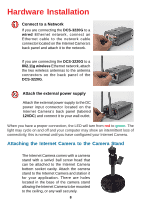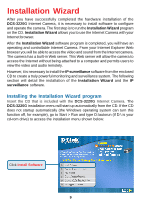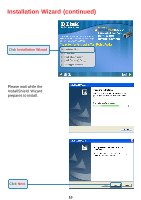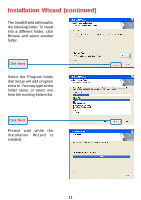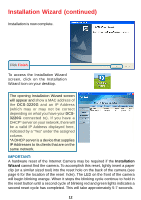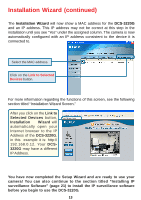D-Link DCS-3220G Product Manual - Page 9
Installation Wizard - has no video
 |
UPC - 790069269523
View all D-Link DCS-3220G manuals
Add to My Manuals
Save this manual to your list of manuals |
Page 9 highlights
Installation Wizard After you have successfully completed the hardware installation of the DCS-3220G Internet Camera, it is necessary to install software to configure and operate the camera. The first step is to run the Installation Wizard program on the CD. Installation Wizard allows you to use the Internet Camera with your Internet browser. After the Installation Wizard software program is completed, you will have an operating and controllable Internet Camera. From your Internet Explorer Web browser you will be able to access the video and sound from the Internet camera. The camera has a built-in Web server. This Web server will allow the camera to access the Internet without being attached to a computer and permits users to view the video and audio remotely. However, it is necessary to install the IP surveillance software from the enclosed CD to create a truly powerful monitoring and surveillance system. The following section will detail the installation of the Installation Wizard and the IP surveillance software. Installing the Installation Wizard program Insert the CD that is included with the DCS-3220G Internet Camera. The DCS-3220G installation menu will start up automatically from the CD. If the CD does not startup automatically (the Windows operating system can turn this function off, for example), go to Start > Run and type D:\autorun (if D:\ is your cd-rom drive) to access the installation menu shown below: Click Install Software 9