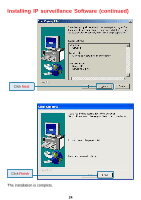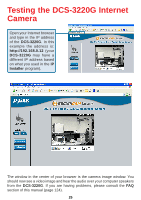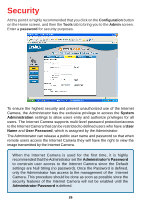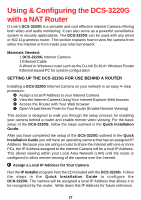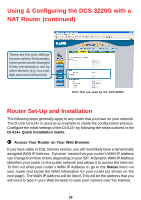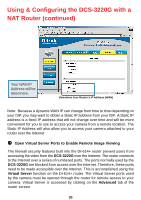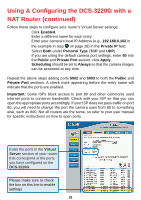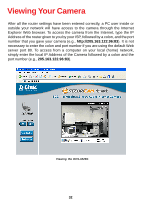D-Link DCS-3220G Product Manual - Page 28
Using & Configuring the DCS-3220G with a, NAT Router continued - cannot see video
 |
UPC - 790069269523
View all D-Link DCS-3220G manuals
Add to My Manuals
Save this manual to your list of manuals |
Page 28 highlights
Using & Configuring the DCS-3220G with a NAT Router (continued) This is the IP Address assigned to your camera. Write it down for later use. 192.168.0.102 is only an example. You will probably have a different IP Address. View the Internet Camera using your Internet Explorer Web browser Run your Internet Explorer Web browser. In the address bar, type in the IP Address that was assigned to the Internet Camera by the IP Installer program. The DCS-3220G Home Page appears with a window displaying live video from the camera. You are able to view this screen from any PC running Internet Explorer on your LAN. Click on the Configuration button. Viewing the Video on the browser to test the connection Click on the Configuration button on the left side of the display. Scroll to the bottom of the Network Configuration page to display the ports used by HTTP and Streaming audio and video. 28