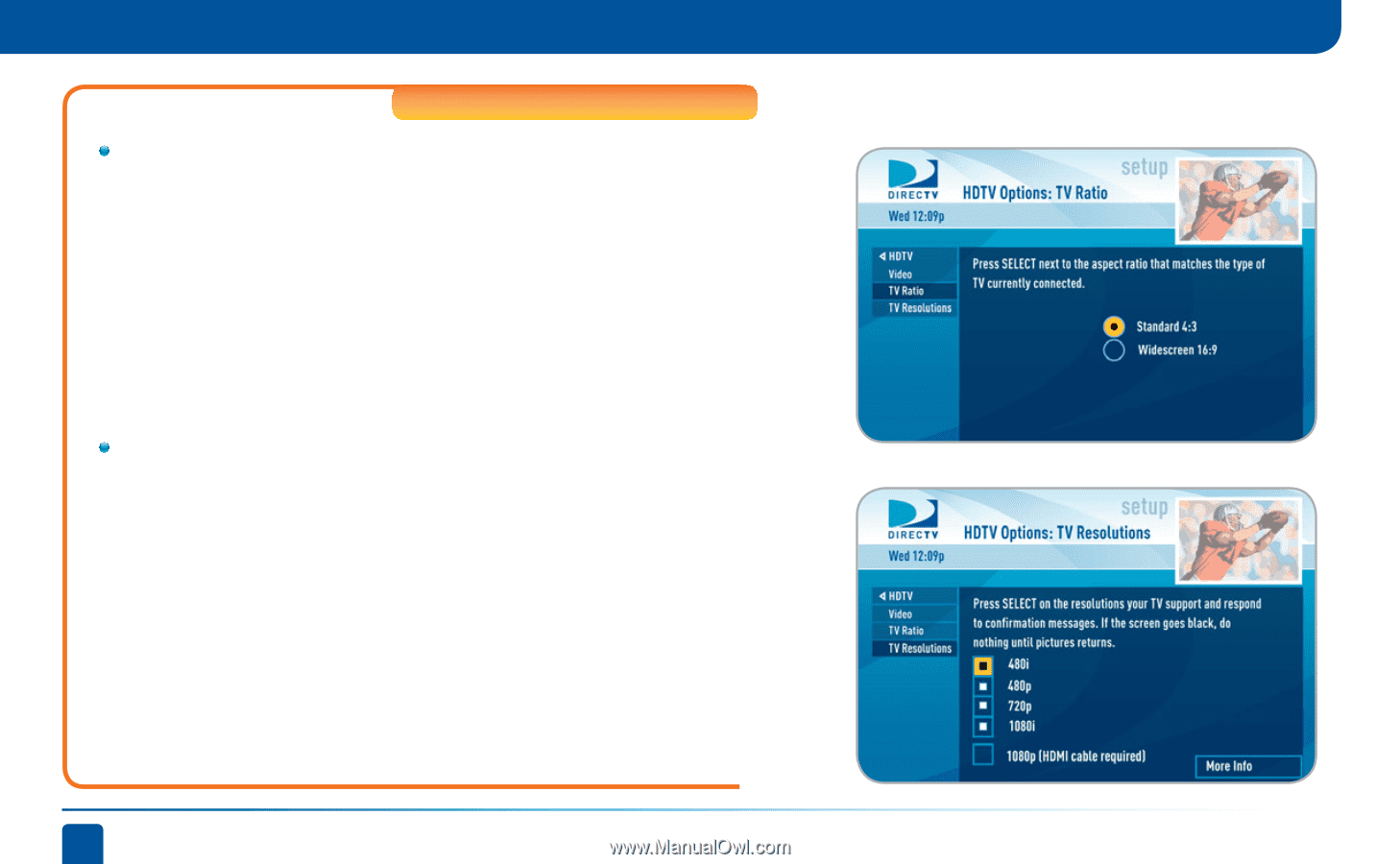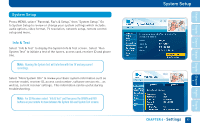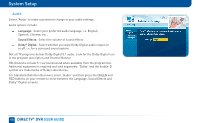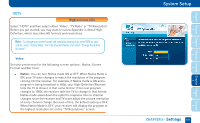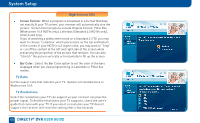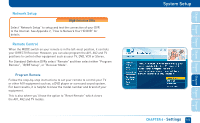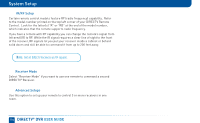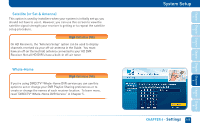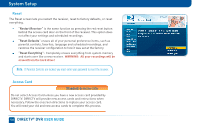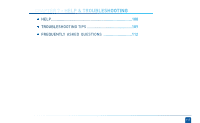DIRECTV HR22 System Manual - Page 102
TV Ratio, TV Resolutions
 |
View all DIRECTV HR22 manuals
Add to My Manuals
Save this manual to your list of manuals |
Page 102 highlights
System Setup High-Definition DVRs Screen Format: When a program is broadcast in a format that does not exactly fit your TV screen, your receiver will automatically size the picture. Screen Format options include Original Format, Pillar Box (Widescreen 16:9 HDTVs only), Letterbox (Standard 4:3 HDTVs only), Stretch and Crop. If you're watching a widescreen movie on a Standard 4:3 TV, you may want to choose "Letterbox" which places bars on the top and bottom of the screen. If your HDTV is 4:3 aspect ratio, you may want to "Crop" or cut off the content at the left and right side of the screen while preserving the proportion of the picture that remains. You can also "Stretch" the picture vertically or horizontally to fill up the screen. Bar Color: Select the Bar Color option to set the color of the bars displayed when you view programming in Letterbox or Pillar box modes. TV Ratio Set the aspect ratio that matches your TV. Options are Standard 4:3 or Widescreen 16:9. TV Resolutions Select the resolutions your TV can support so your receiver can pass the proper signal. To find the resolutions your TV supports, check the user's guide that came with your TV. If you select a resolution your TV doesn't support, the receiver will reset the setting after a few seconds. 102 DIRECTV® DVR USER GUIDE