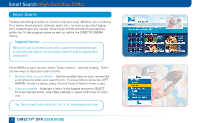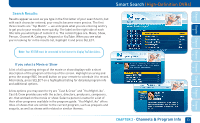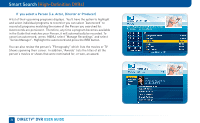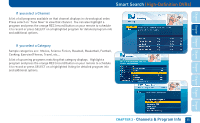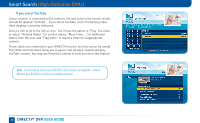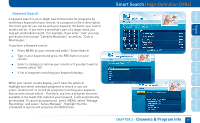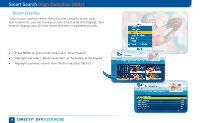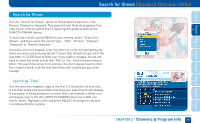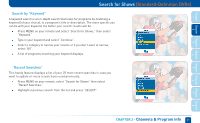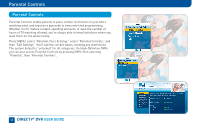DIRECTV HR22 System Manual - Page 37
Keyword Search - specifications
 |
View all DIRECTV HR22 manuals
Add to My Manuals
Save this manual to your list of manuals |
Page 37 highlights
Keyword Search A keyword search is an in-depth search that looks for programs by matching a keyword (of your choice), to a program's title or description. The more specific you can be with your keyword, the better your search results will be. If you enter a word that's part of a larger word, you may get unintended results. For example, if you enter "cats" you may get results that include "Catskills Mountains" as well as, "Cats in Washington." To perform a Keyword search: Press MENU on your remote and select "Smart Search". Type in your keyword and press the RED button on your remote. Select a category to narrow your results or if you don't want to narrow, select "All". A list of programs matching your keyword displays. When your search results display, you'll have the option to highlight and select individual programs to record or you can select "Autorecord" to record all programs matching your keyword. Autorecords are persistent. Therefore, any time a program becomes available in the Guide that matches your keyword, it will automatically be recorded. To cancel an autorecord, press MENU, select "Manage Recordings" and select "Series Manager". Highlight the title scheduled to autorecord and press the RED button. Smart Search (High-Definition DVRs) CHAPTER 2 - Channels & Program Info 37 8 7 6 5 4 3 2 1 Chapter Chapter Chapter Chapter Chapter Chapter Chapter Chapter