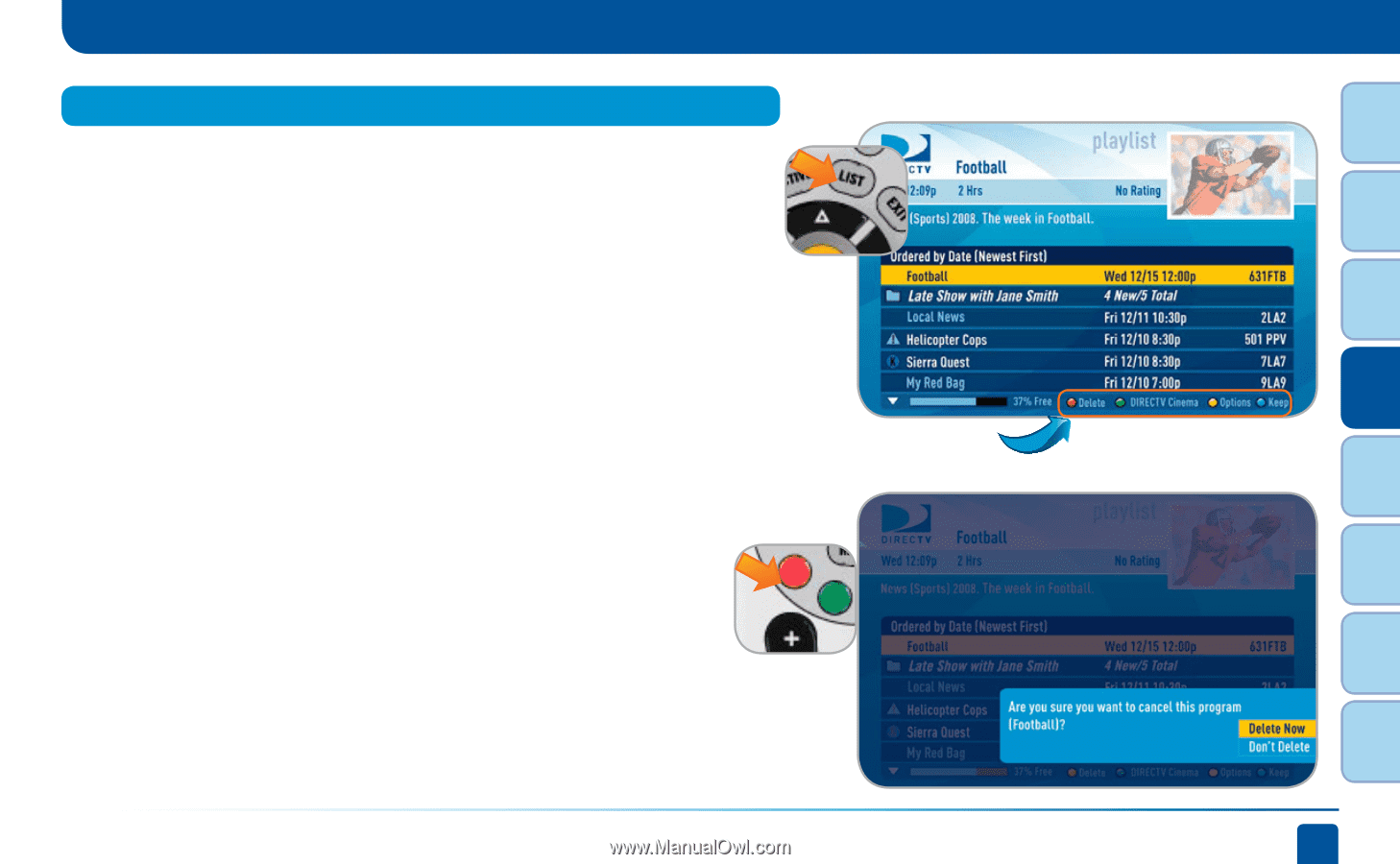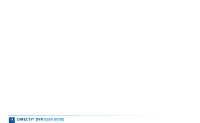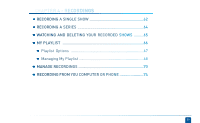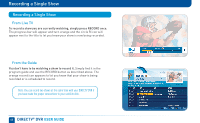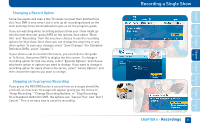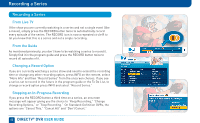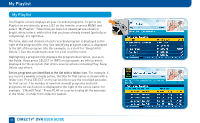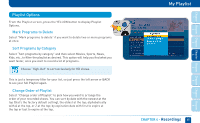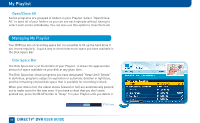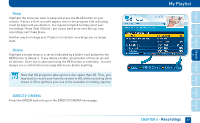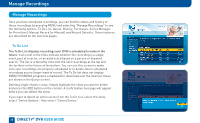DIRECTV HR22 System Manual - Page 63
Watching and Deleting Your Recorded Shows
 |
View all DIRECTV HR22 manuals
Add to My Manuals
Save this manual to your list of manuals |
Page 63 highlights
Chapter Chapter Chapter Chapter Chapter Chapter Chapter Chapter 1 2 Watching and Deleting Your Recorded Shows Watching and Deleting Your Recorded Shows To see your list of recorded shows, press LIST on the remote. Alternatively, you can also press MENU and select "My Playlist." Use the arrow keys to highlight the desired show, press SELECT, then select "Play" (or "Resume" if you've already watched part of the show) to start the show. You can use any of the DVR control buttons (like PAUSE, FFWD, ADVANCE, etc.) while watching your recorded show. If you press STOP, the show will stop and an information screen with various options will appear. The last channel viewed in live TV will appear in the upper-right corner of the screen. To return to full-screen live TV, press EXIT or select "Done." If you want to delete a show from your playlist, use the arrow keys to highlight the desired show and press the RED button. You will then be asked to confirm the deletion. Look for shortcut hints here. 3 4 5 6 7 8 CHAPTER 4 - Recordings 63