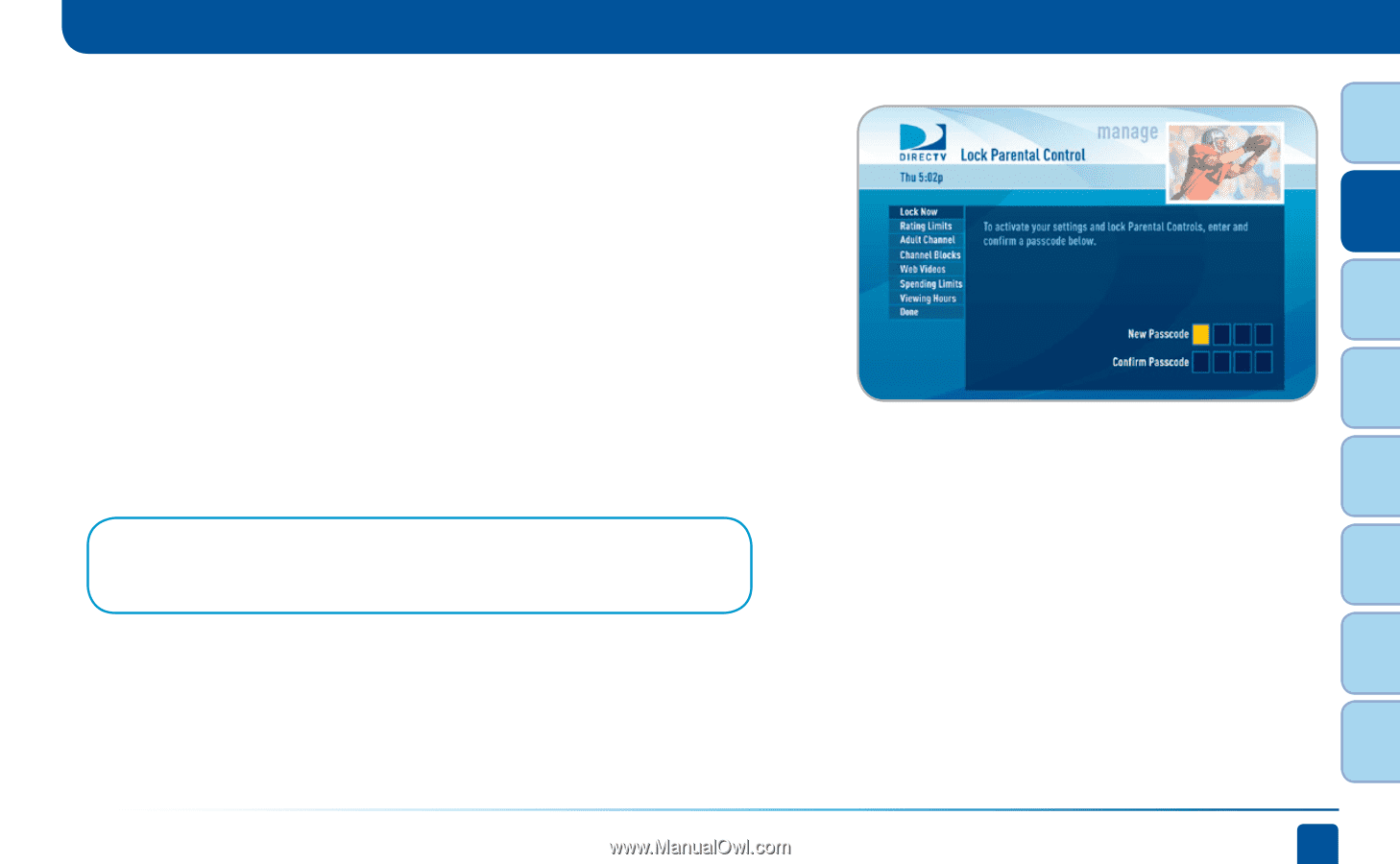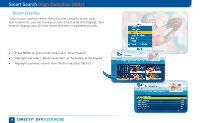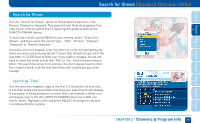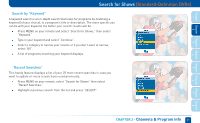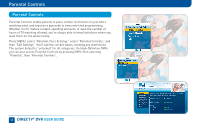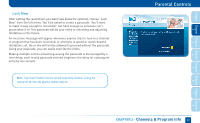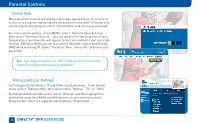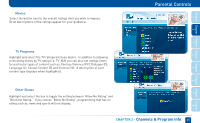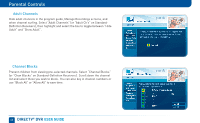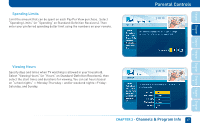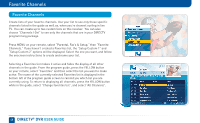DIRECTV HR22 System Manual - Page 43
Lock Now
 |
View all DIRECTV HR22 manuals
Add to My Manuals
Save this manual to your list of manuals |
Page 43 highlights
Chapter Chapter Chapter Chapter Chapter Chapter Chapter Chapter 1 2 3 Lock Now After setting the restrictions you want (see below for options), choose "Lock Now" from the left menu. You'll be asked to create a passcode. You'll want to make it easy enough to remember, but hard enough so someone can't guess what it is! This passcode will be your entry to unlocking and adjusting limitations in the future. An onscreen message will appear whenever anyone tries to tune to a channel or program that has been restricted, or attempts to spend or watch beyond limitations set. He or she will not be allowed to proceed without the passcode. Using your passcode, you can easily override the limits. Making multiple entries aimed at guessing the passcode is discouraged by a time delay; each invalid passcode entered lengthens the delay for subsequent entry by one second. Note: If you have Parental Controls set and temporarily unlocked, turning the receiver off will turn the parental controls back on. Parental Controls 4 5 6 7 8 CHAPTER 2 - Channels & Program Info 43