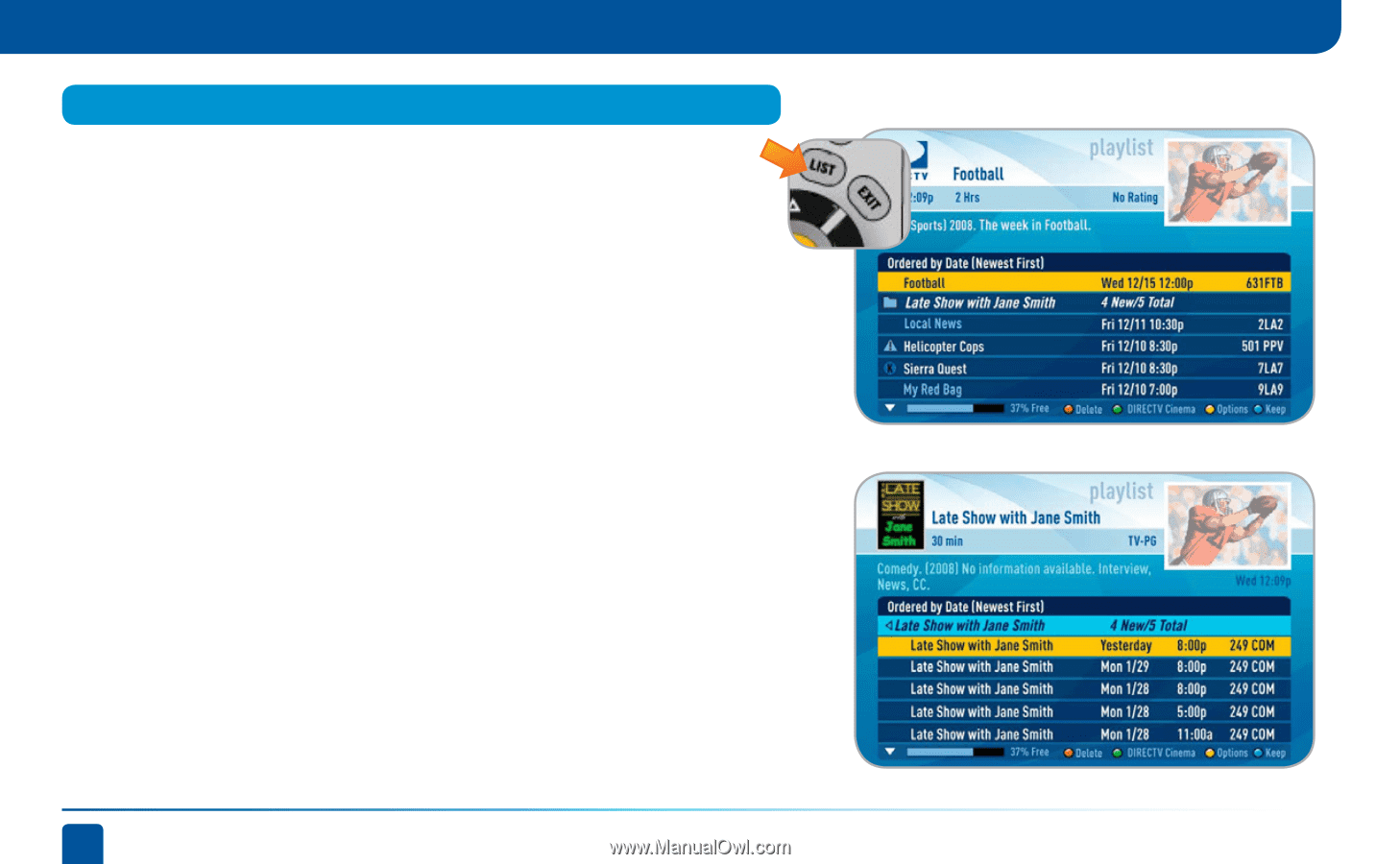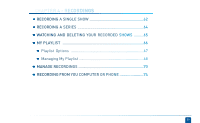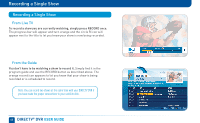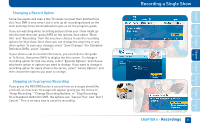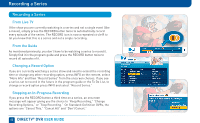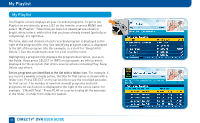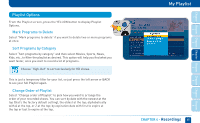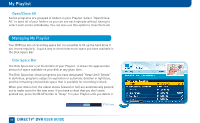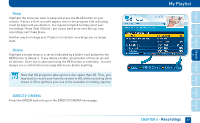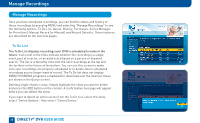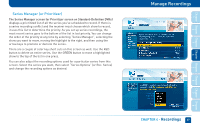DIRECTV HR22 System Manual - Page 64
My Playlist
 |
View all DIRECTV HR22 manuals
Add to My Manuals
Save this manual to your list of manuals |
Page 64 highlights
My Playlist My Playlist The Playlist screen displays all your recorded programs. To get to the Playlist screen directly, press LIST on the remote, or press MENU and select "My Playlist." Titles that you have not viewed yet are shown in bright, white letters, while titles that you have already viewed (partially or completely), are light blue. The time, date and channel of each recorded program is displayed to the right of the program title. Any icon identifying program status is displayed to the left of the program title (for example, a circle K for "Keep Until I Delete"). See the inside back cover for a list of all the icons. Highlighting a program title displays the program description, just as in the Guide. If you press SELECT or INFO on a program, an Info screen is displayed for the program that offers several actions including Play, Keep, Delete and others. Series programs are identified in the list with a folder icon. For example, if you record a weekly comedy series, the title for that series is shown with a folder icon. Press SELECT on the series title to see the recorded episodes for that series. The number of new (not viewed) programs and total programs for each series is displayed to the right of the series name; for example, "2 New/5 Total." Press PLAY on a series to play all the episodes in the folder, in order from oldest to newest. 64 DIRECTV® DVR USER GUIDE