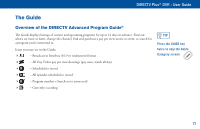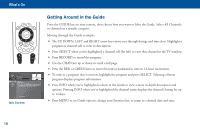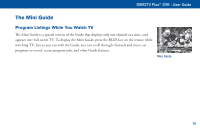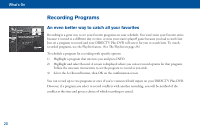DIRECTV R16-300 User Guide - Page 21
The Channel Banner - description
 |
View all DIRECTV R16-300 manuals
Add to My Manuals
Save this manual to your list of manuals |
Page 21 highlights
DIRECTV Plus® DVR - User Guide The Channel Banner Any time you tune to a channel, you'll see the channel banner appear across the top of the screen. This banner displays the following useful information and options: 1) Current date & time 2) DIRECTV Channel - Channel logo, number and call letters of the station you're currently viewing. 3) Program Info - Program title, stop and start time and rating of the current program. 4) Info Panel - Displayed when you press INFO on your remote. Contains the program description and other information. Press SELECT on the More Info button to see additional options. 5) Current Favorites - Favorite Channels list currently in use. 6) Audio options - Two states: bright and dim. If displayed brightly, alternate audio options are available. 7) Messages - Two states: bright and dim. If displayed brightly, there are new DIRECTV messages in Caller ID & Messages. 8) Parental Controls - Parental Controls lock status. Three states: Locked , unlocked and temporarily unlocked . 9) Button Hint - Tells you that you can see the Mini Guide by pressing the BLUE key on the remote. Music Channels Your DIRECTV service includes dozens of enjoyable, continuous music channels with something for every taste. Tune to these just as you would to any channel. You'll see a special Channel Banner that initially displays the channel description (for example, "The '60s," "US Country"). As each song is played, its info will appear in the banner, including song title, artist and record company. The channel banner gives you info on the channel and show you are currently watching. TIP To see program details, at any time press INFO on your remote (press a second time to clear). Select More Info button to see additional options. 15