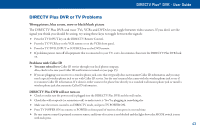DIRECTV R16-300 User Guide - Page 44
lock
 |
View all DIRECTV R16-300 manuals
Add to My Manuals
Save this manual to your list of manuals |
Page 44 highlights
The Menu Now, lock it Once you've set the restrictions you want, choose Lock Now from the left menu. You'll be directed to create a passcode (which you'll want to make easy enough to remember, but hard enough that the little ones won't guess it!). This passcode will be your entry to unlocking and adjusting limitations in the future. An onscreen message will appear whenever anyone tries to tune to a channel or program that has been restricted, or attempts to spend or watch beyond limitations set. He or she will not be allowed to proceed without the passcode. Using your passcode, you can easily override the limits. TIP The Parental Control icon in the Channel Banner will tell you if the receiver is locked, temporarily unlocked, or unlocked. Let me in...! Temporarily or permanently unlocking a restriction is easy. To temporarily unlock a particular program: 1) When any controls are currently activated, Unlock Now will appear if you try to tune to a restricted program. 2) SELECT Unlock Now and enter the password. For more unlock options: 1) Press MENU, then SELECT Parental Controls. 2) Various options for removing restrictions temporarily or permanently will appear. SELECT one and enter your password. Locked Also note: If you have Parental Controls set and temporarily unlocked, turning the receiver power off will Unlocked Temporarily re-lock the box. If anyone tries to unlock restrictions using an invalid passcode, there's a time delay that's Unlocked added with each additional attempt to discourage them. 38