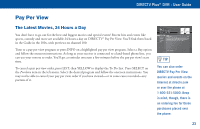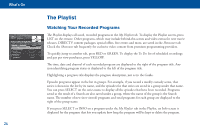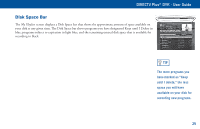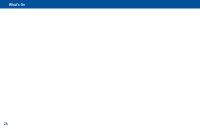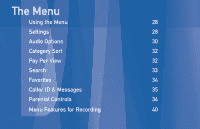DIRECTV R16-300 User Guide - Page 34
Using the Menu, Settings - reset
 |
View all DIRECTV R16-300 manuals
Add to My Manuals
Save this manual to your list of manuals |
Page 34 highlights
The Menu 28 Using the Menu Press MENU on your remote to easily access DIRECTV Plus® service features. Once the Menu is displayed, use the UP and DOWN arrows to highlight a desired menu item, then press SELECT to access that item. Some menu items will display a submenu, others will take you directly to a new screen. To remove the Menu at any time, press MENU again. The Menu is context-sensitive, meaning it shows different options depending upon where you are when you press MENU. Settings Selecting Settings in the Menu displays a submenu of items that lets you customize, adjust and keep track of your DIRECTV viewing experience. Setup The Setup item in the Menu displays the Setup screen, where you can access the Info & Test, Satellite Setup, Audio Setup, Display Setup, Access Card and System Reset screens. Info & Test: The System Info option lets you view the current system information. The System Test option lets you run a test on the tuner, access card, receiver ID and phone line. Remote: Use this option to setup your remote to control your TV and other equipment. Audio: The Audio option in Setup lets you make lasting adjustments to audio settings such as language and sound effects. To make temporary adjustments, use the Audio Options item in the Menu.