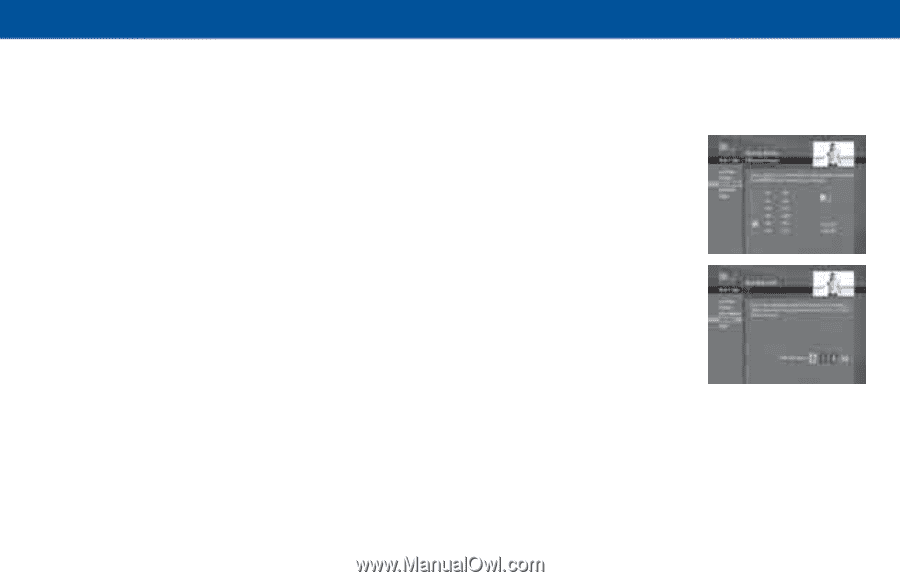DIRECTV R16-300 User Guide - Page 43
Channel Blocks, Spending, Hours
 |
View all DIRECTV R16-300 manuals
Add to My Manuals
Save this manual to your list of manuals |
Page 43 highlights
DIRECTV Plus® DVR - User Guide Other Shows To block programming that has no rating - such as news and sports and shows with a rating of "None" - select the Other tab. Channel Blocks You can block viewing of a certain channel or channels from this menu. SELECT Chan Blocks in the left menu, then scroll down the channel list to SELECT those you wish to block, or key in channel numbers for quicker access. Use Block All or Allow All to save time if you wish to affect a large number of channels. Spending From the left menu, SELECT Spending, then set your preferred spending limit for any single pay per view purchase. Simply key in the amount using the numbers on your remote. Hours From the left menu, SELECT Hours, then set your preferred hours during which TV can be viewed. You can set hours based on "school nights" and weekend nights - Monday - Thursday, Friday - Saturday, and Sunday. 37