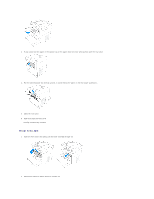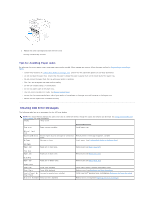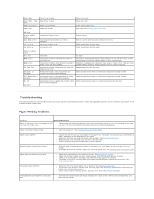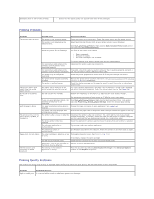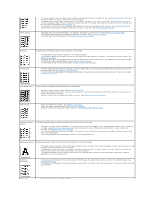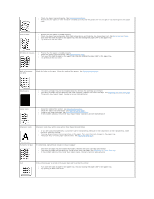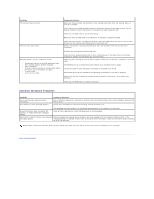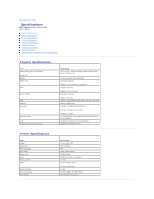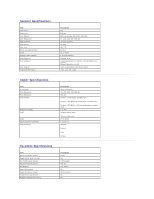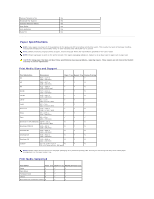Dell 1125 Mono Laser User's Guide - Page 10
Recommended Paper, Cleaning the Interior, Replacing the Toner Cartridge
 |
View all Dell 1125 Mono Laser manuals
Add to My Manuals
Save this manual to your list of manuals |
Page 10 highlights
l Check the paper type and quality. See Recommended Paper. l Ensure that the paper or other material is loaded correctly and the guides are not too tight or too loose against the paper stack. Curl or wave l Ensure that the paper is loaded properly. l Check the paper type and quality. Both high temperatures and humidity can cause paper curl. See Recommended Paper. l Turn over the stack of paper in the paper tray. Also try rotating the paper 180° in the paper tray. l Try printing to the rear cover. Wrinkles or creases l Ensure that the paper is loaded properly. l Check the paper type and quality. See Recommended Paper. l Turn over the stack of paper in the paper tray. Also try rotating the paper 180° in the paper tray. l Try printing to the rear cover. Back of printouts are dirty Check for leaks in the toner. Clean the inside of the printer. See Cleaning the Interior. Black pages l The toner cartridge may not be installed properly. Remove the cartridge and reinsert. l The toner cartridge may be defective and need replacing. Install a new toner cartridge. See Replacing the Toner Cartridge. l The printer may require repair. Contact a service representative. Loose toner l Clean the inside of the printer. See Cleaning the Interior. l Check the paper type and quality. See Recommended Paper. l Install a new toner cartridge. See Replacing the Toner Cartridge. l If the problem persists, the printer may require repair. Contact a service representative. Character voids Character voids have white areas where they should be solid black: l If you are using transparencies, try another type of transparency. Because of the composition of the transparency, some character voids are normal. l You may be printing on the wrong surface of the paper. Turn over the stack of paper in the paper tray. l The paper may not meet paper specifications. See Recommended Paper. Horizontal stripes If horizontally aligned black streaks or smears appear: l The toner cartridge may be installed improperly. Remove the toner cartridge and reinsert. l The toner cartridge may be defective. Install a new toner cartridge. See Replacing the Toner Cartridge. l If the problem persists, the printer may require repair. Contact a service representative. Curl If the printed paper is curled or the paper does not feed into the printer: l Turn over the stack of paper in the paper tray. Also try rotating the paper 180° in the paper tray. l Try printing to other rear cover.