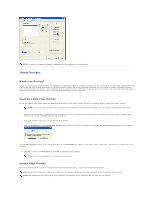Dell 1125 Mono Laser User's Guide - Page 60
Using Special Copy Features
 |
View all Dell 1125 Mono Laser manuals
Add to My Manuals
Save this manual to your list of manuals |
Page 60 highlights
3. Enter the required value using the number keypad and press Select(P). Zoom You can reduce or enlarge the size of a copied image, from 25 percent to 400 percent when you copy original documents. Note that the zoom rate available is different depending on the document loading method. NOTE: When you make a reduced copy, black lines may appear at the bottom of your copy. To select from the predefined copy sizes: 1. Press Scroll () to select Copy and press Select (P). 2. Press Scroll () to select Zoom and press Select (P). 3. Press Scroll () to find the size setting you want and press Select (P). To fine-tune the size of copies: 1. Press Scroll () to select Copy and press Select (P). 2. Press Scroll () to select Zoom and press Select (P). 3. Press Scroll () to display Custom (25-400%) and press Select (P). 4. Enter the required value using the number keypad and press Select (P). Contrast Adjust the contrast to make the copy lighter or darker than the original. 1. Press Scroll () to select Copy and press Select (P). 2. Press Scroll () to select Contrast and press Select (P). 3. Press Scroll () to adjust the contrast and press Select (P). Original Type You can use the original type settings to improve the image quality by selecting the document type for the current copy job. 1. Press Scroll () to select Copy and press Select (P). 2. Press Scroll () to select Original Type and press Select (P). 3. Press Scroll () to select the image quality mode and press Select (P). ¡ Text: Use for documents with fine details, such as fine text. ¡ Text&Photo: Use for documents with both text and photo/gray tones. ¡ Photo: Use for documents with photo or gray tones. Using Special Copy Features NOTE: Some features may not be available depending on whether you loaded the document on the scanner glass or in the ADF. You can use the following copy features using the Layout menu: l Off: Prints in normal mode. l ID Copy: Prints a 2-sided original document onto one sheet of paper. See ID Copying. l Clone: Prints two copies from the original documents on a single page. See Clone Copying.