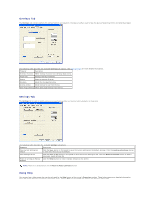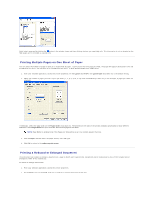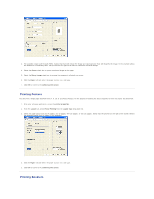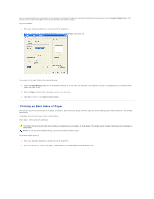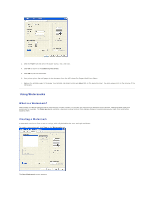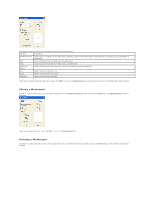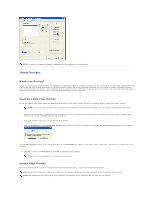Dell 1125 Mono Laser User's Guide - Page 51
Printing Posters, Printing Booklets
 |
View all Dell 1125 Mono Laser manuals
Add to My Manuals
Save this manual to your list of manuals |
Page 51 highlights
3. The available range is 25 through 400%. Values less than 100 reduce the image and values greater than 100 magnify the image. In the example above, the document is reduced by 50%. The preview on the right of the screen reflects the selected change. 4. Select the Center check box to center an altered image on the page. 5. Select the Mirror Image check box to reverse the image as if reflected in a mirror. 6. Click the Paper tab and select the paper source, size, and type. 7. Click OK to return to the software print screen. Printing Posters You can print a single page document onto 4, 9, 16, or 25 sheets of paper, for the purpose of pasting the sheets together to form one poster size document. 1. From your software application, access the printer properties. 2. From the Layout tab, select Poster Printing from the Layout Type drop-down list. 3. Select the page layout from 2x2 (4 pages), 3x3 (9 pages), 4x4 (16 pages), or 5x5 (25 pages). Notice that the preview on the right of the screen reflects the selected change (2x2 (4 pages) in the example). 4. Click the Paper tab and select the paper source, size, and type. 5. Click OK to return to the software print screen. Printing Booklets