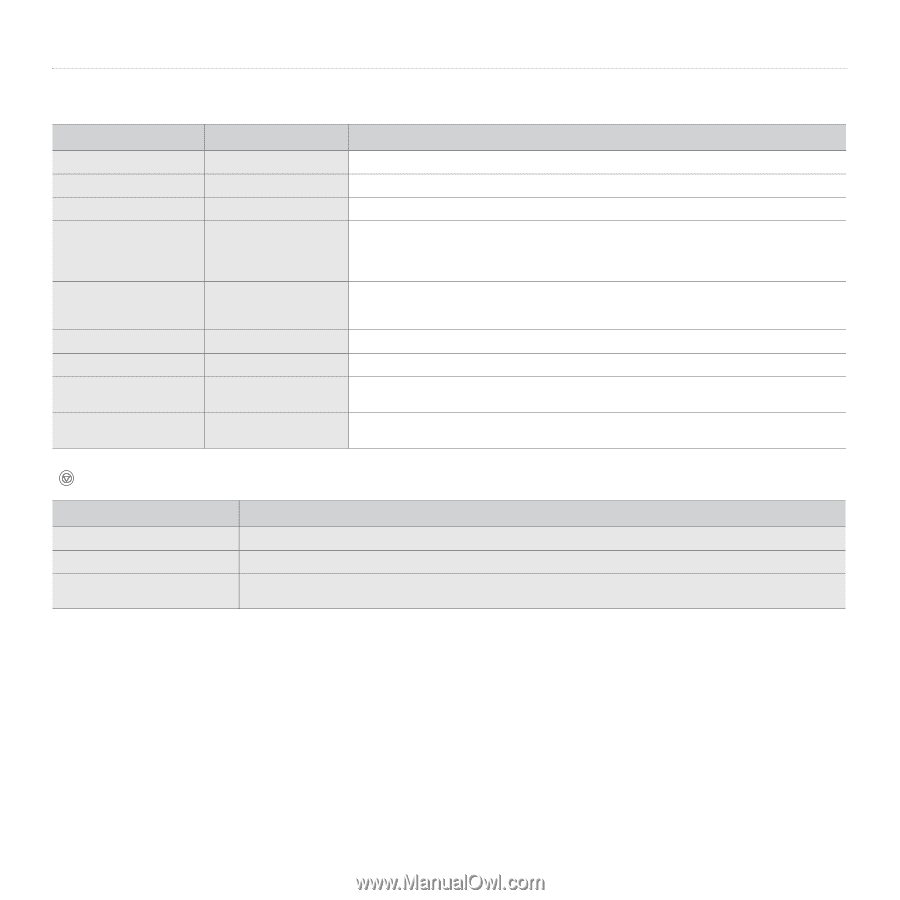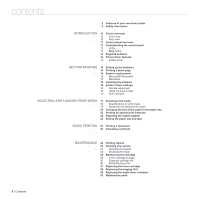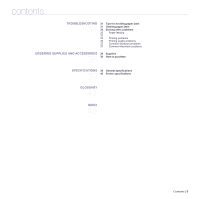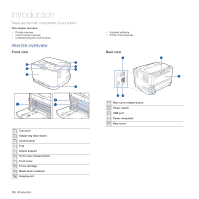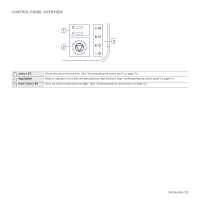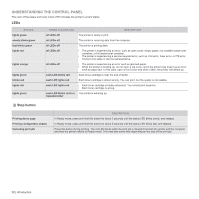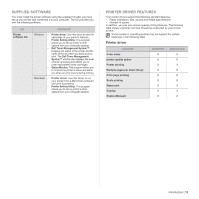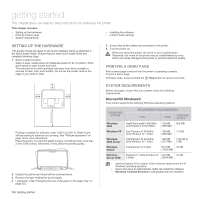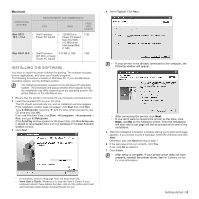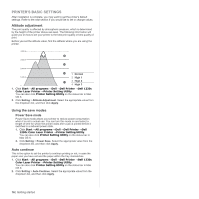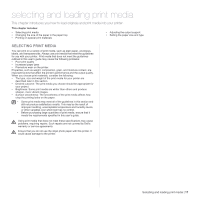Dell 1230c Color Laser Printer User's Guide - Page 12
Understanding the control panel, LEDs, Stop button - red light
 |
View all Dell 1230c Color Laser Printer manuals
Add to My Manuals
Save this manual to your list of manuals |
Page 12 highlights
UNDERSTANDING THE CONTROL PANEL The color of the status and toner colors LED indicates the printer's current status. LEDs STATUS lights green slowly blinks green fast blinks green lights red lights orange lights green blinks red lights red lights green TONER COLORS LED DESCRIPTION all LEDs off The printer is ready to print. all LEDs off The printer is receiving data from the computer. all LEDs off The printer is printing data. all LEDs off • The printer is experiencing an error, such as open cover, empty paper, not installed waste toner container, or full waste toner container. • The printer is experiencing a service required error, such as LSU error, fuser error, or ITB error, Contact your sales or service representative. all LEDs off • The printer is experiencing an error such as jammed paper. • While the printer is booting up, do not open a top cover, since the printer may treat it as an error such as paper jam. In this case, open a front cover and close it then, the printer will reboot up. each LED blinks red Each toner cartridge is near the end of its life. each LED lights red Each toner cartridge is almost empty. You can print, but the quality is not reliable. each LED lights red • Each toner cartridge is totally exhausted. You cannot print anymore. • Each toner cartridge is wrong. each LED blinks red in a The printer is warming up. repeated order Stop button Printing demo page Printing configuration sheets Canceling print job DESCRIPTION In Ready mode, press and hold this button for about 2 seconds until the status LED blinks slowly, and release. In Ready mode, press and hold this button for about 5 seconds until the status LED blinks fast, and release. Press this button during printing. The red LED blinks while the print job is cleared from both the printer and the computer, and then the printer returns to Ready mode. This may take some time depending on the size of the print job. 12 | Introduction