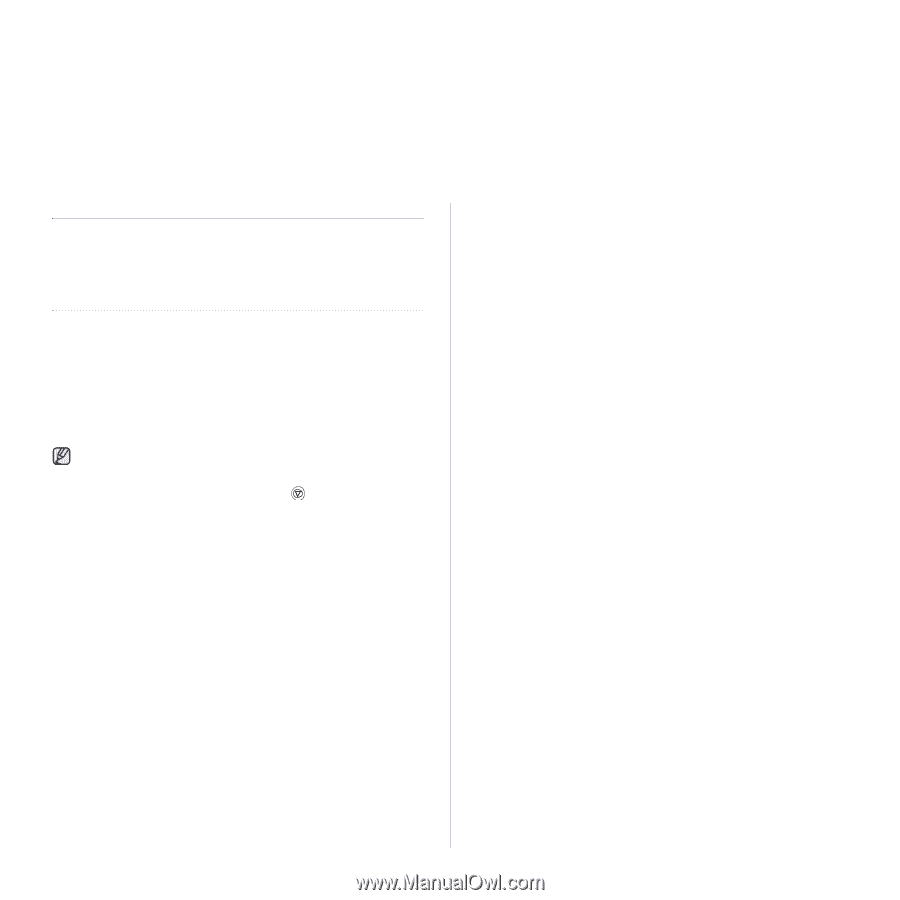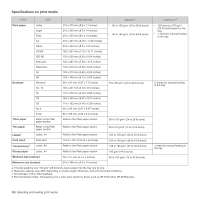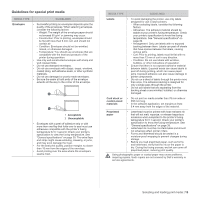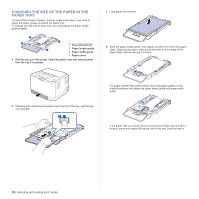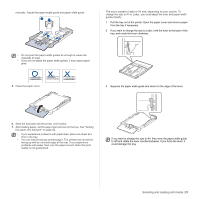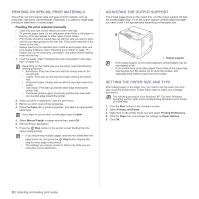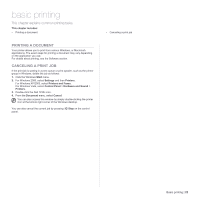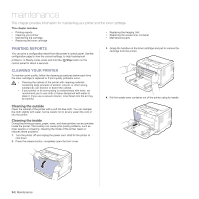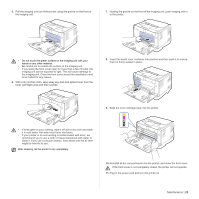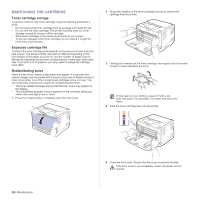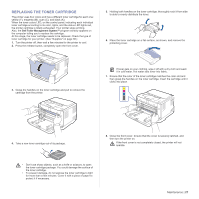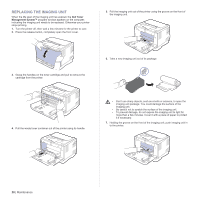Dell 1230c Color Laser Printer User's Guide - Page 23
Basic printing, Printing a document, Canceling a print job
 |
View all Dell 1230c Color Laser Printer manuals
Add to My Manuals
Save this manual to your list of manuals |
Page 23 highlights
basic printing This chapter explains common printing tasks. This chapter includes: • Printing a document PRINTING A DOCUMENT Your printer allows you to print from various Windows, or Macintosh applications. The exact steps for printing a document may vary depending on the application you use. For details about printing, see the Software section. CANCELING A PRINT JOB If the print job is waiting in a print queue or print spooler, such as the printer group in Windows, delete the job as follows: 1. Click the Windows Start menu. 2. For Windows 2000, select Settings and then Printers. For Windows XP/2003, select Printers and Faxes. For Windows Vista, select Control Panel > Hardware and Sound > Printers. 3. Double-click the Dell 1230c icon. 4. From the Document menu, select Cancel. You can also access this window by simply double-clicking the printer icon at the bottom right corner of the Windows desktop. You can also cancel the current job by pressing panel. Stop on the control • Canceling a print job Basic printing | 23