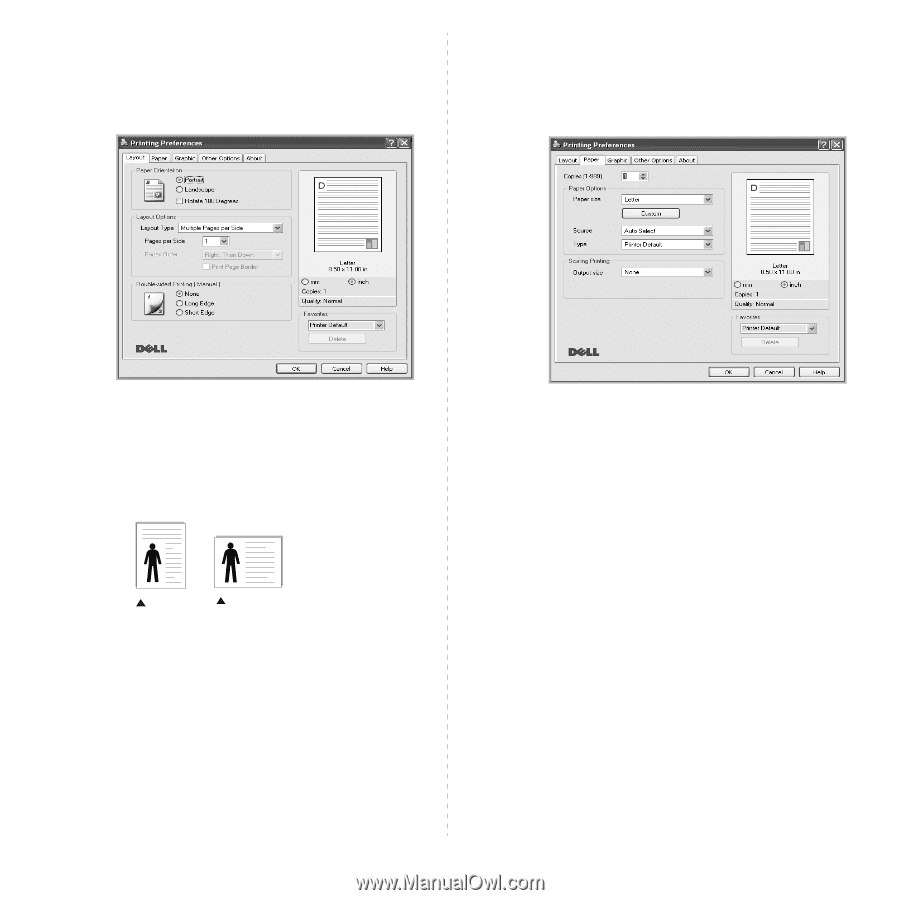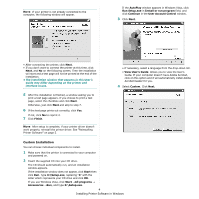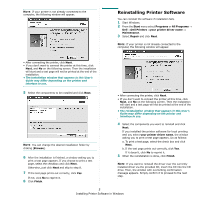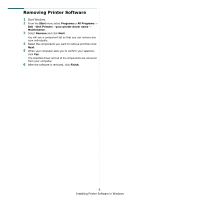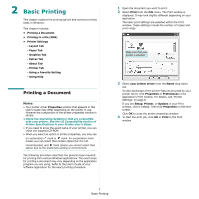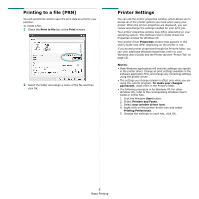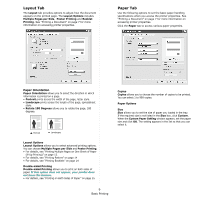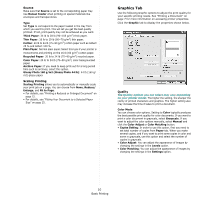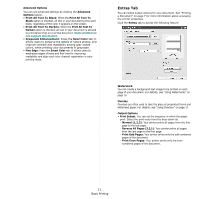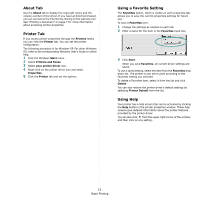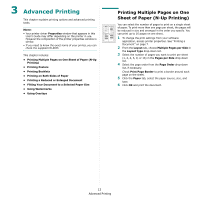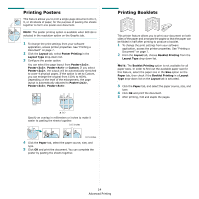Dell 1230c Color Laser Printer User's Guide - Page 56
Layout Tab, Paper Tab, Paper Orientation
 |
View all Dell 1230c Color Laser Printer manuals
Add to My Manuals
Save this manual to your list of manuals |
Page 56 highlights
Layout Tab The Layout tab provides options to adjust how the document appears on the printed page. The Layout Options includes Multiple Pages per Side, Poster Printing and Booklet Printing. See "Printing a Document" on page 7 for more information on accessing printer properties. Paper Tab Use the following options to set the basic paper handling specifications when you access the printer properties. See "Printing a Document" on page 7 for more information on accessing printer properties. Click the Paper tab to access various paper properties. Paper Orientation Paper Orientation allows you to select the direction in which information is printed on a page. • Portrait prints across the width of the page, letter style. • Landscape prints across the length of the page, spreadsheet style. • Rotate 180 Degrees allows you to rotate the page, 180 degrees. Portrait Landscape Layout Options Layout Options allows you to select advanced printing options. You can choose Multiple Pages per Side and Poster Printing. • For details, see "Printing Multiple Pages on One Sheet of Paper (N-Up Printing)" on page 13. • For details, see "Printing Posters" on page 14 • For details, see "Printing Booklets" on page 14 Double-sided Printing Double-sided Printing allows you to print on both sides of paper. If this option does not appear, your printer does not have this feature. • For details, see "Printing on Both Sides of Paper" on page 15. Copies Copies allows you to choose the number of copies to be printed. You can select 1 to 999 copies. Paper Options Size Size allows you to set the size of paper you loaded in the tray. If the required size is not listed in the Size box, click Custom. When the Custom Paper Setting window appears, set the paper size and click OK. The setting appears in the list so that you can select it. 9 Basic Printing