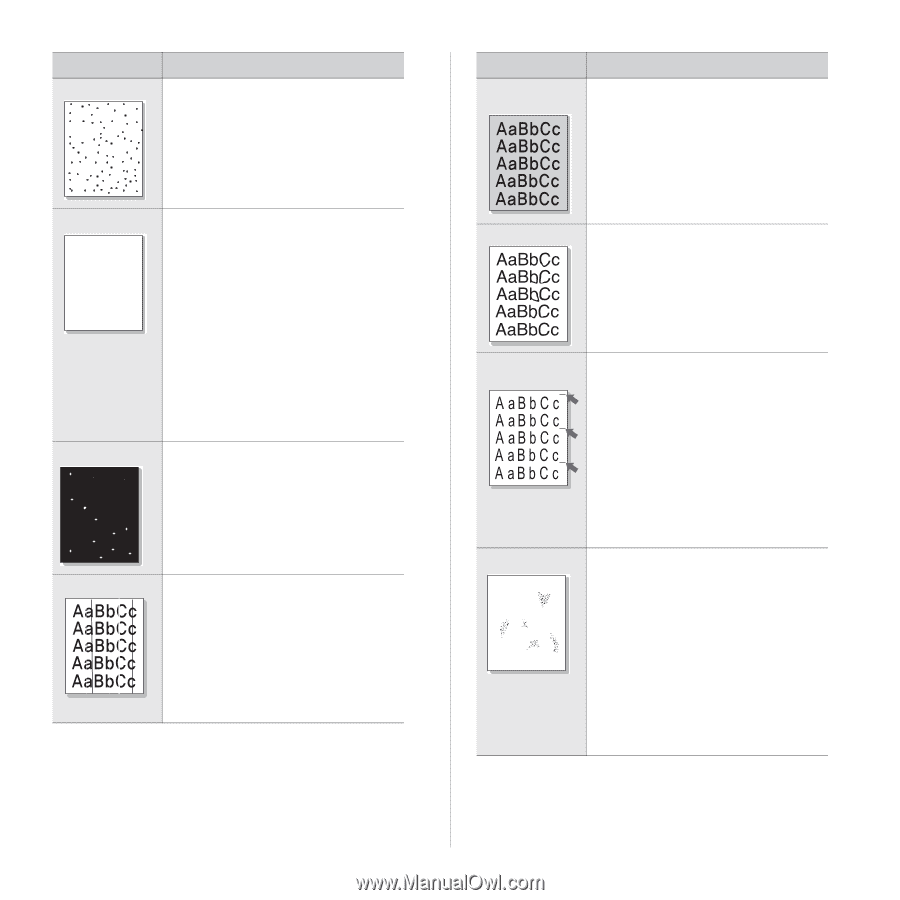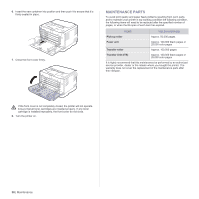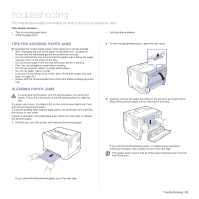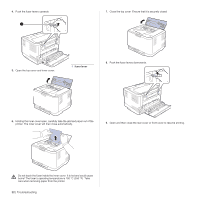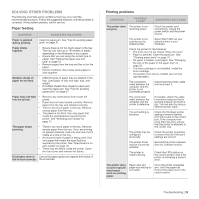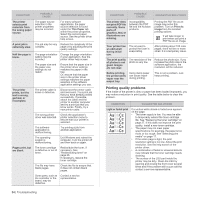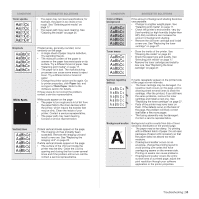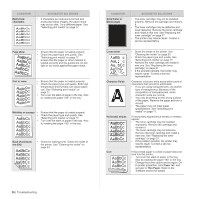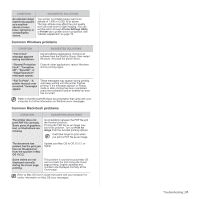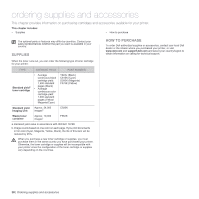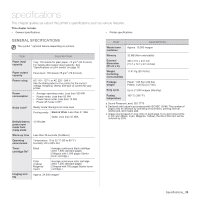Dell 1230c Color Laser Printer User's Guide - Page 35
AaBbCc, Toner specks, Dropouts, Paper, Thick Paper, Vertical lines, Color or Black, background
 |
View all Dell 1230c Color Laser Printer manuals
Add to My Manuals
Save this manual to your list of manuals |
Page 35 highlights
CONDITION Toner specks AaBbCc AaBbCc AaBbCc AaBbCc AaBbCc SUGGESTED SOLUTIONS • The paper may not meet specifications; for example, the paper is too moist or too rough. See "Selecting print media" on page 17. • The paper path may need cleaning. See "Cleaning the inside" on page 24. Dropouts AaBbCc AaBbCc AaBbCc AaBbCc AaBbCc White Spots If faded areas, generally rounded, occur randomly on the page: • A single sheet of paper may be defective. Try reprinting the job. • The moisture content of the paper is uneven or the paper has moist spots on its surface. Try a different brand of paper. See "Selecting print media" on page 17. • The paper lot is bad. The manufacturing processes can cause some areas to reject toner. Try a different kind or brand of paper. • Change the printer option and try again. Go to printer properties, click Paper tab, and set type to Thick Paper. Refer to the Software section for details. If these steps do not correct the problem, contact a service representative. White spots appear on the page: • The paper is too rough and a lot of dirt from the paper falls to the inner devices within the printer, which means the transfer belt may be dirty. Clean the inside of your printer. Contact a service representative. • The paper path may need cleaning. Contact a service representative. Vertical lines If black vertical streaks appear on the page: • The imaging unit has probably been scratched. Remove the imaging unit and install a new one. See "Replacing the Imaging Unit" on page 28. If white vertical streaks appear on the page: • The surface of the LSU part inside the printer may be dirty. Clean the LSU by opening and closing the front cover several times and if the problem still occurs call the contact a service representative. CONDITION Color or Black background Toner smear SUGGESTED SOLUTIONS If the amount of background shading becomes unacceptable: • Change to a lighter weight paper. See "Selecting print media" on page 17. • Check the printer's environment: very dry (low humidity) or high humidity (higher than 80% RH) conditions can increase the amount of background shading. • Remove the old toner cartridge and install a new one. See "Replacing the toner cartridge" on page 27. • Clean the inside of the printer. See "Cleaning the inside" on page 24. • Check the paper type and quality. See "Selecting print media" on page 17. • Remove the toner cartridge and install a new one. See "Replacing the toner cartridge" on page 27. Vertical repetitive defects If marks repeatedly appear on the printed side of the page at even intervals: • The toner cartridge may be damaged. If a repetitive mark occurs on the page, print a cleaning sheet several times to clean the cartridge. After the printout, if you still have the same problems, remove the toner cartridge and install a new one. See "Replacing the toner cartridge" on page 27. • Parts of the printer may have toner on them. If the defects occur on the back of the page, the problem will likely correct itself after a few more pages. • The fusing assembly may be damaged. Contact a service representative. Background scatter A Background scatter results from bits of toner randomly distributed on the printed page. • The paper may be too damp. Try printing with a different batch of paper. Do not open packages of paper until necessary so that the paper does not absorb too much moisture. • If background scatter occurs on an envelope, change the printing layout to avoid printing over areas that have overlapping seams on the reverse side. Printing on seams can cause problems. • If background scatter covers the entire surface area of a printed page, adjust the print resolution through your software application or the printer properties. Troubleshooting | 35