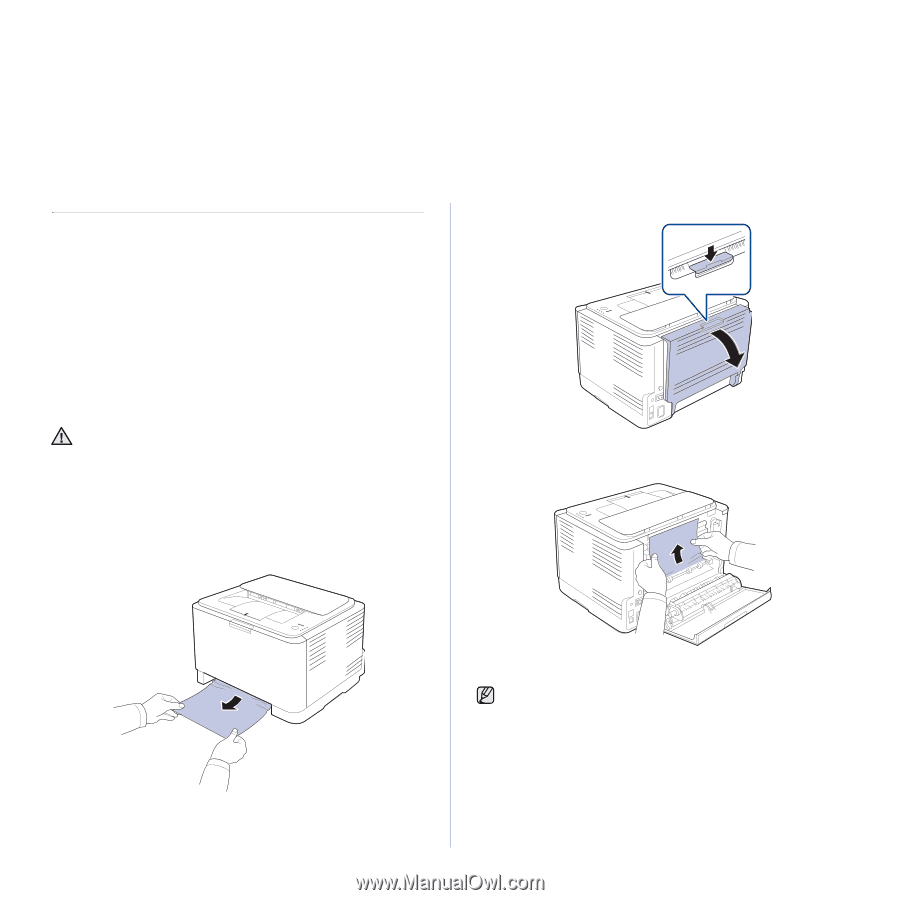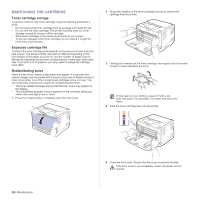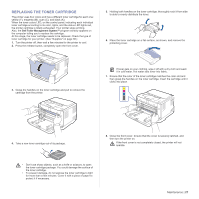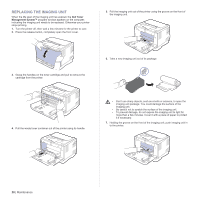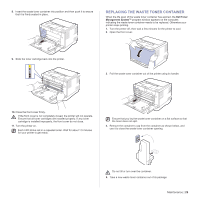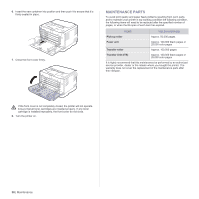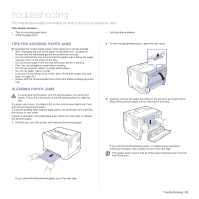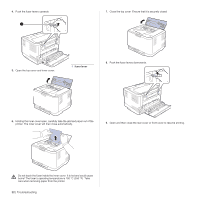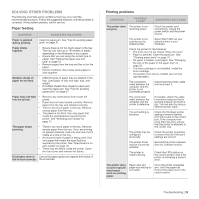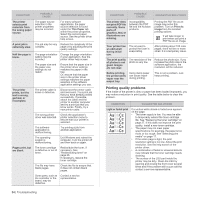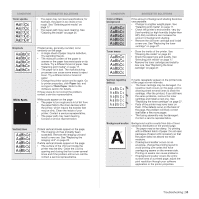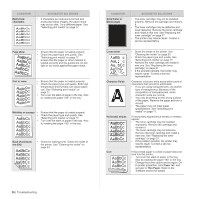Dell 1230c Color Laser Printer User's Guide - Page 31
Troubleshooting, Tips for avoiding paper jams, Clearing paper jams
 |
View all Dell 1230c Color Laser Printer manuals
Add to My Manuals
Save this manual to your list of manuals |
Page 31 highlights
troubleshooting This chapter gives helpful information for what to do if you encounter an error. This chapter includes: • Tips for avoiding paper jams • Clearing paper jams • Solving other problems TIPS FOR AVOIDING PAPER JAMS By selecting the correct media types, most paper jams can be avoided. • See "Changing the size of the paper in the paper tray" on page 20. Ensure that the adjustable guides are positioned correctly. • Do not overload the tray. Ensure that the paper level is below the paper capacity mark on the inside of the tray. • Do not remove paper from the tray while your printer is printing. • Flex, fan, and straighten paper before loading. • Do not use creased, damp, or highly curled paper. • Do not mix paper types in a tray. • Use only recommended print media. (See "Setting the paper size and type" on page 22.) • Ensure that the recommended side of the print media is facing up in the tray. CLEARING PAPER JAMS To avoid tearing the paper, pull the jammed paper out gently and slowly. Follow the instructions in the following sections to clear the jam. If a paper jam occurs, the status LED on the control panel lights red. Find and remove the jammed paper. To resume printing after clearing paper jams, you must open and close the front cover or rear cover. If paper is jammed in the paper feed area, follow the next steps to release the jammed paper. 1. Pull the tray out of the printer and remove the jammed paper. 2. To remove the jammed paper, open the rear cover. 3. Carefully remove the paper by pulling in the direction as shown below. Most of the jammed paper can be removed in this step. If you cannot find the jammed paper, go to the next step. If you cannot find the jammed paper, or if there is any resistance removing the paper, stop pulling and go to the next step. If the paper tears, ensure that all of the paper fragments are removed from the printer. Troubleshooting | 31