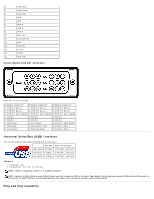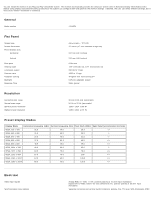Dell 1704FPV User Guide - Page 10
Using the Tilt, Swivel, and Vertical Extension, Connecting Your Monitor - stand
 |
View all Dell 1704FPV manuals
Add to My Manuals
Save this manual to your list of manuals |
Page 10 highlights
After attaching all necessary cables to your monitor and computer, (See Connecting Your Monitor for cable attachment,) use the cable holder to neatly organize all cables as shown above. Using the Tilt, Swivel, and Vertical Extension Adjusting Your Monitor Using Tilt, Swivel, and Vertical Extension. You can adjust your monitor to best fit your viewing needs. You can adjust the stand vertically, up to 5.12 inches (130mm) using the stand lock/release button. Press the stand lock/release button on the back of the monitor and then lift or lower the stand to the desired position. NOTE: Before you move the monitor to a new location, lock the stand by lowering monitor until in clicks in to place.

After attaching all necessary cables to your monitor and computer, (See
Connecting Your Monitor
for cable attachment,) use
the cable holder to neatly organize all cables as shown above.
Using the Tilt, Swivel, and Vertical Extension
Adjusting Your Monitor Using Tilt, Swivel, and Vertical Extension. You can adjust your monitor to best fit your viewing needs.
You can adjust the stand vertically, up to 5.12 inches (130mm) using the stand lock/release button. Press the stand
lock/release button on the back of the monitor and then lift or lower the stand to the desired position.
NOTE: Before you move the monitor to a new location, lock the stand by lowering monitor until in clicks in
to place.