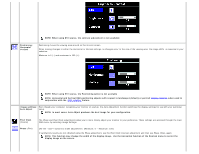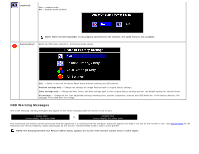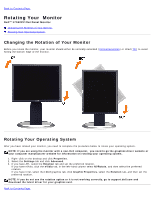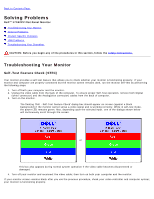Dell 1704FPV User Guide - Page 20
Setting the Optimal Resolution, Using the Dell Soundbar Optional, Solving Problems
 |
View all Dell 1704FPV manuals
Add to My Manuals
Save this manual to your list of manuals |
Page 20 highlights
or Occasionally, no warning message appears, but the screen is blank, this could also indicate that the monitor is not synchronizing with the computer. See Solving Problems for more information. Setting the Optimal Resolution 1. Right-click on the desktop and click Properties. 2. Select the Settings tab. 3. Set the refresh rate to 60 Hz. 4. Set the screen resolution to 1280 x 1024 and ensure the refresh rate is still set at 60 Hz. 5. Click OK. If you do not see 1280 x 1024 as an option, you may need to update your graphics driver. If you have a Dell desktop computer you can do the following: Go to support.dell.com, enter your service tag, and download the latest driver for your graphics card. If you have a Dell portable computer: Go to support.dell.com, enter you service tag, and download the latest driver for your graphics card. If you are using a non-Dell computer: Go to the support site for you computer and download the latest graphic drivers Go to your graphics card website and download the latest graphic drivers Using the Dell Soundbar (Optional) The Dell Soundbar is a four-speaker, two-channel speaker that can be attached to your monitor. Located on the Soundbar are a: Rotary volume and on/off control to adjust the overall system level, a green LED for power indication, and two audio headset jacks.