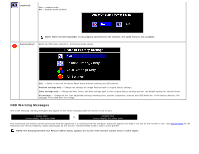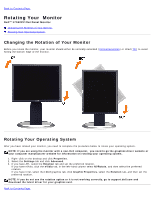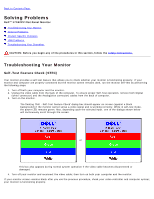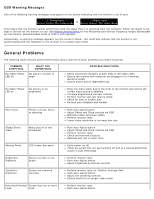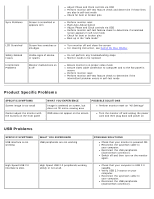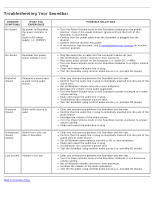Dell 1704FPV User Guide - Page 23
Rotating Your Monitor: Dell™ 1704FPV Flat Panel Monitor, Changing the Rotation of Your Monitor
 |
View all Dell 1704FPV manuals
Add to My Manuals
Save this manual to your list of manuals |
Page 23 highlights
Back to Contents Page Rotating Your Monitor Dell™ 1704FPV Flat Panel Monitor Changing the Rotation of Your Monitor Rotating Your Operating System Changing the Rotation of Your Monitor Before you rotate the monitor, your monitor should either be vertically extended (Vertical Extension) or titled (Tilt) to avoid hitting the bottom edge of the monitor. Rotating Your Operating System After you have rotated your monitor, you need to complete the procedure below to rotate your operating system. NOTE: If you are using the monitor with a non-Dell computer, you need to go the graphics driver website or your computer manufacturer website for information on rotating your operating system. 1. Right-click on the desktop and click Properties. 2. Select the Settings tab and click Advanced. 3. If you have ATI, select the Rotation tab and set the preferred rotation. If you have nVidia, click the nVidia tab, in the left-hand column select NVRotate, and then select the preferred rotation. If you have Intel, select the Intel graphics tab, click Graphic Properties, select the Rotation tab, and then set the preferred rotation. NOTE: If you do not see the rotation option or it is not working correctly, go to support.dell.com and download the latest driver for your graphics card. Back to Contents Page