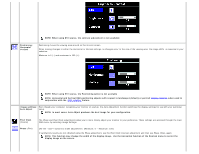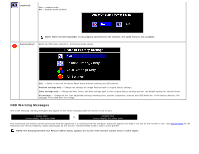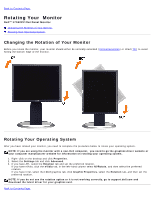Dell 1704FPV User Guide - Page 18
NOTE: You can also lock or unlock the OSD by pushing and holding the Menu button for 15 seconds.
 |
View all Dell 1704FPV manuals
Add to My Manuals
Save this manual to your list of manuals |
Page 18 highlights
Vertical Position OSD Hold Time OSD Rotation OSD Lock To adjust the vertical position of the OSD, use the - and + buttons move OSD down and up. OSD Hold Time: The OSD stays active for as long as it is in use. Adjust the hold time, sets the length of time the OSD remains ctive after the last time you pressed a button. Use the - and + buttons to adjust the slider in 5 second increments, from 5 to 60 seconds. OSD Rotation: Rotates the OSD by 90 ° counter-clockwise. Adjust according to Rotating Your Monitor setction OSD Lock: Controls user access to adjustments. When Yes (+) is selected, no user adjustments are allowed. All buttons are locked except the menu button. NOTE: When the OSD is locked, pressing the menu button takes the user directly to the OSD settings menu, with OSD Lock selected. Select No (-) to unlock and allow user access to all applicable settings. Language NOTE: You can also lock or unlock the OSD by pushing and holding the Menu button for 15 seconds. Select to have the OSD display in one of five languages (English, French, Spanish, German or Japanese). Audio NOTE: The change only affects the OSD, it has no effect on any software running on the computer. You can select to have the audio on or off when the monitor is power saving mode.