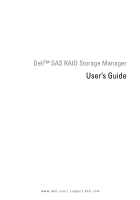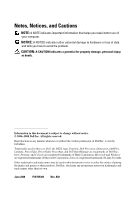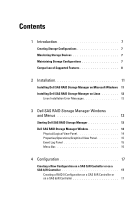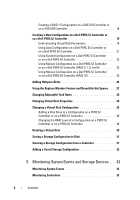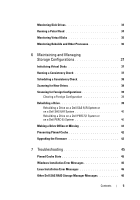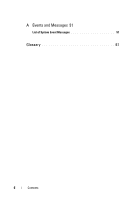Dell 341-7212 User Guide
Dell 341-7212 - PERC 6/i Integrated SAS RAID Controller Card Storage Manual
 |
View all Dell 341-7212 manuals
Add to My Manuals
Save this manual to your list of manuals |
Dell 341-7212 manual content summary:
- Dell 341-7212 | User Guide - Page 1
Dell™ SAS RAID Storage Manager User's Guide www.dell.com | support.dell.com - Dell 341-7212 | User Guide - Page 2
use of your computer. NOTICE: A NOTICE indicates either potential damage to hardware or loss of data and tells you how to avoid the problem. CAUTION: A CAUTION indicates a potential for property damage, personal injury, or death. Information in this document is subject to change without notice - Dell 341-7212 | User Guide - Page 3
Contents 1 Introduction 7 Creating Storage Configurations 7 Monitoring Storage Devices 7 Maintaining Storage Configurations 7 Comparison of Supported Features 8 2 Installation 11 Installing Dell SAS RAID Storage Manager on Microsoft Windows 11 Installing Dell SAS RAID Storage Manager on Linux - Dell 341-7212 | User Guide - Page 4
Using Auto Configuration on a Dell PERC 5/i Controller or on a Dell PERC 6/i Controller 21 Using Guided Configuration on a Dell PERC 5/i Controller or on a Dell PERC 6/i Controller 22 Using Manual Configuration on a Dell PERC 5/i Controller or on a Dell PERC 6/i Controller (RAID 0, 1, 5, and 6 23 - Dell 341-7212 | User Guide - Page 5
5/i System or on a Dell PERC 6/i System 40 Making a Drive Offline or Missing 41 Preserving Pinned Cache 42 Upgrading the Firmware 42 7 Troubleshooting 45 Pinned Cache State 45 Windows Installation Error Messages 45 Linux Installation Error Messages 46 Other Dell SAS RAID Storage Manager - Dell 341-7212 | User Guide - Page 6
A Events and Messages 51 List of System Event Messages 51 Glossary 61 6 Contents - Dell 341-7212 | User Guide - Page 7
optimal configuration with the available hardware. You can use the Guided Configuration mode, which asks you a few brief questions about the configuration, and then creates it for you. Or you can use the Manual Configuration mode, which gives you complete control over all aspects of the storage - Dell 341-7212 | User Guide - Page 8
groups that support redundancy. Comparison of Supported Features Table 1-1 shows the Dell SAS RAID Storage Manager features that are supported by Dell RAID 60 Configuration Hotspare Disks Auto Configuration Guided Configuration Manual Configuration Event Monitoring Device Status Monitoring Physical - Dell 341-7212 | User Guide - Page 9
Table 1-1. Feature Comparison Feature PERC 5/i Controller PERC 6/i Controller Device Properties Information Y Create/Delete Virtual Disk Y Run Patrol Read Y Rebuild Disk Drive Y Background Virtual Disk Initialization Y Remove Drive Y Make Drive Online/Offline Y Run Consistency Check - Dell 341-7212 | User Guide - Page 10
10 Introduction - Dell 341-7212 | User Guide - Page 11
Manager for some reason, this section explains how to do this on the supported operating systems: Microsoft® Windows®, Red Hat® Linux, and SUSE Linux. : If you are installing Dell SAS RAID Storage Manager on Windows XP with service pack 1 installed, you will need to obtain a hotfix for the operating - Dell 341-7212 | User Guide - Page 12
log prior to the upgrade will still appear in the log. NOTE: You should download the latest device drivers for the RAID controllers from support.dell.com. Linux Installation Error Messages The following messages might appear while you are installing Dell SAS RAID Storage Manager on a Linux system - Dell 341-7212 | User Guide - Page 13
the rpm file directly, which is not recommended, instead of using the install.sh file.) In such cases, you must uninstall all the rpms manually before installing Dell SAS RAID Storage Manager with the procedure listed above. • The version is already installed. This message indicates that the version - Dell 341-7212 | User Guide - Page 14
14 Installation - Dell 341-7212 | User Guide - Page 15
Dell SAS RAID Storage Manager Windows and Menus This chapter explains how to start Dell SAS RAID Storage Manager and describes the Dell SAS RAID Storage Manager window and menus. Starting Dell SAS RAID Storage Manager Follow these steps to start Dell SAS RAID Storage Manager and view the main window - Dell 341-7212 | User Guide - Page 16
3 Enter your user name and password and click Login. NOTE: If the computer is networked, this is not the network login but the login to the computer itself. This is the local administrator/root password, not a network logon password. You must enter the root/administrator username and password in - Dell 341-7212 | User Guide - Page 17
• Virtual disk • Physical drive: SAS and SATA • Hot spare • Enclosure A red circle to the right of an icon indicates that the device has failed. For example, this icon indicates that a disk drive has failed or gone offline: A yellow circle to the right of an icon indicates that a device is running - Dell 341-7212 | User Guide - Page 18
Event Log Panel The lower part of the Dell SAS RAID Storage Manager window displays the system event log entries. New event log entries appear during the session. Each entry has an Error Level indicating the severity of the event, a timestamp and date, and a brief description of the event. For more - Dell 341-7212 | User Guide - Page 19
Group Operations Menu The Group Operations menu options include Check Consistency, Show Progress, and Initialize (on Dell PERC 5/i controllers and Dell PERC 6/i controllers only). Log Menu The Log menu includes options for saving and clearing the message log. For more information, see Monitoring - Dell 341-7212 | User Guide - Page 20
20 Dell SAS RAID Storage Manager Windows and Menus - Dell 341-7212 | User Guide - Page 21
RAID Storage Manager to create storage configurations on Dell systems with PERC 5/i, SAS 5/iR, PERC 6/i , and SAS 6/iR controllers. The controllers support storage configurations for the following RAID levels: • Dell SAS 5/iR controller: RAID 0 and RAID 1 • Dell SAS 6/iR controller: RAID 0 and RAID - Dell 341-7212 | User Guide - Page 22
Creating a RAID 0 Configuration on a SAS 5/iR Controller or on a SAS 6/iR Controller Follow these steps to create a RAID 0 configuration on a Dell system with a SAS 5/iR controller or with a SAS 6/iR controller: 1 Select a Dell SAS 5/iR or a Dell SAS 6/iR controller in the left panel of the Dell SAS - Dell 341-7212 | User Guide - Page 23
Creating a RAID 1 Configuration on a SAS 5/iR Controller or on a SAS 6/iR Controller Follow these steps to create a RAID 1 configuration on a Dell system with a SAS 5/iR controller or a SAS 6/iR controller: 1 Select a Dell SAS 5/iR or a Dell SAS 6/iR controller in the left panel of the Dell SAS RAID - Dell 341-7212 | User Guide - Page 24
• Using Auto Configuration on a Dell PERC 5/i Controller or on a Dell PERC 6/i Controller • Using Guided Configuration on a Dell PERC 5/i Controller or on a Dell PERC 6/i Controller • Using Manual Configuration on a Dell PERC 5/i Controller or on a Dell PERC 6/i Controller (RAID 0, 1, 5, and - Dell 341-7212 | User Guide - Page 25
Parameters that you can set when you use the Guided Configuration or Manual Configuration modes of the Configuration Wizard. You do disks. Data segments with stripe sizes of 8, 16, 32, 64, and 128 Kbytes are supported. The default is 64 KB. For more information, see the Glossary entry for striping. - Dell 341-7212 | User Guide - Page 26
Direct IO: In this mode, reads are not buffered in cache memory. Data is transferred to cache and the host concurrently. If the same data block is read again, it comes from cache memory. • Access Policy: Select the type of data access that is allowed for this logical drive: Read/Write, Read Only, or - Dell 341-7212 | User Guide - Page 27
data (RAID 1). If a physical disk fails, its data is still protected. NOTE: The PERC 5/i controller supports RAID 0, 1, 5, 10, and 50, but it does not support RAID 6 or 60. The PERC 6/i controller supports RAID 0, 1, 5, 6, 10, 50, and 60. 4 Select an Initialization option from the drop-down menu at - Dell 341-7212 | User Guide - Page 28
spanned virtual disk (RAID 50 and 60). NOTE: The PERC 5/i controller does not support RAID 6 or RAID 60. g Click Accept in the right panel. The new virtual configuration. Follow these steps to create a new storage configuration in Guided Configuration mode on a Dell PERC 5/i controller or on a Dell - Dell 341-7212 | User Guide - Page 29
are no available existing disk groups (arrays). 5 Select the maximum number of virtual disks you want to create. The maximum number of virtual disks supported is 64. The Configuration Wizard might not be able to create as many virtual disks as you want, depending on the current configuration and the - Dell 341-7212 | User Guide - Page 30
the configuration you just created to make sure it is acceptable. Using Manual Configuration on a Dell PERC 5/i Controller or on a Dell PERC 6/i Controller (RAID 0, 1, 5, and 6) NOTE: PERC 5/i does not support RAID 6. Follow these steps to create a RAID 0, 1, 5, or 6 storage configuration using the - Dell 341-7212 | User Guide - Page 31
NOTICE: Be sure you do not select the disk drive on which the operating system is installed. NOTE: To remove a drive from a proposed new disk group, select the drive icon in the right panel and click the left-arrow Remove button. 5 Click Accept to accept these drives for the new RAID disk group. 6 - Dell 341-7212 | User Guide - Page 32
on a Dell PERC 5/i Controller or on a Dell PERC 6/i Controller (RAID 10) Follow these steps to create a RAID 10 storage configuration using the Manual Configuration mode of the Configuration Wizard: 1 Select a PERC 5/i or a PERC 6/i controller in the left panel of the Dell SAS RAID Storage Manager - Dell 341-7212 | User Guide - Page 33
3 In the first Manual Configuration window, select two available drives in the left panel. Click the right-arrow Add button to move the selected drives to the right panel - Dell 341-7212 | User Guide - Page 34
hotspares are available to only one virtual disk. Global hotspares are available to any virtual disk on a specific controller. NOTE: The SAS 6/iR controller supports global hotspares only. To add a global hotspare disk, follow these steps: 1 Select the Physical View tab in the left panel of the Dell - Dell 341-7212 | User Guide - Page 35
same slot. If the new drive is not placed in the same slot, a manual replace member operation can be used to revert a previously commissioned hot spare. The , throughput, or response time. In the controllers, the balancing service is performed by the firmware. Using multiple paths with load balancing - Dell 341-7212 | User Guide - Page 36
Replace Member Operation In addition to the automatic Replace Member operation, you can perform a manual Replace Member operation. Perform the following steps to carry out a manual Replace Member operation: 1 Select a physical disk in the left panel of the main menu screen. 2 Click the Operations - Dell 341-7212 | User Guide - Page 37
Self-Monitoring and Reporting Technology (SMART) and Write Cache Enable on physical disks are not part of a virtual disk. For the SAS 6/iR controller, support is provided for Write Cache Enable on physical disks that are not part of a virtual disk. The parameters are different from those set for the - Dell 341-7212 | User Guide - Page 38
You can change the Read Policy, Write Policy, and other properties of a virtual disk at any time after the virtual disk is created. To do this, follow these steps: 1 Select the Logical View tab in the left panel of the Dell SAS RAID Storage Manager screen. 2 Select a virtual disk icon in the left - Dell 341-7212 | User Guide - Page 39
To start the Reconstruction Wizard, select a virtual disk icon in the left panel of the Dell SAS RAID Storage Manager window and then select Operations-> Advanced Operations-> Reconstruction Wizard from the menu. This section has the following subsections explaining the Reconstruction Wizard options - Dell 341-7212 | User Guide - Page 40
Changing the RAID Level of a Configuration on a PERC 5/i Controller or on a PERC 6/i Controller NOTICE: Be sure to back up the data on the virtual disk before you change its RAID level. Follow these steps to change the RAID level of a RAID 1, RAID 5, or RAID 6 (PERC 6/i only) configuration with the - Dell 341-7212 | User Guide - Page 41
3 In the right panel, select the Operations tab and select Delete Virtual Disk. 4 Click Go. 5 When the warning message appears, click the check box to confirm that you are certain that you want to delete the virtual disk, and then click Yes to confirm that you want to delete the virtual disk. NOTE: - Dell 341-7212 | User Guide - Page 42
2 On the menu bar, select Operations-> Configuration-> Clear Configuration. A warning message appears. NOTICE: If a configuration contains an operating system drive, the configuration cannot be cleared. 3 Click Yes to clear the configuration or No to cancel the operation. Adding a Saved Storage - Dell 341-7212 | User Guide - Page 43
Monitoring System Events and Storage Devices The Dell SAS RAID Storage Manager enables you to monitor the status of disk drives, virtual disks, and other storage devices. This chapter explains how to use Dell SAS RAID Storage Manager to perform the following monitoring tasks. Monitoring System - Dell 341-7212 | User Guide - Page 44
Monitoring Controllers When Dell SAS RAID Storage Manager is running, you can see the status of all controllers in the left panel of the Dell SAS RAID Storage Manager window. If the controller is operating normally, the controller icon looks like this: . If the controller has failed, a small red - Dell 341-7212 | User Guide - Page 45
PERC 5/i controller and the Dell PERC 6/i controller supports the patrol read feature. Patrol read provides a automatically at the time interval you specify on this screen. • Manual: Patrol read runs only when you manually start it by selecting Start Patrol Read from the controller Options panel - Dell 341-7212 | User Guide - Page 46
Patrol Read Frequency Continuous Patrolling: Enabled/Disabled Patrol Read Task Rate 7 (Optional) Select Continuous Patrolling if you want patrol read to run continuously in the background instead of running at periodic intervals. If you select Continuous Patrolling, the time interval field is - Dell 341-7212 | User Guide - Page 47
NOTE: On Dell PERC 5/i controllers and Dell PERC 6/i controllers, you can change virtual disk properties such as Read Policy, Write Policy, IO Policy, and Access Policy after the virtual disk has been created. For more information, see Changing Virtual Disk Properties. To display a graphical view of - Dell 341-7212 | User Guide - Page 48
48 Monitoring System Events and Storage Devices - Dell 341-7212 | User Guide - Page 49
Maintaining and Managing Storage Configurations This chapter explains how to use Dell SAS RAID Storage Manager to maintain and manage storage configurations. Initializing Virtual Disks To initialize a virtual disk after you complete the configuration process on a Dell PERC 5/i controller and on a - Dell 341-7212 | User Guide - Page 50
Running a Consistency Check You should periodically run a consistency check on fault-tolerant virtual disks that are on Dell PERC 5/i controllers and Dell PERC 6/i controllers. It is especially important to do this if you suspect that the virtual disk consistency data might be corrupted. Be sure to - Dell 341-7212 | User Guide - Page 51
2 In the right panel of the Dell SAS RAID Storage Manager window, select the Operations tab and select Schedule Check Consistency. The schedule options appear in the right panel. 3 You can select from the following options: • How often to run the consistency check: run it hourly, daily, weekly, - Dell 341-7212 | User Guide - Page 52
a Foreign Configuration You can use the controller BIOS configuration utility to clear a foreign configuration. Refer to your SAS controller user's guide for further instructions. This is a non-recoverable operation, so be sure that you want to do this before you continue. Rebuilding a Drive If - Dell 341-7212 | User Guide - Page 53
to remove the system cover and access any of the components inside the system. Authorized Service Technicians: Before performing any procedure, see your Product Information Guide for complete information about safety precautions, working inside the computer, and protecting against electrostatic - Dell 341-7212 | User Guide - Page 54
to remove the system cover and access any of the components inside the system. Authorized Service Technicians: Before performing any procedure, see your Product Information Guide for complete information about safety precautions, working inside the computer, and protecting against electrostatic - Dell 341-7212 | User Guide - Page 55
Making a Drive Offline or Missing If a disk drive is currently part of a redundant configuration and you want to use it in another configuration, you can use Dell SAS RAID Storage Manager commands to remove the disk drive from the first configuration for this purpose. When you do this, all data on - Dell 341-7212 | User Guide - Page 56
NOTE: Certain operations, such as creating a new virtual disk, cannot be performed if pinned cache exists. In addition, if you reboot your server, the operating system will not start as long as the pinned cache exists. Messages notify you that you cannot perform the procedure until you either delet - Dell 341-7212 | User Guide - Page 57
Upgrading the Firmware Dell SAS RAID Storage Manager enables you to easily upgrade the controller firmware. The latest firmware packages are available at support.dell.com. The images used for the update are contained in this package. To upgrade the firmware, follow these steps: 1 In the left panel - Dell 341-7212 | User Guide - Page 58
58 Maintaining and Managing Storage Configurations - Dell 341-7212 | User Guide - Page 59
Troubleshooting To get help installing Dell SAS RAID Storage Manager on your Dell™ PERC 5/i, SAS 5/iR, PERC 6/i, or SAS 6/iR system, you can contact your Dell Technical Service representative or access the Dell Support website at support.dell.com. Pinned Cache State If a virtual disk becomes offline - Dell 341-7212 | User Guide - Page 60
, instead of using the install.sh file. In such cases, you must uninstall all the rpms manually before installing Dell SAS RAID Storage Manager as described in Installation. The version is already installed. The the failure. Read this message text and take appropriate action. 60 Troubleshooting - Dell 341-7212 | User Guide - Page 61
to is disabled. This message Auto or Manual from Disabled. See displays if you try instructions on how to upgrade the controller. firmware. You sent an Undo Prepare The hardware configuration is not Removal command to a supported. physical drive that does not support this command. Troubleshooting - Dell 341-7212 | User Guide - Page 62
Configuration failed! Dell SAS RAID Storage Close the Configuration Wizard and Manager could not proceed then retry it. with guided configuration. This might occur because the underlying hardware resources were changed during the configuration: for example, a drive was removed. 62 Troubleshooting - Dell 341-7212 | User Guide - Page 63
by Check the knowledgebase articles Dell SAS RAID Storage on support.dell.com. Manager) could not be initialized on the system this is a nonrecoverable operation). Follow the instructions in the SAS controller user's guide to perform this task using the controller was removed. Troubleshooting 63 - Dell 341-7212 | User Guide - Page 64
The drive is not in a state to perform. The physical drive does not This functionality is not supported. support this command. This Check the state of the physical might happen when you drive. send an Undo Prepare not able to communicate with the server side software component. 64 Troubleshooting - Dell 341-7212 | User Guide - Page 65
with an configuration utility to execute this error. task. (See the SAS controller user's guide for further instructions.) This is a non-recoverable operation, so be sure that you want to do this before drive. the testing that is done for disk drives that Dell provides. Troubleshooting 65 - Dell 341-7212 | User Guide - Page 66
66 Troubleshooting - Dell 341-7212 | User Guide - Page 67
Events and Messages This appendix lists the Dell SAS RAID Storage Manager events that might appear in the event log. Dell SAS RAID Storage Manager monitors the activity and performance of all controllers in the workstation and the devices attached to them. When an event occurs, such as the start of - Dell 341-7212 | User Guide - Page 68
%02x Alarm disabled by user Alarm enabled by user Background initialization rate changed to %d%% Controller cache discarded due to memory/battery problems Unable to recover cache data due to configuration mismatch Cache data recovered successfully Controller cache discarded due to firmware version - Dell 341-7212 | User Guide - Page 69
Table A-2. Event Messages (continued) Number 0x001c 0x001d 0x001e 0x001f 0x0020 0x0021 0x0022 0x0028 0x0029 0x002a 0x002c 0x002d 0x002e 0x002f 0x0030 0x0031 Type Info Info Info Info Dead Warning Dead Info Info Info Info Info Warning Warning Info Fatal 0x0032 Fatal 0x0033 0x0034 0x0035 0x0036 - Dell 341-7212 | User Guide - Page 70
Table A-2. Event Messages (continued) Number Type 0x003c Fatal 0x003d 0x003e 0x003f Caution Fatal Warning 0x0040 Warning 0x0041 0x0042 0x0043 0x0044 0x0045 0x0046 0x0047 0x0048 0x0049 0x004a 0x004b 0x004c Progress Info Warning Caution Progress Info Info Info Info Info Fatal Fatal 0x004d - Dell 341-7212 | User Guide - Page 71
Error on %s (Error %02x) Format complete on %s Format started on %s Hot Spare SMART polling failed on %s (Error %02x) PD inserted: %s PD %s is not supported Patrol Read corrected medium error on %s at %lx Patrol Read progress on %s is %s Patrol Read found an uncorrectable medium error on %s at %lx - Dell 341-7212 | User Guide - Page 72
Table A-2. Event Messages (continued) Number 0x006d 0x006e 0x006f 0x0070 0x0071 0x0072 0x0073 0x0074 0x0075 0x0076 Type Fatal Info Fatal Info Warning Info Info Warning Info Info 0x0077 0x0078 0x0079 0x007a 0x007b 0x007c 0x007d 0x007e 0x007f 0x0080 0x0081 0x0082 0x0083 0x0084 0x0085 0x0086 - Dell 341-7212 | User Guide - Page 73
Table A-2. Event Messages (continued) Number 0x0087 0x0088 0x0089 0x008a 0x008b 0x008c Type Info Info Caution Info Info Info 0x008d 0x008e 0x008f 0x0090 0x0091 0x0092 0x0093 0x0094 0x0095 0x0096 0x0097 0x0098 0x0099 0x009a 0x009b 0x009c 0x009d 0x009e 0x009f 0x00a0 Info Warning Info Info Caution - Dell 341-7212 | User Guide - Page 74
Enclosure %s temperature sensor %d above warning threshold Enclosure %s temperature sensor %d above error threshold Enclosure %s shutdown Enclosure %s not supported; too many enclosures connected to port Enclosure %s firmware mismatch Enclosure %s sensor %d bad Enclosure %s phy %d bad 74 Events - Dell 341-7212 | User Guide - Page 75
SAS/SATA mixing not supported in enclosure; PD %s disabled Enclosure (SES) hotplug on %s was detected, but is not supported Clustering enabled Clustering disabled (BGI) Aborted Due to Ownership Loss on %s Battery/charger problems detected; SOH Bad Single-bit ECC error: ECAR=%x, ELOG=%x, - Dell 341-7212 | User Guide - Page 76
Table A-2. Event Messages (continued) Number 0x00d1 0x00d2 0x00d3 0x00d4 0x00d5 0x00d6 0x00d7 0x00d8 Type Info Info Caution Info Info Caution Info Caution 0x00d9 0x00da 0x00db 0x00dc 0x00dd 0x00de 0x00df 0x00e0 0x00e1 0x00e2 0x00e3 0x00e4 0x00e5 0x00e6 Info Info Info Info Warning Warning Warning - Dell 341-7212 | User Guide - Page 77
Table A-2. Event Messages (continued) Number 0x00ea 0x00eb 0x00ec 0x00ed 0x00ee 0x00ef 0x00f0 0x00f1 0x00f2 0x00f3 0x0128 Type Info Warning Warning Info Info Info Info Info Info Info Info 0x27 Info 0x4008 Caution 0x821a Info Event Text Enclosure %s Firmware download in progress Enclosure %s - Dell 341-7212 | User Guide - Page 78
78 Events and Messages - Dell 341-7212 | User Guide - Page 79
Glossary Access Policy A virtual disk property indicating what kind of access is allowed for this virtual disk. The possible values are Read/Write, Read Only, or Blocked. adapter A device that enables a computer system to access peripheral devices by converting the protocol of one bus or interface - Dell 341-7212 | User Guide - Page 80
BGI Rate A controller property indicating the rate at which the background initialization of virtual disks will be carried out. BIOS Basic Input/Output System. The computer BIOS is stored on a flash memory chip. The BIOS controls the following: communications between the microprocessor and - Dell 341-7212 | User Guide - Page 81
the Dell PERC 5/i, PERC 6/i, SAS 5/iR, and SAS 6/iR controllers. Current Write Policy A virtual disk property that indicates whether the virtual disk currently supports Write back or Write through mode. • In Write back mode the controller sends a data transfer completion signal to the host when the - Dell 341-7212 | User Guide - Page 82
device driver Software that allows the operating system to control a device such as a printer. Many devices do not work properly if the correct driver is not installed in the computer. Device ID A controller or physical disk property indicating the manufacturer-assigned device ID. Device Port Count - Dell 341-7212 | User Guide - Page 83
firmware Software stored in read-only memory (ROM) or Programmable ROM (PROM). Firmware is often responsible for the behavior of a system when it is first turned on. A typical example would be a monitor program in a system that loads the full operating system from disk or from a network and then - Dell 341-7212 | User Guide - Page 84
hotspare A standby physical disk that can automatically replace a failed physical disk in a virtual disk and prevent data from being lost. A hotspare can be dedicated to a single redundant disk group or it can be part of the global hotspare pool for all disk groups controlled by the controller. When - Dell 341-7212 | User Guide - Page 85
disk errors that could lead to drive failure and lost data. The patrol read operation can find and sometimes fix any potential problem with physical disks prior to host access. This enhances overall system performance because error recovery during a normal I/O operation might not be necessary - Dell 341-7212 | User Guide - Page 86
patrol read rate The user-defined rate at which patrol read operations are run on a computer system. physical disk (PD) A non-volatile, randomly addressable device for storing data. Physical disks are rewritable and commonly referred to as disk drives. Physical Drive State A physical drive property - Dell 341-7212 | User Guide - Page 87
data throughput, especially for large files in an environment that requires no data redundancy. The PERC 5/i, PERC 6/i, SAS 5/iR, and SAS 6/iR controllers support RAID 0. RAID 1 RAID 1 uses data mirroring on a pair of disk drives so that data written to one physical disk is simultaneously written to - Dell 341-7212 | User Guide - Page 88
across two disk groups with parity data. It provides high data throughput and complete data redundancy. The PERC 5/i controller and the PERC 6/i controller support RAID 50. RAID 60 A combination of RAID 0 and RAID 6 that uses data striping across two disk groups with parity data. It provides high - Dell 341-7212 | User Guide - Page 89
Read Policy A controller attribute indicating the current read policy mode. In Always read ahead mode, the controller reads sequentially ahead of requested data and stores the additional data in cache memory, anticipating that the data will be needed soon. This speeds up reads for sequential data, - Dell 341-7212 | User Guide - Page 90
Revision Level A physical disk property that indicates the revision level of the disk's firmware. SAS Serial Attached SCSI. SAS is a serial, point-to-point, enterprise-level device interface that leverages the Small Computer System Interface (SCSI) protocol set. The SAS interface provides improved - Dell 341-7212 | User Guide - Page 91
SubVendor ID A controller property that lists additional vendor ID information about the controller. Uncorrectable Error Count A controller property that lists the number of uncorrectable errors detected on physical disks connected to the controller. If the error count reaches a certain level, a - Dell 341-7212 | User Guide - Page 92
Write Policy See Default Write Policy. write-through In write-through caching mode, the controller sends a data transfer completion signal to the host when the disk subsystem has received all the data and has completed the write transaction to the disk. 92 Glossary - Dell 341-7212 | User Guide - Page 93
- Dell 341-7212 | User Guide - Page 94
Printed in the U.S.A. - Dell 341-7212 | User Guide - Page 95
- Dell 341-7212 | User Guide - Page 96
Printed in China. Printed on Recycled Paper. - Dell 341-7212 | User Guide - Page 97
- Dell 341-7212 | User Guide - Page 98
Printed in Malaysia. - Dell 341-7212 | User Guide - Page 99
- Dell 341-7212 | User Guide - Page 100
Printed in Brazil. - Dell 341-7212 | User Guide - Page 101
- Dell 341-7212 | User Guide - Page 102
Printed in Ireland.

www.dell.com | support.dell.com
Dell™ SAS RAID Storage Manager
User’s Guide