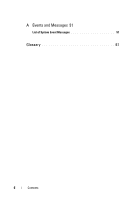Dell 341-7212 User Guide - Page 11
Installation, Installing Dell SAS RAID Storage Manager on Microsoft Windows, Microsoft Windows
 |
View all Dell 341-7212 manuals
Add to My Manuals
Save this manual to your list of manuals |
Page 11 highlights
Installation Dell SAS RAID Storage Manager is pre-installed on your Dell system. If you need to reinstall Dell SAS RAID Storage Manager for some reason, this section explains how to do this on the supported operating systems: Microsoft® Windows®, Red Hat® Linux, and SUSE Linux. Installing Dell SAS RAID Storage Manager on Microsoft Windows Follow these steps if you need to install Dell SAS RAID Storage Manager on a system running Microsoft Windows 2000, Microsoft Windows Server 2003, Microsoft Windows Server 2008, Microsoft Windows XP, or Microsoft Windows Vista: NOTICE: If you are installing Dell SAS RAID Storage Manager on Windows XP with service pack 1 installed, you will need to obtain a hotfix for the operating system to address an issue with the scsiport module. 1 Insert the CD, which contains Dell SAS RAID Storage Manager, in the CD-ROM drive. If necessary, find the setup.exe file and double click the file name to start the installation program. 2 When the Welcome screen appears, click Next. 3 When the next screen appears, read and accept the user license and click Next. The Customer Information screen appears. 4 Enter your user name and organization name. In the bottom part of the screen, select an installation option: • If you select All users, any user with administrative privileges can use this version of Dell SAS RAID Storage Manager to view or change storage configurations. • If you select Only for current users (Administrator), the Dell SAS RAID Storage Manager shortcuts and associated icons will be available only to the user with this username. Installation 11