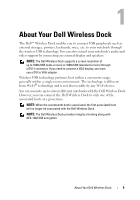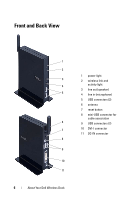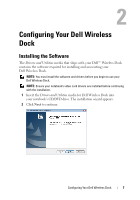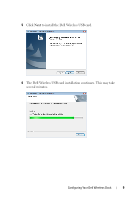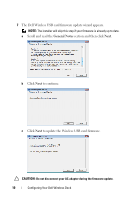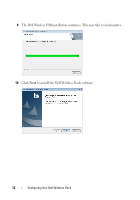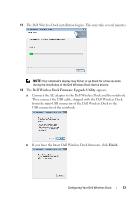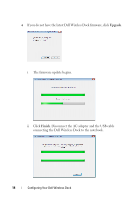Dell 5175U User Manual - Page 10
General Notes, to continue.
 |
UPC - 410000217160
View all Dell 5175U manuals
Add to My Manuals
Save this manual to your list of manuals |
Page 10 highlights
7 The Dell Wireless USB card firmware update wizard appears. NOTE: The installer will skip this step if your firmware is already up to date. a Scroll and read the General Notes section and then click Next. b Click Next to continue. c Click Next to update the Wireless USB card firmware. CAUTION: Do not disconnect your AC adapter during the firmware update. 10 Configuring Your Dell Wireless Dock
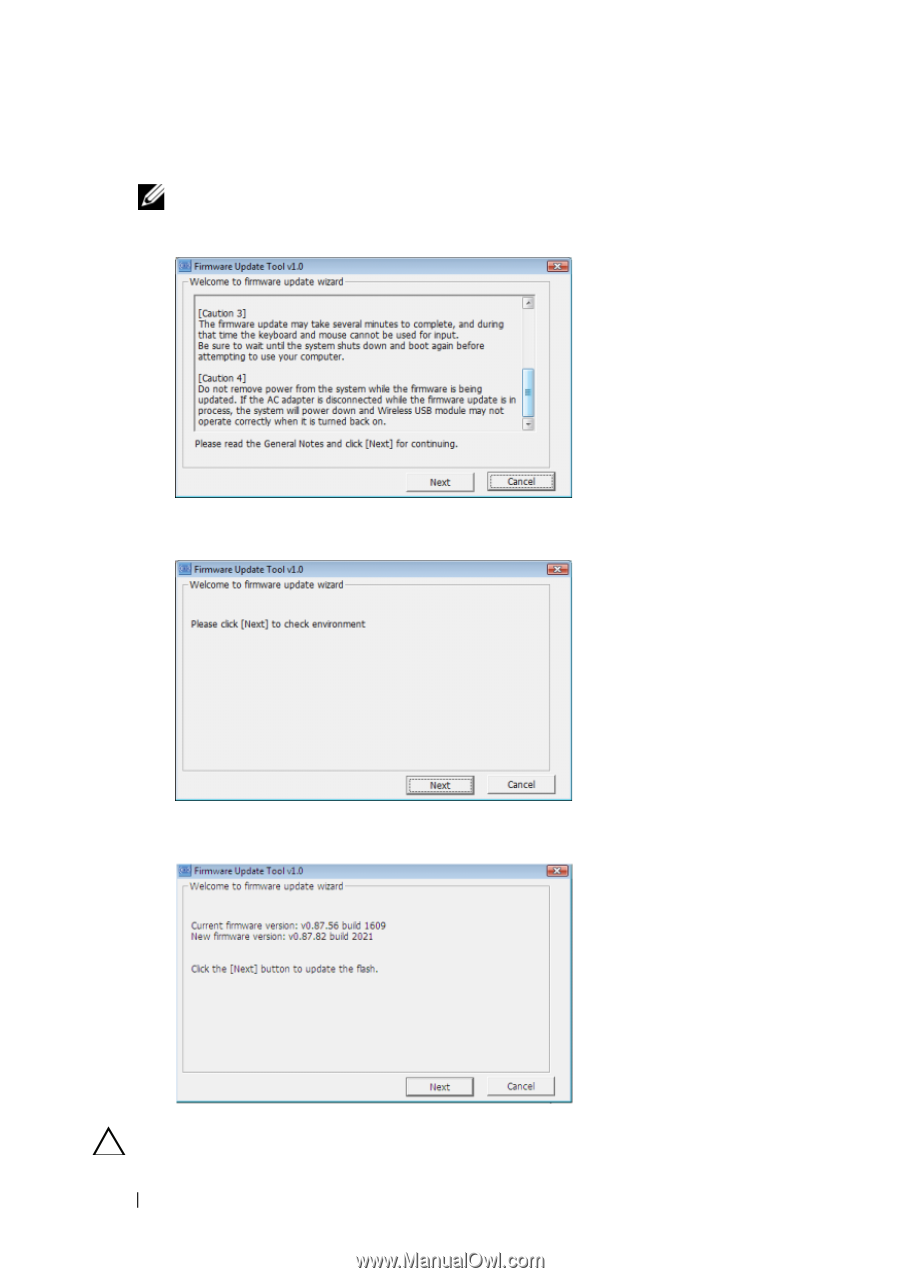
10
Configuring Your Dell Wireless Dock
7
The Dell Wireless USB card firmware update wizard appears.
NOTE:
The installer will skip this step if your firmware is already up to date.
a
Scroll and read the
General Notes
section and then click
Next
.
b
Click
Next
to continue.
c
Click
Next
to update the Wireless USB card firmware.
CAUTION:
Do not disconnect your AC adapter during the firmware update.