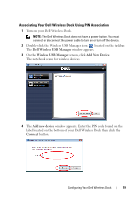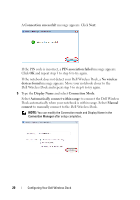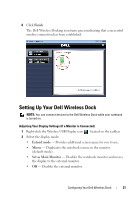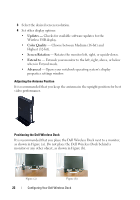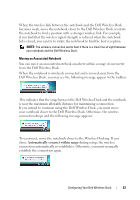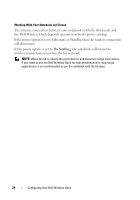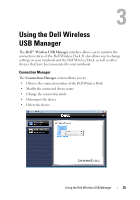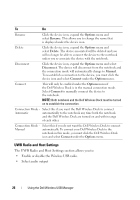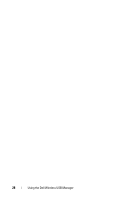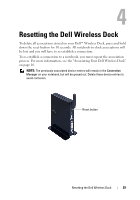Dell 5175U User Manual - Page 24
Do Nothing, will disconnect.
 |
UPC - 410000217160
View all Dell 5175U manuals
Add to My Manuals
Save this manual to your list of manuals |
Page 24 highlights
Working With Your Notebook Lid Closed The wireless connection between your notebook (with the lid closed) and the Dell Wireless Dock depends on your notebook's power settings. If the power option is set to Hibernate or Standby, then the wireless connection will disconnect. If the power option is set to Do Nothing, the notebook will retain the wireless connection even when the lid is closed. NOTE: When the lid is closed, the performance and maximum range may reduce. If you need to use the Dell Wireless Dock for high performance or long range applications, it is recommended to use the notebook with the lid open. 24 Configuring Your Dell Wireless Dock
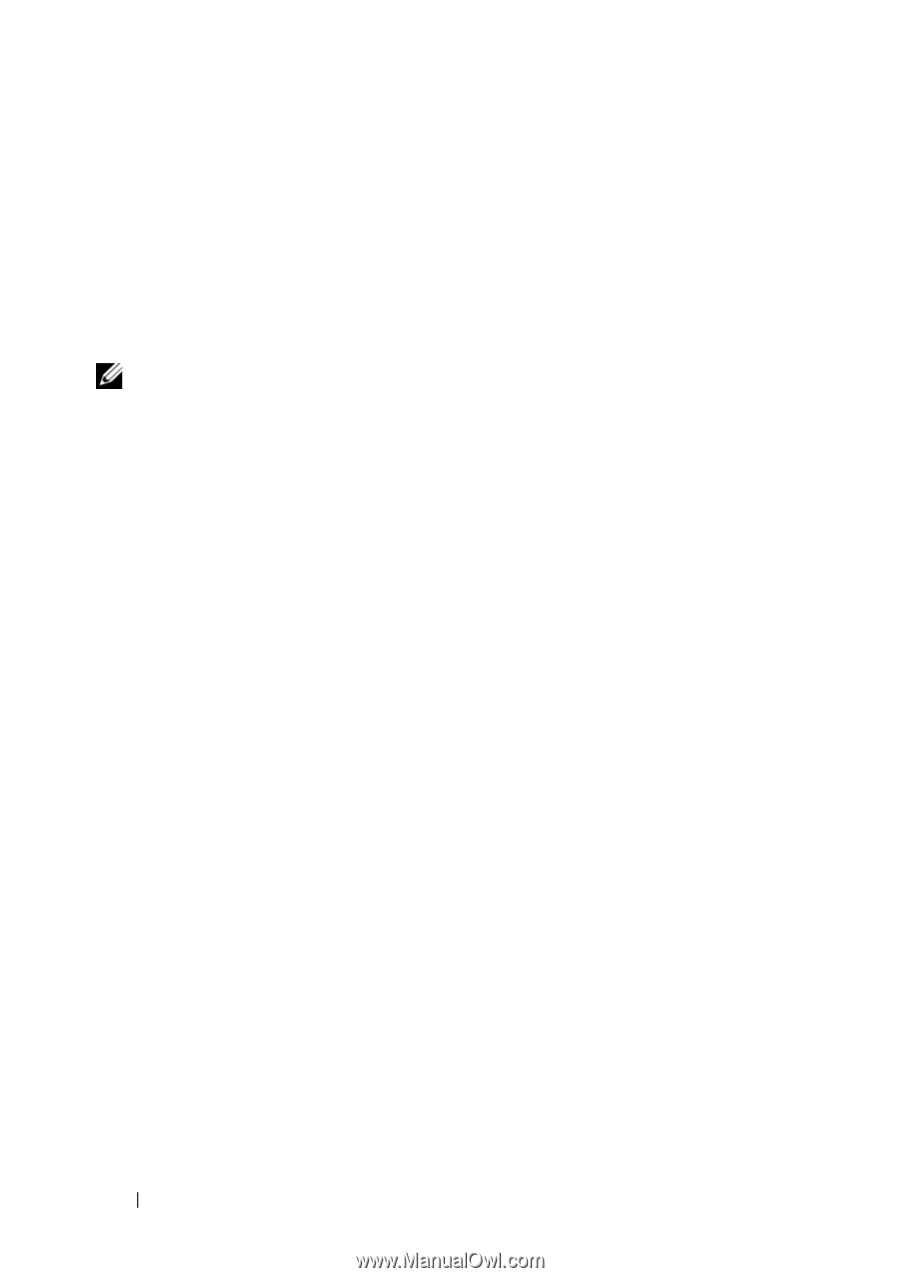
24
Configuring Your Dell Wireless Dock
Working With Your Notebook Lid Closed
The wireless connection between your notebook (with the lid closed) and
the Dell Wireless Dock depends on your notebook’s power settings.
If the power option is set to Hibernate or Standby, then the wireless connection
will disconnect.
If the power option is set to
Do Nothing
, the notebook will retain the
wireless connection even when the lid is closed.
NOTE:
When the lid is closed, the performance and maximum range may reduce.
If you need to use the Dell Wireless Dock for high performance or long range
applications, it is recommended to use the notebook with the lid open.