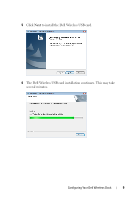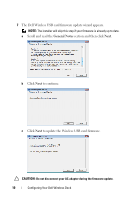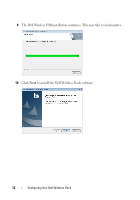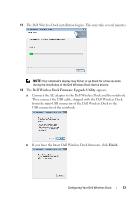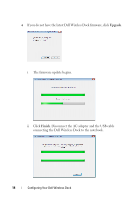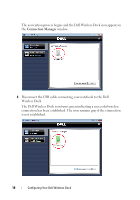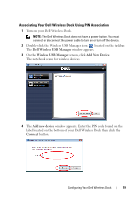Dell 5175U User Manual - Page 14
Upgrade, Finish, connecting the Dell Wireless Dock to the notebook.
 |
UPC - 410000217160
View all Dell 5175U manuals
Add to My Manuals
Save this manual to your list of manuals |
Page 14 highlights
c If you do not have the latest Dell Wireless Dock firmware, click Upgrade. i The firmware update begins. ii Click Finish. Disconnect the AC adapter and the USB cable connecting the Dell Wireless Dock to the notebook. 14 Configuring Your Dell Wireless Dock

14
Configuring Your Dell Wireless Dock
c
If you do not have the latest Dell Wireless Dock firmware, click
Upgrade
.
i
The firmware update begins.
ii
Click
Finish
. Disconnect the AC adapter and the USB cable
connecting the Dell Wireless Dock to the notebook.