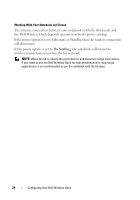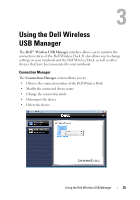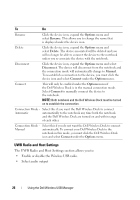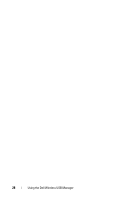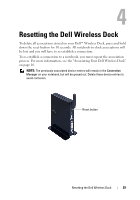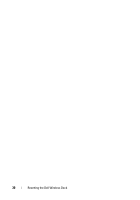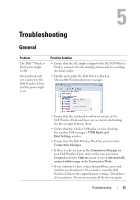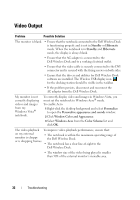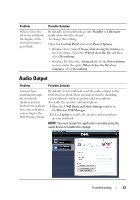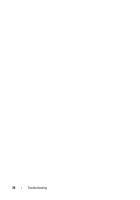Dell 5175U User Manual - Page 29
Resetting the Dell Wireless Dock
 |
UPC - 410000217160
View all Dell 5175U manuals
Add to My Manuals
Save this manual to your list of manuals |
Page 29 highlights
Resetting the Dell Wireless Dock To delete all associations stored on your Dell™ Wireless Dock, press and hold down the reset button for 10 seconds. All notebook-to-dock associations will be lost and you will have to re-establish a connection. To re-establish a connection to a notebook, you must repeat the association process. For more information, see the "Associating Your Dell Wireless Dock" on page 16. NOTE: The previously associated device entries will remain in the Connection Manager on your notebook, but will be grayed out. Delete these device entries to avoid confusion. Reset button Resetting the Dell Wireless Dock 29

Resetting the Dell Wireless Dock
29
Resetting the Dell Wireless Dock
To delete all associations stored on your Dell™ Wireless Dock, press and hold
down the reset button for 10 seconds. All notebook-to-dock associations will
be lost and you will have to re-establish a connection.
To re-establish a connection to a notebook, you must repeat the association
process. For more information, see the "Associating Your Dell Wireless Dock"
on page 16.
NOTE:
The previously associated device entries will remain in the
Connection
Manager
on your notebook, but will be grayed out. Delete these device entries to
avoid confusion.
Reset button