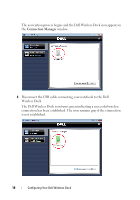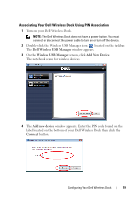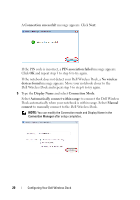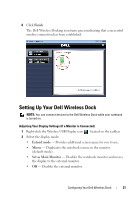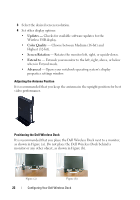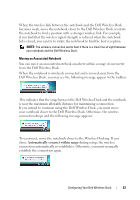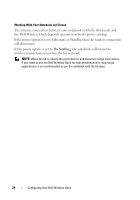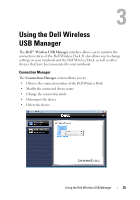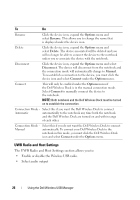Dell 5175U User Manual - Page 22
Updates, Color Quality, Screen Rotation, Extend to, Advanced, Wireless USB display.
 |
UPC - 410000217160
View all Dell 5175U manuals
Add to My Manuals
Save this manual to your list of manuals |
Page 22 highlights
3 Select the desired screen resolution. 4 Set other display options: • Updates - Checks for available software updates for the Wireless USB display. • Color Quality - Choose between Medium (16-bit) and Highest (32-bit). • Screen Rotation - Rotates the monitor left, right, or upside-down. • Extend to - Extends your monitor to the left, right, above, or below when in Extend mode. • Advanced - Opens your notebook operating system's display properties settings window. Adjusting the Antenna Position It is recommended that you keep the antenna in the upright position for best video performance. Positioning the Dell Wireless Dock It is recommended that you place the Dell Wireless Dock next to a monitor, as shown in Figure (a). Do not place the Dell Wireless Dock behind a monitor or any other object, as shown in Figure (b). Figure (a) Figure (b) 22 Configuring Your Dell Wireless Dock