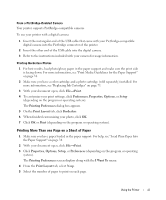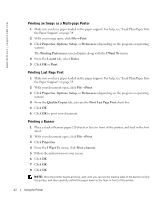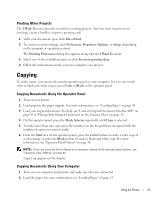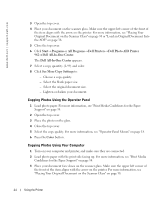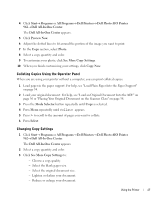Dell 962 Owner's Manual - Page 40
Printing Photos - ink cartridge
 |
View all Dell 962 manuals
Add to My Manuals
Save this manual to your list of manuals |
Page 40 highlights
www.dell.com | support.dell.com 3 Click Properties, Options, Setup, or Preferences (depending on the program or operating system). The Printing Preferences dialog box appears along with the I Want To menu. 4 From the Quality/Copies tab, select the number of copies to print. 5 Activate the Collate Copies check box. 6 Click OK or Print. Printing Photos From Your Computer 1 Load the photo paper with the print (glossy) side facing down. For more information, see "Print Media Guidelines for the Paper Support" on page 34. 2 Make sure you have a color cartridge and a photo cartridge (sold separately) installed. For more information, see "Replacing Ink Cartridges" on page 71. 3 With your document open, click File→ Print. 4 To customize your print settings, click Preferences, Properties, Options, or Setup (depending on the program or operating system). The Printing Preferences dialog box appears. 5 On the Quality/Copies tab, select Photo and the paper type. NOTE: Photo/glossy or coated paper is recommended for printing photos. 6 On the Paper Setup tab, select the paper size and orientation. 7 On the Print Layout tab, select the photo layout. 8 When finished customizing your photo, click OK. 9 Click OK or Print (depending on the program or operating system). 10 To prevent your photos from sticking together or smudging, remove each photo after it exits the printer. NOTE: Before placing your prints in a nonadhesive photo album or frame, allow sufficient time for the prints to dry thoroughly (12 to 24 hours, depending on the ambient conditions). This maximizes the life of your prints. 40 Using the Printer