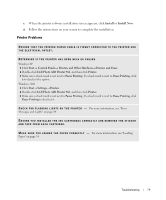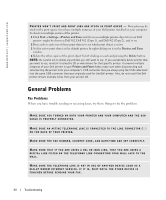Dell 962 Owner's Manual - Page 84
Error Messages and Lights
 |
View all Dell 962 manuals
Add to My Manuals
Save this manual to your list of manuals |
Page 84 highlights
www.dell.com | support.dell.com TO P REV EN T J AM S A N D M I S F E EDS , M AK E S U R E : • You use a paper recommended for inkjet printers. • You do not force the paper into the printer. • You do not load too much paper in the printer. • The paper guide rests against the edges of the paper and does not cause the paper to bow in the paper support. • You place the printer on a flat, level surface. • You select the correct paper type and size. If you are printing a banner, you select Letter Banner or A4 Banner in Printing Preferences. Error Messages and Lights The following error messages can be found on your computer screen or operator panel display. Error Message: Black Ink Low Color Ink Low Clear paper jam Clear ADF jam Load Paper then Press Select Left cartridge missing. Insert Black or Photo cartridge What it indicates: An ink cartridge is running low on ink. The Low Ink warning occurs when your ink cartridges are about 25 percent full, 15 percent full, and 5 percent full. A paper jam exists in the printer. A paper jam exists in the ADF. Your printer is out of paper. The Black or Photo ink cartridge is missing. Solution: Replace the ink cartridge. For more information, see "Replacing Ink Cartridges" on page 71. Clear the paper jam, and then press Select on the operator panel. For more information, see "Check for a paper jam" on page 82. Clear the paper jam, and then press Select on the operator panel. For more information, see "Check for a paper jam" on page 82. Follow the instructions on the display to clear the message, and then print your document. Install a Black or Photo ink cartridge. For more information, see "Replacing Ink Cartridges" on page 71. 84 Troubleshooting