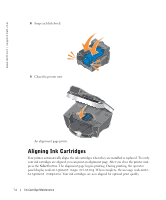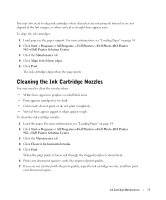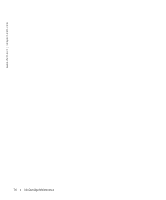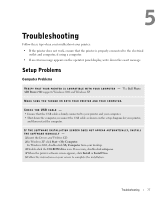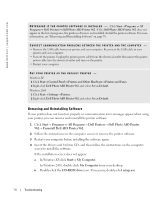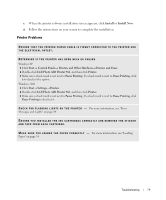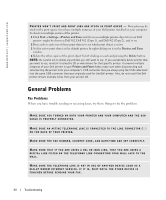Dell 962 Owner's Manual - Page 79
Printer Problems
 |
View all Dell 962 manuals
Add to My Manuals
Save this manual to your list of manuals |
Page 79 highlights
c When the printer software installation screen appears, click Install or Install Now. d Follow the instructions on your screen to complete the installation. Printer Problems ENSURE THAT THE PRINTER POWER CABLE IS FIRMLY CONNECTED TO THE PRINTER AND THE ELECTRICAL OUTLET. DETERMINE IF THE PRINTER HAS BEEN HELD OR PAUSED Windows XP 1 Click Start→ Control Panels→ Printers and Other Hardware→ Printers and Faxes. 2 Double-click Dell Photo AIO Printer 962, and then click Printer. 3 Make sure a check mark is not next to Pause Printing. If a check mark is next to Pause Printing, click it to deselect the option. Windows 2000 1 Click Start→ Settings→ Printers. 2 Double-click Dell Photo AIO Printer 962, and then click Printer. 3 Make sure a check mark is not next to Pause Printing. If a check mark is next to Pause Printing, click Pause Printing to deselect it. C H E C K F O R F L A S H I N G L I G HT S O N T H E P R I N T E R - For more information, see "Error Messages and Lights" on page 84. ENSURE YOU INSTALLED THE INK CARTRIDGES CORRECTLY AND REMOVED THE STICKER AND TAPE FROM EACH CARTRIDGE. M A K E S U R E Y O U L O A D E D T H E P A P E R C O R R E C T L Y - For more information, see "Loading Paper" on page 34. Troubleshooting 79