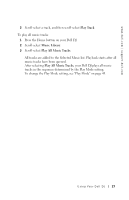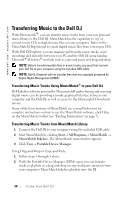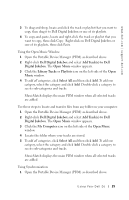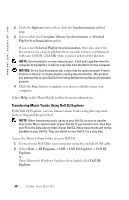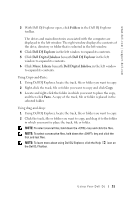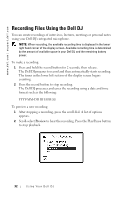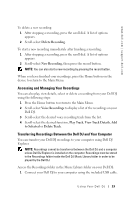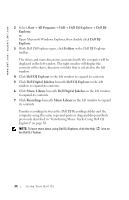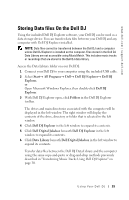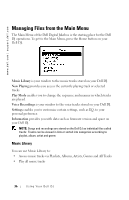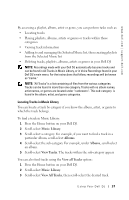Dell Digital Jukebox Owner's Manual - Page 33
Recording Files Using the Dell DJ
 |
View all Dell Digital Jukebox manuals
Add to My Manuals
Save this manual to your list of manuals |
Page 33 highlights
www.dell.com | support.dell.com Recording Files Using the Dell DJ You can create recordings of interviews, lectures, meetings or personal notes using your Dell DJ's integrated microphone. NOTE: When recording, the available recording time is displayed in the lower right hand corner of the display screen. Available recording time is determined by the amount of available space in your Dell DJ and the remaining battery power. To make a recording: 1 Press and hold the record button for 2 seconds, then release. The Dell DJ prepares to record and then automatically starts recording. The timer in the lower left section of the display screen begins counting. 2 Press the record button to stop recording. The Dell DJ processes and saves the recording using a date and time format such as the following: YYYY-MM-DD HH:MM:SS To preview a new recording: 1 After stopping a recording, press the scroll dial. A list of options appears. 2 Scroll-select Preview to hear the recording. Press the Play/Pause button to stop playback. 32 Using Your Dell DJ