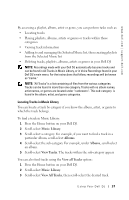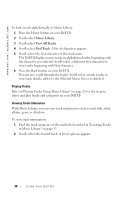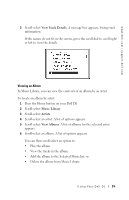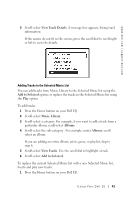Dell Digital Jukebox Owner's Manual - Page 43
Music Library, Albums, View Tracks, Now Playing, Clear Selection, Selected Music
 |
View all Dell Digital Jukebox manuals
Add to My Manuals
Save this manual to your list of manuals |
Page 43 highlights
www.dell.com | support.dell.com 2 Scroll-select Music Library. 3 Scroll-select an audio category, for example, Albums. 4 Scroll-select the sub-category . For example, under Albums, scroll- select an album. If you are replacing the Selected Music list with an entire album, artist, genre, or playlist, skip to step 7. 5 Scroll-select View Tracks. 6 Scroll-select a track. 7 Scroll-select Play. Clearing the Selected Music List You can clear all tracks from the Selected Music list without deleting the tracks from your Dell DJ. To clear all tracks from the Selected Music list: 1 Press the Home button on your Dell DJ. 2 Scroll-select Now Playing. 3 Scroll-select Clear Selection, then scroll-select Yes, or 1 Press the Home button on your Dell DJ. 2 Scroll-select Now Playing. 3 Scroll-select Selected Music, then scroll-select a track. 4 Scroll-select Clear Selection, then scroll-select Yes. 5 Press the Home button on your Dell DJ to return to the Main Menu. NOTE: Tracks that are cleared or removed from the Selected Music list are not deleted from your device. To delete a track from Music Library, see "Deleting Tracks From Your Dell DJ" on page 43 for information. Removing a Track from the Selected Music List To remove a track from the Selected Music list: 1 Press the Home button on your Dell DJ. 2 Scroll-select Now Playing. 42 Using Your Dell DJ