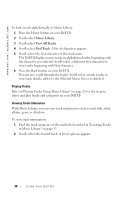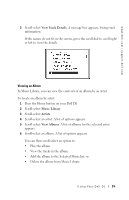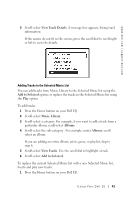Dell Digital Jukebox Owner's Manual - Page 44
Selected Music, Remove Track, Now Playing, Save as Playlist, Charset, Delete Track
 |
View all Dell Digital Jukebox manuals
Add to My Manuals
Save this manual to your list of manuals |
Page 44 highlights
www.dell.com | support.dell.com 3 Scroll-select Selected Music to display the Selected Music list. 4 Scroll-select a track. 5 Scroll-select Remove Track. Creating a Playlist If you like the contents and arrangement of your current Selected Music list, you can save the list as a playlist for retrieval and playback later. To create a playlist: 1 Press the Home button on your Dell DJ. 2 Scroll-select Now Playing. 3 Scroll-select Selected Music to display the Selected Music list. 4 Scroll-select any track in the list. A list of options appears. 5 Scroll-select Save as Playlist. 6 Use the scroll dial to enter a name for the playlist. For different character sets, such as accented characters or numerals, scroll-select Charset. 7 When you have finished entering the name, scroll-select OK. Deleting Tracks From Your Dell DJ To permanently delete tracks, albums, artists, genres, or playlists, you must remove them from Music Library. You can remove tracks from the Selected Music list without permanently deleting the tracks from your Dell DJ. See "Clearing the Selected Music List" and "Removing a Track from the Selected Music List" on page 42. To delete a track: 1 Follow steps 1 through 5 in "Locating Tracks in Music Library" on page 37. 2 Scroll-select the track you want to delete. A list of options appears. 3 Scroll-select Delete Track. A message box appears, asking if you want to delete the selected track. Using Yo ur Dell DJ 43