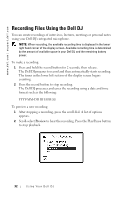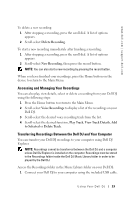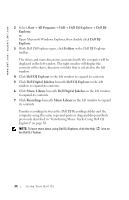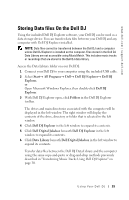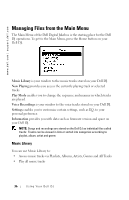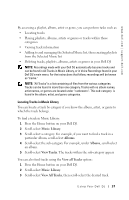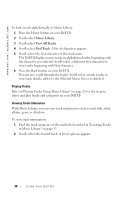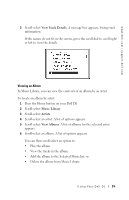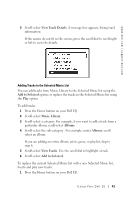Dell Digital Jukebox Owner's Manual - Page 38
Music Library, Albums, View Tracks, View all Tracks, View All Tracks
 |
View all Dell Digital Jukebox manuals
Add to My Manuals
Save this manual to your list of manuals |
Page 38 highlights
www.dell.com | support.dell.com By accessing a playlist, album, artist or genre, you can perform tasks such as: • Locating tracks • Playing playlists, albums, artists or genres or tracks within these categories • Viewing track information • Adding to and managing the Selected Music list, then creating playlists from the Selected Music list • Deleting tracks, playlists, albums, artists or genres in your Dell DJ NOTE: Recordings made with your Dell DJ automatically become tracks and can be found in All Tracks in Music Library, or in Voice Recordings found in your Dell DJ's main menu. For the instructions that follow, recordings will be known as "tracks." NOTE: "All Tracks" is a list containing all files from the various categories. Tracks can be found in more than one category. Tracks with no album names, artist names, or genres are located under "". This sub-category is found in the album, artist, and genre categories. Locating Tracks in Music Library You can locate a track by category if you know the album, artist, or genre to which the track belongs. To find a track in Music Library: 1 Press the Home button on your Dell DJ. 2 Scroll-select Music Library. 3 Scroll-select a category. For example, if you want to find a track in a particular album, scroll-select Albums. 4 Scroll-select the sub-category. For example, under Albums, scroll-select an album. 5 Scroll-select View Tracks. The tracks within the sub-category appear. You can also find tracks using the View all Tracks option:: 1 Press the Home button on your Dell DJ. 2 Scroll-select Music Library. 3 Scroll-select View All Tracks, then scroll-select the desired track. Using Yo ur Dell DJ 37