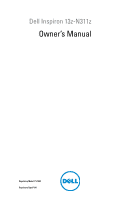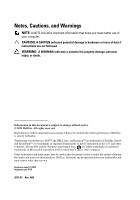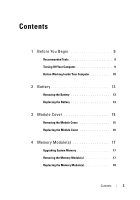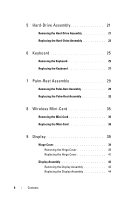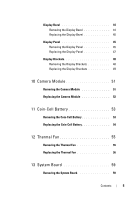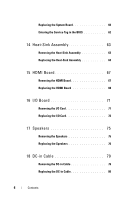Dell Inspiron 13z Owner's Manual
Dell Inspiron 13z Manual
 |
View all Dell Inspiron 13z manuals
Add to My Manuals
Save this manual to your list of manuals |
Dell Inspiron 13z manual content summary:
- Dell Inspiron 13z | Owner's Manual - Page 1
Dell Inspiron 13z-N311z Owner's Manual Regulatory Model: P17S001 Regulatory Type:P17S - Dell Inspiron 13z | Owner's Manual - Page 2
damage to hardware or loess of data if instructions are not followed. WARNING: A WARNING indicates Dell Inc. is strictly forbidden. Trademarks used in this text: Dell™, the DELL logo, and Inspiron™ are trademarks of Dell Inc; Intel® and SpeedStep™ are trademarks or registered trademarks of Intel - Dell Inspiron 13z | Owner's Manual - Page 3
Tools 9 Turning Off Your Computer 9 Before Working Inside Your Computer 10 2 Battery 13 Removing the Battery 13 Replacing the Battery 14 3 Module Cover 15 Removing the Module Cover 15 Replacing the Module Cover 16 4 Memory Module(s 17 Upgrading System Memory 17 Removing the Memory Module - Dell Inspiron 13z | Owner's Manual - Page 4
the Hard-Drive Assembly 23 6 Keyboard 25 Removing the Keyboard 25 Replacing the Keyboard 27 7 Palm-Rest Assembly 29 Removing the Palm-Rest Assembly 29 Replacing the Palm-Rest Assembly 32 8 Wireless Mini-Card 35 Removing the Mini-Card 35 Replacing the Mini-Card 36 9 Display 39 Hinge Cover - Dell Inspiron 13z | Owner's Manual - Page 5
Camera Module 51 Removing the Camera Module 51 Replacing the Camera Module 52 11 Coin-Cell Battery 53 Removing the Coin-Cell Battery 53 Replacing the Coin-Cell Battery 54 12 Thermal Fan 55 Removing the Thermal Fan 55 Replacing the Thermal Fan 56 13 System Board 59 Removing the System Board - Dell Inspiron 13z | Owner's Manual - Page 6
Board 60 Entering the Service Tag in the BIOS 62 14 Heat-Sink Assembly 63 Removing the Heat-Sink Assembly 63 Replacing the Heat-Sink Assembly 64 15 HDMI Board 67 Removing the HDMI Board 67 Replacing the HDMI Board 68 16 I/O Board 71 Removing the I/O Card 71 Replacing the I/O Card 72 17 - Dell Inspiron 13z | Owner's Manual - Page 7
19 System Setup 83 Entering System Setup 83 System Setup Options 84 Boot Sequence 87 Boot Options 87 Changing Boot Sequence for the Current Boot . . 88 Changing Boot Sequence for Future Boots . . . . 88 20 Flashing the BIOS 91 Contents 7 - Dell Inspiron 13z | Owner's Manual - Page 8
8 Contents - Dell Inspiron 13z | Owner's Manual - Page 9
manual provides instructions your computer. • A component can be replaced or-if purchased separately-installed by performing the scribe • BIOS executable update program available at support.dell.com Turning Off Your Computer CAUTION: To power button until the computer turns off. Before You Begin 9 - Dell Inspiron 13z | Owner's Manual - Page 10
. For additional safety best practices information, see the Regulatory Compliance Homepage at dell.com/regulatory_compliance. CAUTION: Only a certified service technician should perform repairs on your computer. Damage due to servicing that is not authorized by Dell is not covered by your warranty - Dell Inspiron 13z | Owner's Manual - Page 11
to the system board, remove the main battery (see "Removing the Battery" on page 13) before working inside the computer. 7 Remove the battery. See "Removing the Battery" on page 13. 8 Turn the computer top-side up, open the computer, and press the power button to ground the system board. Before - Dell Inspiron 13z | Owner's Manual - Page 12
12 Before You Begin - Dell Inspiron 13z | Owner's Manual - Page 13
. For additional safety best practices information, see the Regulatory Compliance Homepage at dell.com/regulatory_compliance. CAUTION: Only a certified service technician should perform repairs on your computer. Damage due to servicing that is not authorized by Dell is not covered by your warranty - Dell Inspiron 13z | Owner's Manual - Page 14
1 2 1 battery 2 battery release latches (2) Replacing the Battery 1 Follow the instructions in "Before You Begin" on page 9. 2 Place the battery in the battery bay and press down until it clicks into place. 3 Ensure that the two battery release latches are in locked position. 14 Battery - Dell Inspiron 13z | Owner's Manual - Page 15
on your computer). Removing the Module Cover 1 Follow the instructions in "Before You Begin" on page 9. 2 Remove the battery. See "Removing the Battery" on page 13. 3 Loosen the captive screw that secures the module cover to the computer base. 4 Lift the module cover off the computer base. Module - Dell Inspiron 13z | Owner's Manual - Page 16
Cover 1 Follow the instructions in "Before You Begin" on page 9. 2 Align the tabs on the module cover into the slots on the computer base and gently snap the module cover into place. 3 Tighten the captive screw that secures the module cover to the computer base. 4 Replace the battery. See "Replacing - Dell Inspiron 13z | Owner's Manual - Page 17
Specifications for your computer model at support.dell.com/manuals. NOTE: Memory modules purchased from Dell are covered under your computer warranty. Removing the Memory Module(s) 1 Follow the instructions in "Before You Begin" on page 9. 2 Remove the battery. See "Removing the Battery" on page 13 - Dell Inspiron 13z | Owner's Manual - Page 18
module 2 securing clips (2) Replacing the Memory Module(s) CAUTION: If you need to install memory modules in two connectors, install a memory module in the connector labeled DIMM A before you install a memory module in the connector labeled DIMM B. 1 Follow the instructions in "Before You Begin - Dell Inspiron 13z | Owner's Manual - Page 19
the memory module is not installed properly, the computer may not boot. 1 2 1 tab 2 notch 4 Replace the module cover. See "Replacing the Module Cover" on page 16. 5 Replace the battery as per the instructions in "Replacing the Battery" on page 14 or connect the AC adapter to your computer and - Dell Inspiron 13z | Owner's Manual - Page 20
20 Memory - Dell Inspiron 13z | Owner's Manual - Page 21
install an operating system, drivers, and utilities on the new hard drive. See Me and My Dell. Removing the Hard-Drive Assembly 1 Follow the instructions in "Before You Begin" on page 9. 2 Remove the battery. See "Removing the Battery" on page 13. 3 Remove the module cover. See "Removing the Module - Dell Inspiron 13z | Owner's Manual - Page 22
to the hard drive, gently slide the hard-drive bracket away from the hard-drive slot. 6 Lift the hard-drive assembly off the computer base. 1 2 1 screw 2 hard-drive assembly 7 Remove the two screws that secure the hard-drive bracket to the hard drive. 8 Lift the hard drive out of the hard-drive - Dell Inspiron 13z | Owner's Manual - Page 23
the hard-drive assembly into the connector on the system board. 7 Replace the screw that secures the hard-drive assembly to the computer base. 8 Replace the module cover. See "Replacing the Module Cover" on page 16. 9 Replace the battery. See "Replacing the Battery" on page 14. Hard-Drive Assembly - Dell Inspiron 13z | Owner's Manual - Page 24
computer. 10 Install the operating system for your computer, as needed. See the Restoring Your Operating System section in the Me and My Dell document. 11 Install the drivers and utilities for your computer, as needed. For more information, see the Me and My Dell document. 24 Hard-Drive Assembly - Dell Inspiron 13z | Owner's Manual - Page 25
. For additional safety best practices information, see the Regulatory Compliance Homepage at dell.com/regulatory_compliance. CAUTION: Only a certified service technician should perform repairs on your computer. Damage due to servicing that is not authorized by Dell is not covered by your warranty - Dell Inspiron 13z | Owner's Manual - Page 26
1 2 3 1 plastic scribe 3 palm-rest assembly 2 keyboard CAUTION: Exercise caution while lifting up the keyboard to avoid pulling the keyboard connector from the system board forcefully. 6 Carefully lift the keyboard and slide the keyboard tabs out of the slots on the palm-rest assembly. 7 Turn the - Dell Inspiron 13z | Owner's Manual - Page 27
1 2 1 keyboard-cable connector 2 keyboard Replacing the Keyboard 1 Follow the instructions in "Before You Begin" on page 9. 2 Slide the keyboard cable into to secure the keyboard under the tabs on the palm-rest assembly. 5 Replace the battery. See "Replacing the Battery" on page 14. Keyboard 27 - Dell Inspiron 13z | Owner's Manual - Page 28
28 Keyboard - Dell Inspiron 13z | Owner's Manual - Page 29
due to servicing that is not authorized by Dell is not covered by your warranty. CAUTION: To help prevent damage to the system board, remove the main battery (see "Removing the Battery" on page 13) before working inside the computer. Removing the Palm-Rest Assembly 1 Follow the instructions in - Dell Inspiron 13z | Owner's Manual - Page 30
5 Remove the keyboard. See "Removing the Keyboard" on page 25. 6 Open the display as far as possible. 7 Remove the six screws that secure the palm-rest assembly to the system board. CAUTION: Pull on the plastic tab on top of the connectors to avoid damaging the connectors. 8 Lift the connector latch - Dell Inspiron 13z | Owner's Manual - Page 31
1 2 3 1 hot-key board cable connector 3 touch pad cable connector 2 screws (6) CAUTION: Separate the palm-rest assembly from the computer base carefully to avoid damage to the palm-rest assembly. 9 Carefully lift the palm-rest assembly off the computer base. Palm-Rest Assembly 31 - Dell Inspiron 13z | Owner's Manual - Page 32
Replacing the Palm-Rest Assembly 1 Follow the instructions in "Before You Begin" on page 9. 2 replace the four screws that secure the palm-rest assembly to the computer base. 7 Replace the module cover. See "Replacing the Module Cover" on page 16. 8 Replace the battery. See "Replacing the Battery" - Dell Inspiron 13z | Owner's Manual - Page 33
CAUTION: Before turning on the computer, replace all screws and ensure that no stray screws remain inside the computer. Failure to do so may result in damage to the computer. Palm-Rest Assembly 33 - Dell Inspiron 13z | Owner's Manual - Page 34
34 Palm-Rest Assembly - Dell Inspiron 13z | Owner's Manual - Page 35
, the card is already installed. Removing the Mini-Card 1 Follow the instructions in "Before You Begin" on page 9. 2 Remove the battery. See "Removing the Battery" on page 13. 3 Remove the module cover. See "Removing the Module Cover" on page 15. 4 Remove the keyboard. See "Removing the Keyboard" on - Dell Inspiron 13z | Owner's Manual - Page 36
connector. 2 1 1 half Mini-Card 2 screw 8 Lift the Mini-Card out of the system board connector. Replacing the Mini-Card 1 Follow the instructions in "Before You Begin" on page 9. NOTE: Your computer can support either one WLAN Mini-Card or one WLAN/Bluetooth combo card at a time. 2 Remove the - Dell Inspiron 13z | Owner's Manual - Page 37
on page 27. 9 Replace the module cover. See "Replacing the Module Cover" on page 16. 10 Replace the battery. See "Replacing the Battery" on page 14. 11 Install the drivers and utilities for your computer, as required. For more information, see Me and My Dell on support.dell.com/manuals. NOTE: If you - Dell Inspiron 13z | Owner's Manual - Page 38
38 Wireless Mini-Card - Dell Inspiron 13z | Owner's Manual - Page 39
when removing the hinge caps to prevent damaging them. 1 Follow the instructions in "Before You Begin" on page 9. 2 Remove the battery. See "Removing the Battery" on page 13. 3 Remove the module cover. See "Removing the Module Cover" on page 15. 4 Remove the key board. See "Removing the Keyboard - Dell Inspiron 13z | Owner's Manual - Page 40
7 Remove the hinge cover from the computer base. 40 Display - Dell Inspiron 13z | Owner's Manual - Page 41
the palm-rest assembly. See "Replacing the Palm-Rest Assembly" on page 32. 4 Replace the key board. See "Replacing the Keyboard" on page 27. 5 Replace the module cover. See "Replacing the Module Cover" on page 16. 6 Replace the battery. See "Replacing the Battery" on page 14. CAUTION: Before turning - Dell Inspiron 13z | Owner's Manual - Page 42
Display Assembly Removing the Display Assembly 1 Follow the instructions in "Before You Begin" on page 9. 2 Remove the battery. See "Removing the Battery" on page 13. 3 Remove the module cover. See "Removing the Module Cover" on page 15. 4 Remove the key board. See "Removing the Keyboard" on page 25 - Dell Inspiron 13z | Owner's Manual - Page 43
display cable and the wireless card antenna cables from the connectors on the Mini-Card. 1 2 1 display assembly 3 Mini-Card antenna cables 4 3 2 screws (2) 4 display cable connector 13 Lift and remove the display assembly off the computer base. Display 43 - Dell Inspiron 13z | Owner's Manual - Page 44
Replace the module cover. See "Replacing the Module Cover" on page 16. 12 Replace the battery. See "Replacing the Battery" on page 14. CAUTION: Before turning on the computer, replace removing it to prevent damaging the bezel. 1 Follow the instructions in "Before You Begin" on page 9. 2 Remove the - Dell Inspiron 13z | Owner's Manual - Page 45
on page 44. CAUTION: Before turning on the computer, replace all screws and ensure that no stray screws remain inside the computer. Failure to do so may result in damage to the computer. Display Panel Removing the Display Panel 1 Follow the instructions in "Before You Begin" on page 9. Display 45 - Dell Inspiron 13z | Owner's Manual - Page 46
5 Lift the tape that secures the display cable to the display-board connector and disconnect the display cable. 6 Lift the display panel off the display cover. 7 Turn the display panel over and place it on a clean surface. 46 Display - Dell Inspiron 13z | Owner's Manual - Page 47
tape. 4 Align the display panel on the display cover. 5 Replace the four screws that secure the display panel to the display cover. 6 Replace the display bezel. See "Replacing the Display Bezel" on page 45. 7 Replace the display assembly. See "Replacing the Display Assembly" on page 44. Display 47 - Dell Inspiron 13z | Owner's Manual - Page 48
CAUTION: Before turning on the computer, replace all screws and ensure that no stray screws remain inside the computer. Failure to do so may result in damage to the computer. Display Brackets Removing the Display Brackets 1 Follow the instructions in "Before You Begin" on page 9. 2 Remove the - Dell Inspiron 13z | Owner's Manual - Page 49
the Display Brackets 1 Follow the instructions in "Before You Begin" on page 9. 2 Replace the six screws (three on each side) that secure the display-panel brackets to the display panel. 3 Replace the display panel. See "Replacing the Display Panel" on page 47. 4 Replace the display bezel. See - Dell Inspiron 13z | Owner's Manual - Page 50
50 Display - Dell Inspiron 13z | Owner's Manual - Page 51
. For additional safety best practices information, see the Regulatory Compliance Homepage at dell.com/regulatory_compliance. CAUTION: Only a certified service technician should perform repairs on your computer. Damage due to servicing that is not authorized by Dell is not covered by your warranty - Dell Inspiron 13z | Owner's Manual - Page 52
1 camera cable connector 2 camera module 6 Lift the camera module off the display cover. Replacing the Camera Module 1 Follow the instructions in "Before You Begin" on page 9. 2 Place the camera module on the display cover using the alignment posts. 3 Press down on the camera module to secure it - Dell Inspiron 13z | Owner's Manual - Page 53
) before working inside the computer. Removing the Coin-Cell Battery 1 Follow the instructions in "Before You Begin" on page 9. 2 Remove the battery. See "Removing the Battery" on page 13. 3 Remove the module cover. See "Removing the Module Cover" on page 15. 4 Remove the keyboard. See "Removing the - Dell Inspiron 13z | Owner's Manual - Page 54
the palm-rest assembly. See "Replacing the Palm-Rest Assembly" on page 32. 4 Replace the keyboard. See "Replacing the Keyboard" on page 27. 5 Replace the module cover. See "Replacing the Module Cover" on page 16. 6 Replace the battery. See "Replacing the Battery" on page 14. CAUTION: Before turning - Dell Inspiron 13z | Owner's Manual - Page 55
working inside the computer. Removing the Thermal Fan 1 Follow the instructions in "Before You Begin" on page 9. 2 Remove the battery. See "Removing the Battery" on page 13. 3 Remove the module cover. See "Removing the Module Cover" on page 15. 4 Remove the keyboard. See "Removing the Keyboard - Dell Inspiron 13z | Owner's Manual - Page 56
23 1 4 1 system board 3 screws (2) 2 thermal fan 4 system board connector Replacing the Thermal Fan 1 Follow the instructions in "Before You Begin" on page 9. 2 Place the thermal fan on the computer base. 3 Replace the two screws that secure the thermal fan to the computer base. 4 Connect the - Dell Inspiron 13z | Owner's Manual - Page 57
the module cover. See "Replacing the Module Cover" on page 16. 8 Replace the battery. See "Replacing the Battery" on page 14. CAUTION: Before turning on the computer, replace all screws and ensure that no stray screws remain inside the computer. Failure to do so may result in damage to the computer - Dell Inspiron 13z | Owner's Manual - Page 58
58 Thermal Fan - Dell Inspiron 13z | Owner's Manual - Page 59
card reader. 3 Remove the battery. See "Removing the Battery" on page 13. 4 Remove the module cover. See "Removing the Module Cover" on page 15. 5 Remove the memory module(s). See "Removing the Memory Module(s)" on page 17. 6 Remove the hard drive. See "Removing the Hard-Drive Assembly" on page 21 - Dell Inspiron 13z | Owner's Manual - Page 60
connector on the system board. 1 2 1 DC-in connector cable 2 screws (3) 13 Remove the three screws that secure the system board to the computer base. 14 the Heat-Sink Assembly" on page 63. Replacing the System Board 1 Follow the instructions in "Before You Begin" on page 9. 60 System Board - Dell Inspiron 13z | Owner's Manual - Page 61
27. 12 Replace the hard drive. See "Replacing the Hard-Drive Assembly" on page 23. 13 Replace the memory module(s). See "Replacing the Memory Module(s)" on page 18. 14 Replace the module cover. See "Replacing the Module Cover" on page 16. 15 Replace the battery. See "Replacing the Battery" on page - Dell Inspiron 13z | Owner's Manual - Page 62
Tag in the BIOS 1 Ensure that the AC adapter is plugged in and that the main battery is installed properly. 2 Turn on the computer. 3 Press during POST to enter the system setup program. 4 Navigate to the Security tab and enter the service tag in the Set Service Tag field. 62 System Board - Dell Inspiron 13z | Owner's Manual - Page 63
prevent damage to the system board, remove the main battery (see "Removing the Battery" on page 13) before working inside the computer. Removing the Heat-Sink Assembly 1 Follow the instructions in "Before You Begin" on page 9. 2 Follow the instructions from step 3 to step 15 in "Removing the System - Dell Inspiron 13z | Owner's Manual - Page 64
together. If either the processor or heat sink is replaced, use the thermal pad provided in the kit to ensure that thermal conductivity is achieved. NOTE: This procedure assumes that you have already removed the heat-sink assembly and are ready to replace it. 1 Follow the instructions in "Before You - Dell Inspiron 13z | Owner's Manual - Page 65
3 Follow the instructions from step 3 to step 15 in "Replacing the System Board" on page 60. CAUTION: Before turning on the computer, replace all screws and ensure that no stray screws remain inside the computer. Failure to do so may result in damage to the computer. Processor Heat Sink 65 - Dell Inspiron 13z | Owner's Manual - Page 66
66 Processor Heat Sink - Dell Inspiron 13z | Owner's Manual - Page 67
before working inside the computer. Removing the HDMI Board 1 Follow the instructions in "Before You Begin" on page 9. 2 Remove the battery. See "Removing the Battery" on page 13. 3 Remove the module cover. See "Removing the Module Cover" on page 15. 4 Remove the keyboard. See "Removing the Keyboard - Dell Inspiron 13z | Owner's Manual - Page 68
" on page 60. 5 Replace the palm-rest assembly. See "Replacing the Palm-Rest Assembly" on page 32. 6 Replace the keyboard. See "Replacing the Keyboard" on page 27. 7 Replace the module cover. See "Replacing the Module Cover" on page 16. 8 Replace the battery. See "Replacing the Battery" on page 14 - Dell Inspiron 13z | Owner's Manual - Page 69
CAUTION: Before turning on the computer, replace all screws and ensure that no stray screws remain inside the computer. Failure to do so may result in damage to the computer. HDMI Board 69 - Dell Inspiron 13z | Owner's Manual - Page 70
70 HDMI Board - Dell Inspiron 13z | Owner's Manual - Page 71
1 Follow the instructions in "Before You Begin" on page 9. 2 Remove the battery. See "Removing the Battery" on page 13. 3 Remove the module cover. See "Removing the Module Cover" on page 15. 4 Remove the memory modules. See "Removing the Memory Module(s)" on page 17. 5 Remove the hard drive assembly - Dell Inspiron 13z | Owner's Manual - Page 72
1 2 1 I/O board 2 Speaker cable 10 Lift the I/O board from the computer base. Replacing the I/O Card 1 Follow the instructions in "Before You Begin" on page 9. 2 Align the I/O board with the I/O slots on the computer base and place the I/O board on the computer base. 3 Connect - Dell Inspiron 13z | Owner's Manual - Page 73
27. 8 Replace the hard drive assembly. See "Replacing the Hard-Drive Assembly" on page 23. 9 Replace the memory modules. See "Replacing the Memory Module(s)" on page 18. 10 Replace the module cover. See "Replacing the Module Cover" on page 16. 11 Replace the battery. See "Replacing the Battery" on - Dell Inspiron 13z | Owner's Manual - Page 74
74 I/O Board - Dell Inspiron 13z | Owner's Manual - Page 75
) before working inside the computer. Removing the Speakers 1 Follow the instructions in "Before You Begin" on page 9. 2 Remove the battery. See "Removing the Battery" on page 13. 3 Remove the module cover. See "Removing the Module Cover" on page 15. 4 Remove the keyboard. See "Removing the Keyboard - Dell Inspiron 13z | Owner's Manual - Page 76
1 2 1 speaker cable connector 2 speakers (2) 10 Remove the speaker modules from the computer base. Replacing the Speakers 1 Follow the instructions in "Before You Begin" on page 9. 2 Route the speaker cable on the computer base. 3 Align the speaker modules using the alignment post on the - Dell Inspiron 13z | Owner's Manual - Page 77
the module cover. See "Replacing the Module Cover" on page 16. 10 Replace the battery. See "Replacing the Battery" on page 14. CAUTION: Before turning on the computer, replace all screws and ensure that no stray screws remain inside the computer. Failure to do so may result in damage to the computer - Dell Inspiron 13z | Owner's Manual - Page 78
78 Speakers - Dell Inspiron 13z | Owner's Manual - Page 79
working inside the computer. Removing the DC-in Cable 1 Follow the instructions in "Before You Begin" on page 9. 2 Remove the battery. See "Removing the Battery" on page 13. 3 Remove the module cover. See "Removing the Module Cover" on page 15. 4 Remove the keyboard. See "Removing the Keyboard" on - Dell Inspiron 13z | Owner's Manual - Page 80
the system board. 9 Note the routing of the DC-in connector cable and lift the DC-in connector off the computer base. Replacing the DC-in Cable 1 Follow the instructions in "Before You Begin" on page 9. 2 Route the DC-in connector cable and place the DC-in connector on the computer base - Dell Inspiron 13z | Owner's Manual - Page 81
the palm-rest assembly. See "Replacing the Palm-Rest Assembly" on page 32. 7 Replace the keyboard. See "Replacing the Keyboard" on page 27. 8 Replace the module cover. See "Replacing the Module Cover" on page 16. 9 Replace the battery. See "Replacing the Battery" on page 14. CAUTION: Before turning - Dell Inspiron 13z | Owner's Manual - Page 82
82 DC-in Cable - Dell Inspiron 13z | Owner's Manual - Page 83
memory or set the type of hard drive installed NOTE: Before you change system setup, it is recommended that you write down the system setup screen information for future reference. Entering System Setup 1 Turn on (or restart) your computer. 2 When the DELL - Dell Inspiron 13z | Owner's Manual - Page 84
that define the configuration of your computer, including installed hardware, power conservation, and security features. Scroll up and down the list . Main System Time System Date BIOS Version Product Name Service Tag Asset Tag Processor Information CPU Type Displays the current time in hh:mm - Dell Inspiron 13z | Owner's Manual - Page 85
Intel SpeedStep Virtualization Integrated NIC USB Emulation USB Powershare USB Wake Support SATA Operation Adapter Warnings Function Key Behavior Displays the CPU speed Displays the CPU ID Displays the L1 cache size Displays the L2 cache size Displays the L3 cache size Displays the hard drive - Dell Inspiron 13z | Owner's Manual - Page 86
set, change, or delete the hard drive password Enables or disables Password on Boot The Absolute Anti-Theft solution Is Activated and Enabled by default. You cannot change the setting Specifies the boot sequence from the available devices Diskette Drive; Hard Drive; USB Storage Device; CD/DVD/CD-RW - Dell Inspiron 13z | Owner's Manual - Page 87
the available devices Diskette Drive; Hard Drive; USB Storage Device; CD/DVD/CD-RW Drive; Network; Disabled (Network by default) Specifies the boot sequence from the available devices Diskette Drive; Hard Drive; USB Storage Device; CD/DVD/CD-RW Drive; Network; Disabled (USB Storage Device by default - Dell Inspiron 13z | Owner's Manual - Page 88
no CD/DVD/CD-RW is in the drive, or if the CD/DVD/CD-RW has no operating system, the computer generates an error message. • USB Storage Device - Insert the memory device into a USB connector and restart the computer. When F12 Boot Options appears in the lower-right corner of the screen, press - Dell Inspiron 13z | Owner's Manual - Page 89
NOTE: Write down your current boot sequence in case you want to restore it. 3 Press the up- and down-arrow keys to move through the list of devices. 4 Press plus (+) or minus (-) to change the boot priority of the device. System Setup Utility 89 - Dell Inspiron 13z | Owner's Manual - Page 90
90 System Setup Utility - Dell Inspiron 13z | Owner's Manual - Page 91
BIOS may require flashing when an update is available or when replacing the system board. To flash the BIOS: 1 Turn on the computer. 2 Go to support.dell.com/support/downloads. 3 Locate the BIOS update file for your computer. NOTE: The Service Tag for your computer is located on a label at the top - Dell Inspiron 13z | Owner's Manual - Page 92
8 Double-click the file icon on the desktop and follow the instructions that appear on the screen. 92 Flashing the BIOS
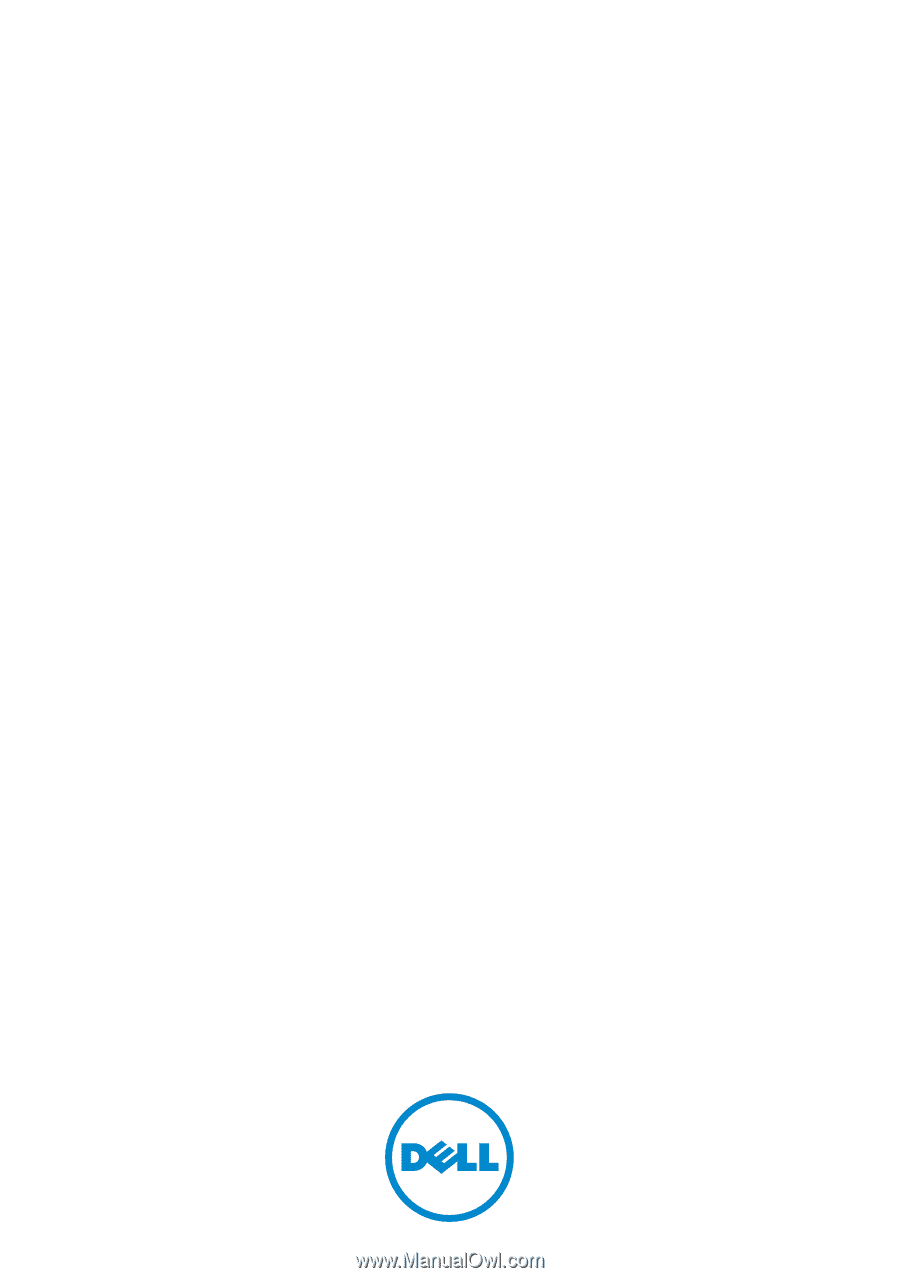
Dell Inspiron 13z-N311z
Owner’s Manual
Regulatory Model: P17S001
Regulatory Type:P17S