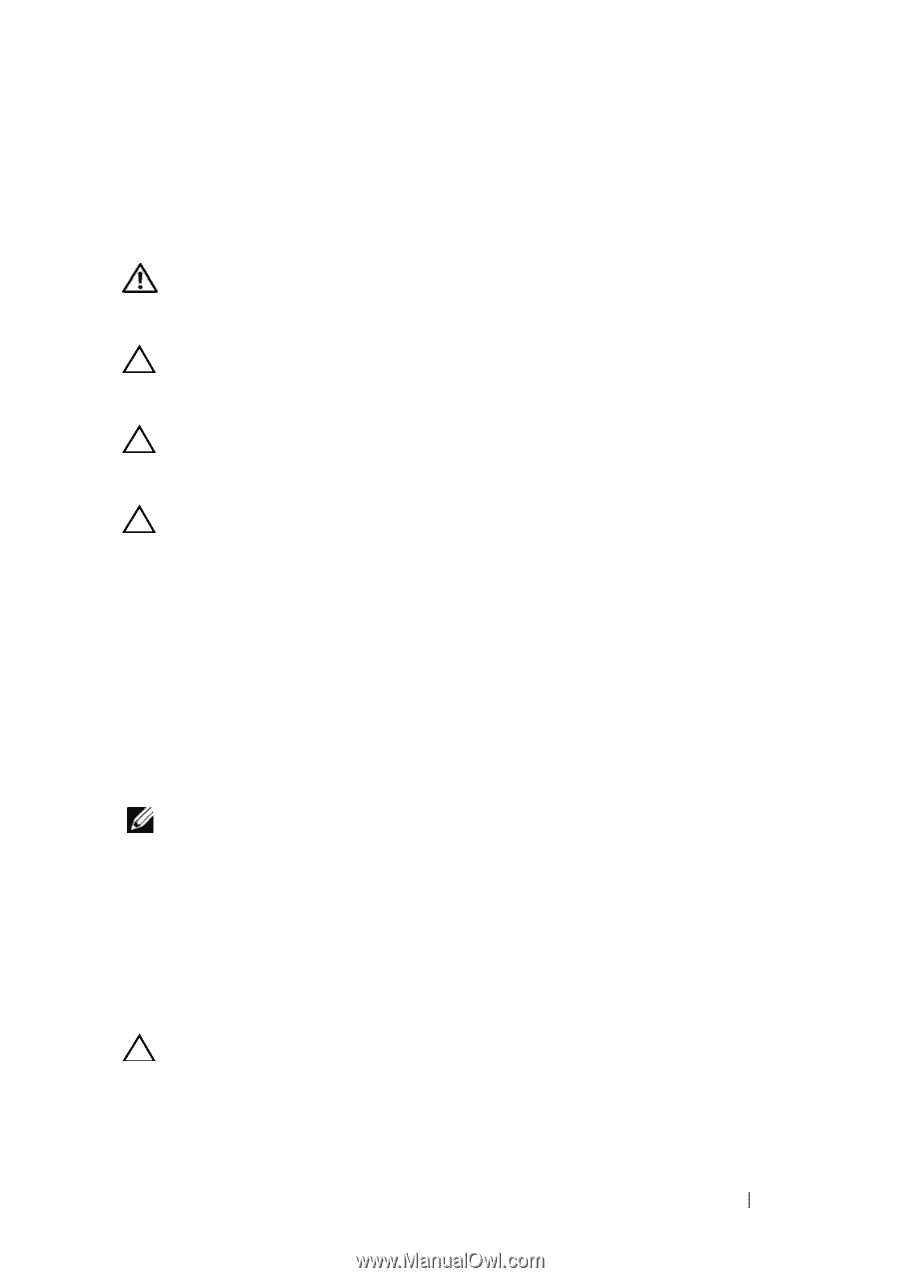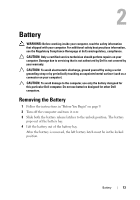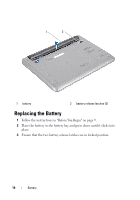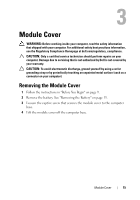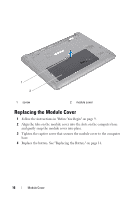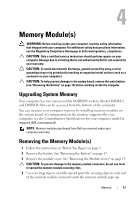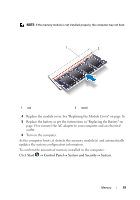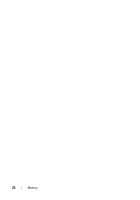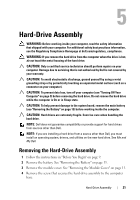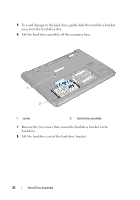Dell Inspiron 13z Owner's Manual - Page 17
Memory Module(s), Upgrading System Memory, Removing the Memory Module(s - specifications
 |
View all Dell Inspiron 13z manuals
Add to My Manuals
Save this manual to your list of manuals |
Page 17 highlights
4 Memory Module(s) WARNING: Before working inside your computer, read the safety information that shipped with your computer. For additional safety best practices information, see the Regulatory Compliance Homepage at dell.com/regulatory_compliance. CAUTION: Only a certified service technician should perform repairs on your computer. Damage due to servicing that is not authorized by Dell is not covered by your warranty. CAUTION: To avoid electrostatic discharge, ground yourself by using a wrist grounding strap or by periodically touching an unpainted metal surface (such as a connector on your computer). CAUTION: To help prevent damage to the system board, remove the main battery (see "Removing the Battery" on page 13) before working inside the computer. Upgrading System Memory Your computer has two user-accessible SODIMM sockets, labeled DIMM A and DIMM B, that can be accessed from the bottom of the computer. You can increase your computer memory by installing memory modules on the system board. For information on the memory supported by your computer, see the Comprehensive Specifications for your computer model at support.dell.com/manuals. NOTE: Memory modules purchased from Dell are covered under your computer warranty. Removing the Memory Module(s) 1 Follow the instructions in "Before You Begin" on page 9. 2 Remove the battery. See "Removing the Battery" on page 13. 3 Remove the module cover. See "Removing the Module Cover" on page 15. CAUTION: To prevent damage to the memory module connector, do not use tools to spread the memory module securing clips. 4 Use your fingertips to carefully spread apart the securing clips on each end of the memory module connector until the memory module pops up. Memory 17