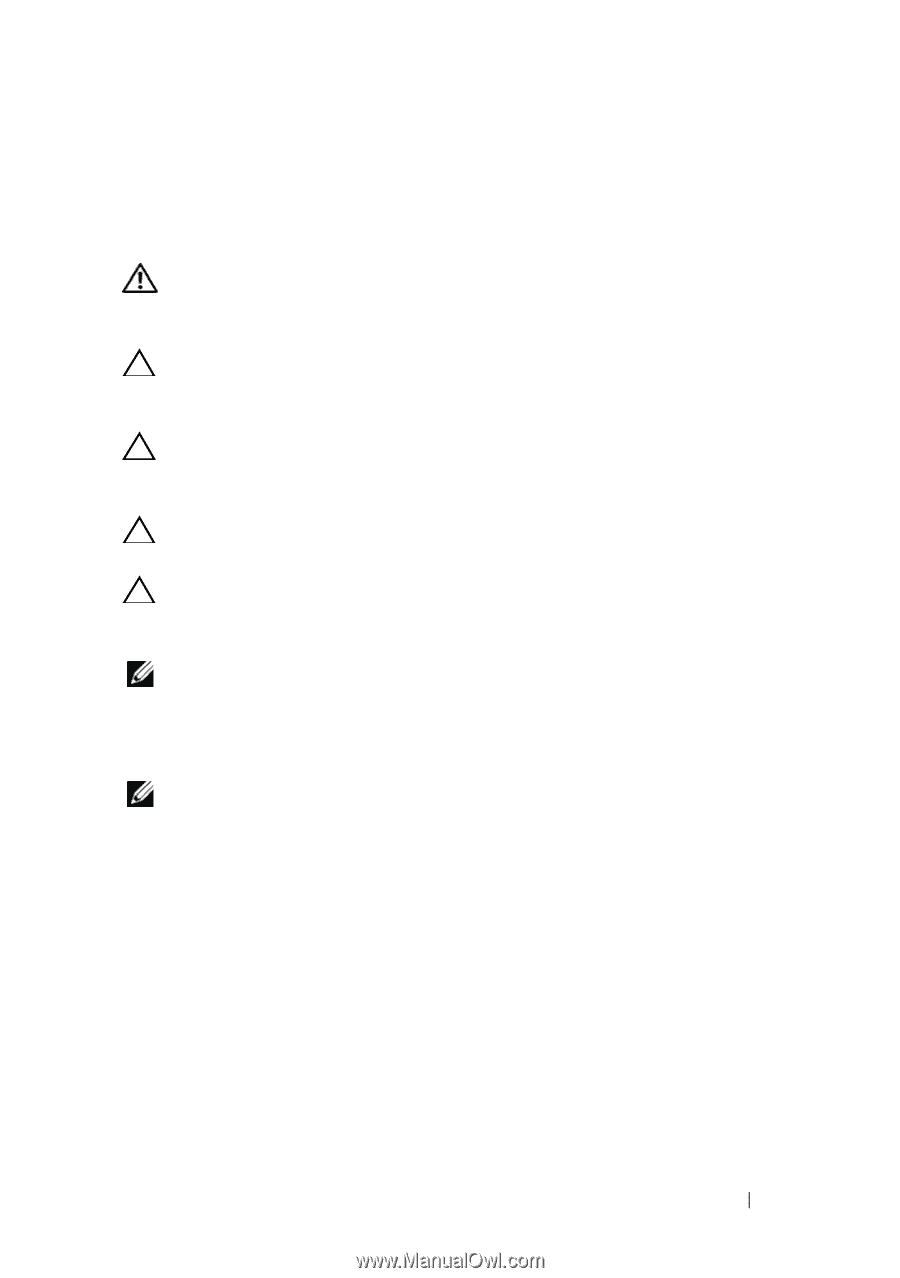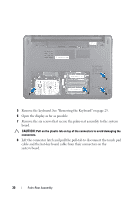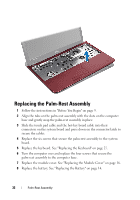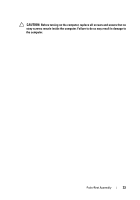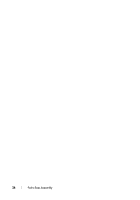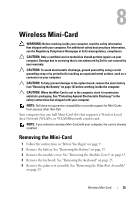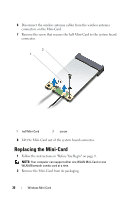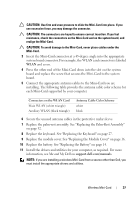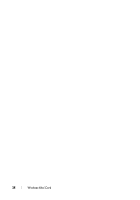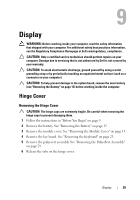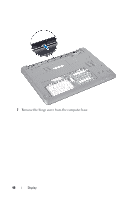Dell Inspiron 13z Owner's Manual - Page 35
Wireless Mini-Card, Removing the Mini-Card
 |
View all Dell Inspiron 13z manuals
Add to My Manuals
Save this manual to your list of manuals |
Page 35 highlights
8 Wireless Mini-Card WARNING: Before working inside your computer, read the safety information that shipped with your computer. For additional safety best practices information, see the Regulatory Compliance Homepage at dell.com/regulatory_compliance. CAUTION: Only a certified service technician should perform repairs on your computer. Damage due to servicing that is not authorized by Dell is not covered by your warranty. CAUTION: To avoid electrostatic discharge, ground yourself by using a wrist grounding strap or by periodically touching an unpainted metal surface, such as a connector on your computer. CAUTION: To help prevent damage to the system board, remove the main battery (see "Removing the Battery" on page 13) before working inside the computer. CAUTION: When the Mini-Card is not in the computer, store it in protective antistatic packaging. See "Protecting Against Electrostatic Discharge" in the safety instructions that shipped with your computer. NOTE: Dell does not guarantee compatibility or provide support for Mini-Cards from sources other than Dell. Your computer has one half Mini-Card slot that supports a Wireless Local Area Network (WLAN), or WLAN/Bluetooth combo card. NOTE: If you ordered a wireless Mini-Card with your computer, the card is already installed. Removing the Mini-Card 1 Follow the instructions in "Before You Begin" on page 9. 2 Remove the battery. See "Removing the Battery" on page 13. 3 Remove the module cover. See "Removing the Module Cover" on page 15. 4 Remove the keyboard. See "Removing the Keyboard" on page 25. 5 Remove the palm-rest assembly. See "Removing the Palm-Rest Assembly" on page 29. Wireless Mini-Card 35