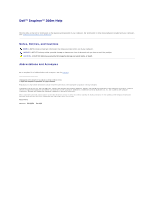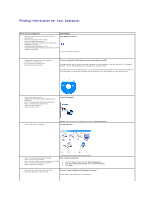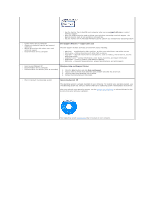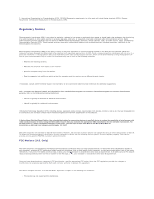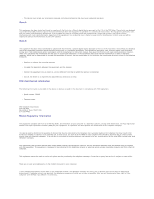Dell Inspiron 300m Instruction Manual
Dell Inspiron 300m Manual
 |
View all Dell Inspiron 300m manuals
Add to My Manuals
Save this manual to your list of manuals |
Dell Inspiron 300m manual content summary:
- Dell Inspiron 300m | Instruction Manual - Page 1
Dell™ Inspiron™ 300m Help Click the links to the left for information on the features and operation of your computer. For information on other documentation included with your computer, s e e "Finding Information for Your Computer." Notes, Notices, and Cautions NOTE: A NOTE indicates important - Dell Inspiron 300m | Instruction Manual - Page 2
to troubleshoot and solve problems l How to remove and install parts l Technical specifications l How to contact Dell Owner's Manual l How to set up my computer NOTE: This document is available as a PDF at support.dell.com. Setup Diagram l Tips on using Microsoft® Windows® Dell Inspiron Help - Dell Inspiron 300m | Instruction Manual - Page 3
such as memory, the hard drive, and the operating system l Customer Care - Contact information, order status, warranty, and repair information l Downloads - Drivers, patches, and software updates l Reference - Computer documentation, product specifications, and white papers l How to use Windows XP - Dell Inspiron 300m | Instruction Manual - Page 4
unless otherwise authorized by Macrovision Corporation. Reverse engineering or disassembly is prohibited. Ergonomic Computing Habits CAUTION: Improper or prolonged keyboard use may result in injury. CAUTION: Viewing the display or external monitor screen for extended periods of time may result in - Dell Inspiron 300m | Instruction Manual - Page 5
country-specific EMC/EMI or product safety information. FCC Notices (U.S. Only) Most Dell computers are classified by the Federal Communications Commission (FCC) as Class B digital devices. To determine which classification applies to your computer, examine all FCC registration labels located on - Dell Inspiron 300m | Instruction Manual - Page 6
and used in accordance with the manufacturer's instruction manual, may cause interference with radio communications. service is subject to state tariffs. There are no user serviceable parts on the modem contained in your computer. If your telephone equipment causes harm to the telephone network - Dell Inspiron 300m | Instruction Manual - Page 7
necessary modifications to maintain uninterrupted service. If you experience trouble with this telephone equipmentor the equipment is causing harm to the telephone network, the telephone company may request that you disconnect the equipment until the problem is resolved. Fax Branding The Telephone - Dell Inspiron 300m | Instruction Manual - Page 8
on file at Dell Computer Corporation Products Europe parts of the network. Telecom will accept no responsibility should difficulties arise in such circumstances." "This equipment shall not be set up to make automatic calls to the Telecom `111' Emergence Service on local power, is Specification: - Dell Inspiron 300m | Instruction Manual - Page 9
within any 30-minute period for any single manual call initiation, and the equipment shall go on STAR® power management features of the computer are enabled. NOTE: Any Dell computer bearing Notice (Japan Only) Most Dell computers are classified by the Voluntary Control Council for Interference (VCCI - Dell Inspiron 300m | Instruction Manual - Page 10
Control Council for Interference (VCCI) for information technology equipment. If this equipment is used in a domestic environment, radio disturbance may arise. When such trouble instruction manual. VCCI Class B ITE Regulatory Mark If the regulatory label includes the following marking, your computer - Dell Inspiron 300m | Instruction Manual - Page 11
- Dell Inspiron 300m | Instruction Manual - Page 12
spindle. NOTE: If you use a module that shipped with another computer, you need to install the drivers and software necessary to play DVDs or write data. For more information, see the Drivers and Utilities CD. 4. Push the tray back into the drive. To format CDs for storing data, to create music CDs - Dell Inspiron 300m | Instruction Manual - Page 13
are muted, you will not hear the CD or DVD playing. 1. Click the Start button, point to All Programs (or )® Accessories® Entertainment(or ), and then click Volume Control. 2. In the Volume Control window, click and drag the bar in the Volume Control column and slide it up or down to increase or - Dell Inspiron 300m | Instruction Manual - Page 14
and preventing DVD playback, adjust the display properties. 1. Click the Start button and click Control Panel. 2. Under Pick a category, click Appearance and Themes. 3. Under Pick a task..., click Change the screen resolution. 4. In the Display Properties window, click and drag the bar in Screen - Dell Inspiron 300m | Instruction Manual - Page 15
Drive CDs and DVDs CAUTION: Before you begin any of the procedures in this section, read the safety instructions in the Owner's Manual. Computer, Keyboard, and Display CAUTION: Before you clean your computer, disconnect the computer from the electrical outlet and remove any installed batteries - Dell Inspiron 300m | Instruction Manual - Page 16
, click Switch to Classic View. Choosing a Wallpaper You can set background colors and patterns on the Windows desktop by choosing a wallpaper. 1. Click the Start button, click Control Panel, and then click Appearance and Themes. 2. Under Pick a task..., click Change the desktop background. 3. In - Dell Inspiron 300m | Instruction Manual - Page 17
click Settings to change the various features of the screen saver. 4. drives you might frequently use. Creating Shortcuts 1. Open Windows Explorer or My Computer and find the file, program, or drive location. To arrange all the shortcut icons at one time: 1. Right-click an empty spot on the Windows - Dell Inspiron 300m | Instruction Manual - Page 18
empty spot on the desktop and click Properties. 2. Click the Desktop tab and click Customize Desktop. 3. Click Run Desktop Cleanup Wizard every 60 days to remove the check mark. 4. Click OK. To run the Desktop Cleanup Wizard at any time: 1. Right-click an empty spot on the desktop and click - Dell Inspiron 300m | Instruction Manual - Page 19
the meter subsequently always appears at the new location. NOTE: Brightness keyboard shortcuts only affect the display on your portable computer, not monitors that you attach to your portable computer or docking device. If your computer is connected to an external monitor and you try to change the - Dell Inspiron 300m | Instruction Manual - Page 20
Microsoft® Windows® XP 1. Click the Start button and click Control Panel. 2. Under Pick a category, click Appearance and Themes. 3. Under Pick a task, click the area you want to change, or under or pick a Control Panel icon, click Display. 4. Try different settings for Color quality and Screen - Dell Inspiron 300m | Instruction Manual - Page 21
from unlicensed sources, either downloaded from the Internet or from floppy disks. Make regular backups of your data in case a virus infects your computer. Backing Up Files NOTE: In case of warranty replacement of your hard drive, you will receive a blank, formatted drive from Dell. You will need - Dell Inspiron 300m | Instruction Manual - Page 22
the new filename and press . Deleting Files NOTICE: Do not delete any files that are part of an installed program. Doing so may render the program unusable. 1. Use Windows Explorer or My Computer to locate the file you want to delete, and click the file to select (highlight) it. 2. Click the - Dell Inspiron 300m | Instruction Manual - Page 23
location. Emptying the Recycle Bin Deleted files remain in the Recycle Bin and occupy space on the hard drive until you empty them from the Recycle Bin. NOTICE: Files deleted from a floppy disk or from a network files disappear from the Recycle Bin and are permanently removed from your computer. - Dell Inspiron 300m | Instruction Manual - Page 24
or data file on a floppy disk, CD, or hard drive. As a precaution, back up the data files from your hard drive regularly. battery - An internal power source used to operate portable computers when not connected to an AC adapter and an electrical outlet. battery life span - The length of time (years - Dell Inspiron 300m | Instruction Manual - Page 25
to start your computer. In case your hard drive is damaged or your computer has a virus, only once. CD-RW/DVD drive - A drive, sometimes referred to as a combo drive, that can read CDs and DVDs and write to CD-RW - The Windows alpha-numeric code located on a sticker on your computer. You may - Dell Inspiron 300m | Instruction Manual - Page 26
SDRAM that doubles the data burst cycle, improving system performance. device - Hardware such as a disk drive, printer, or keyboard that is installed in or connected to your computer. device driver - See driver. DIN connector - A round, six-pin connector that conforms to DIN (Deutsche Industrie-Norm - Dell Inspiron 300m | Instruction Manual - Page 27
you insert an expansion card, connecting it to the system bus. Express Service Code - A numeric code located on a sticker on your Dell™ computer. Use the Express Service Code when contacting Dell for assistance. Express Service Code service may not be available in some countries. extended display - Dell Inspiron 300m | Instruction Manual - Page 28
of .hlp or .chm. hibernate mode - A power management mode that saves everything in memory to a reserved space on the hard drive and then turns off the computer. When you restart the computer, the memory information that was saved to the hard drive is automatically restored. HTML - hypertext - Dell Inspiron 300m | Instruction Manual - Page 29
in which the controller is integrated into the hard drive or CD drive. IEEE 1394 - Institute of Electrical and Electronics Engineers, Inc. - A high-performance serial bus used to connect IEEE 1394-compatible devices, such as digital cameras and DVD players, to the computer. infrared sensor - A port - Dell Inspiron 300m | Instruction Manual - Page 30
Internet and exchange e-mail. module bay - A bay that supports devices such as optical drives, a second battery, or a Dell TravelLite™ module. monitor - The high-resolution TV-like device that displays computer output. mouse - A pointing device that controls the movement of the cursor on your screen - Dell Inspiron 300m | Instruction Manual - Page 31
and network adapters are common types of PC Cards. PCI - peripheral component interconnect - PCI is a local bus that supports 32-and 64-bit data paths, providing a high-speed data path between the microprocessor and devices such as video, drives, and networks. PCMCIA - Personal Computer Memory Card - Dell Inspiron 300m | Instruction Manual - Page 32
Plug and Play compliant. POST - power-on self-test - Diagnostics programs, loaded automatically by the BIOS, that perform basic tests on the major computer components, such as memory, hard drives, and video. If no problems are detected during POST, the computer continues the start-up. program - Any - Dell Inspiron 300m | Instruction Manual - Page 33
and its drivers, and the amount of video memory installed in the computer. S-video TV-out - A connector used to attach a TV or digital audio device to the computer. SXGA - super-extended graphics array - A video standard for video cards and controllers that supports resolutions up to 1280 x 1024 - Dell Inspiron 300m | Instruction Manual - Page 34
and may also provide voltage regulation. Small UPS systems provide battery power for a few minutes to enable you to shut down your computer. USB - universal serial bus - A hardware interface for a low-speed device such as a USB-compatible keyboard, mouse, joystick, scanner, set of speakers, printer - Dell Inspiron 300m | Instruction Manual - Page 35
. X XGA - extended graphics array - A video standard for video cards and controllers that supports resolutions up to 1024 x 768. Z ZIF - zero insertion force - A type of socket or connector that allows a computer chip to be installed or removed with no stress applied to either the chip or its socket - Dell Inspiron 300m | Instruction Manual - Page 36
If a Program Stops Responding If your computer does not respond to keyboard, mouse, touch pad, or track stick commands: 1. Press and hold the power button for at least 8 to 10 seconds until the computer turns off. 2. After the computer turns off, press the power button again to turn on the - Dell Inspiron 300m | Instruction Manual - Page 37
PC Card Types Extended PC Cards Installing a PC Card Removing a PC Card PC Card Types See "Specifications" in the Owner's Manual for information on supported PC Cards. NOTE: A PC Card is not a bootable device. The PC Card slot has one connector that supports a single Type I or Type II card. The PC - Dell Inspiron 300m | Instruction Manual - Page 38
program tells you to load the manufacturer's drivers, use the floppy disk or CD that came with the PC Card. Removing a PC Card NOTICE: Use the PC Card configuration utility on the taskbar to select a card and stop it from functioning before you remove it from the computer. If you do not stop the - Dell Inspiron 300m | Instruction Manual - Page 39
Power Management Power Management Tips Power Management Wizard Power Management Modes Power Options Properties Power Management Tips NOTE: See "Using a Battery" in the Owner's Manual for more information on conserving battery power. l Connect the computer to an electrical outlet when possible - Dell Inspiron 300m | Instruction Manual - Page 40
on battery power, the Network Disabled power scheme disables your internal network and wireless activity. When your computer is connected to an electrical outlet or docking device, the Network Disabled power scheme disables only your wireless activity. You must set the power scheme through Dell - Dell Inspiron 300m | Instruction Manual - Page 41
off the display and the hard drive after a predetermined period of inactivity (a time-out). When the computer exits standby mode, it returns to the same operating state it was in before entering standby mode. NOTICE: If your computer loses AC and battery power while in standby mode, it may lose data - Dell Inspiron 300m | Instruction Manual - Page 42
for entering standby mode, turning off the display, and turning off the hard drive. For more information on power management options, see the Help and Support Center. Alarms Tab NOTE: To enable audible alarms, click each Alarm Action button and select Sound alarm. The Low battery alarm and Critical - Dell Inspiron 300m | Instruction Manual - Page 43
with your computer and that there is enough memory and hard drive space for removal process once it has started; otherwise, you might lose data or corrupt the operating system. 1. Click the Start button, click Control Panel, and then click Add or Remove Programs. 2. Click Change or Remove - Dell Inspiron 300m | Instruction Manual - Page 44
4. Follow the instructions on the screen to complete the uninstall process. Some programs cannot be uninstalled from this window. For instructions on how to remove programs not listed, see the documentation that came with the software. - Dell Inspiron 300m | Instruction Manual - Page 45
on the screen. l Enable or disable the Volume Meter on the screen. l Turn wireless activity on or off. l View Dell QuickSet Help. l View the version and copyright date of the QuickSet program installed on your computer. For more information about QuickSet, right-click the icon in the taskbar and - Dell Inspiron 300m | Instruction Manual - Page 46
, and remove any extended PC Cards. l To make the computer as light as possible, replace any devices installed in the module bay with the Dell TravelLite™ module. l Fully charge the main battery and any spare batteries you plan to carry with you. l Shut down the computer. l Disconnect the AC adapter - Dell Inspiron 300m | Instruction Manual - Page 47
not know, call a law enforcement agency where you live. l If the computer belongs to a company, notify the security office of the company. l Contact Dell customer service to report the missing computer. Provide the computer Service Tag, the case number, and the name, address, and telephone number of - Dell Inspiron 300m | Instruction Manual - Page 48
then click Turn Off Computer. 2. In the Turn off computer window, click Turn off. The computer turns off after the shutdown process finishes. Logging Off Windows XP allows multiple users to access a single computer with their own settings. Each user can enter a password to restrict access to their - Dell Inspiron 300m | Instruction Manual - Page 49
NOTE: Fast User Switching is unavailable if your computer is running Windows XP Professional and is a member of a computer domain, or if your computer has less than 128 MB of memory. Fast User Switching allows multiple users to access one computer without requiring the previous user to log off - Dell Inspiron 300m | Instruction Manual - Page 50
Using Microsoft® Windows® XP Help and Support Center Microsoft Windows Desktop Start Button Taskbar Notification Area Recycle Bin Control Panel My Computer Help and Support Center NOTE: The Microsoft® Windows® XP Home Edition and Windows XP Professional operating systems have different features and - Dell Inspiron 300m | Instruction Manual - Page 51
include different or additional shortcuts, depending on your computer and software features. 1 Start button 2 taskbar 3 notification area l My Computer allows you to view the contents of your computer drives. l Control Panel allows you to adjust computer settings. l Help and Support opens the Help - Dell Inspiron 300m | Instruction Manual - Page 52
user so that a new user can log on to the computer. l Turn Off Computer provides options for shutting down and restarting the computer and placing the computer in a power management mode. If the computer is running the Microsoft® Windows® XP Professional operating system and is connected to a domain - Dell Inspiron 300m | Instruction Manual - Page 53
to complete. You can also click a Control Panel icon if you do not want to choose a specific task. My Computer Use My Computer to view the contents of your computer drives or folders. 1. Click the Start button and click My Computer. 2. Double-click the icon for the drive or folder that you want to
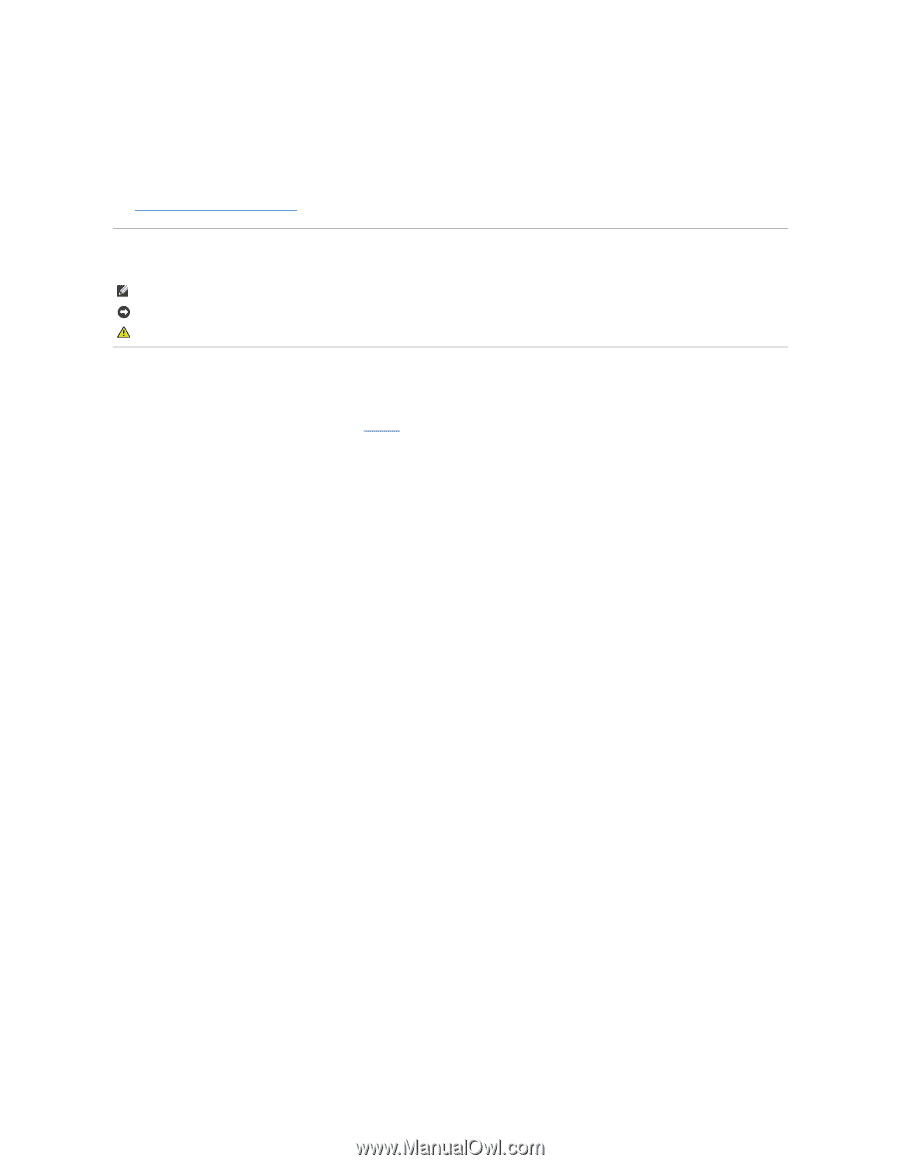
Dell™ Inspiron™ 300m Help
Click the links to the left for information on the features and operation of your computer. For information on other documentation included with your computer,
see "
Finding Information for Your Computer
."
Notes, Notices, and Cautions
Abbreviations and Acronyms
For a complete list of abbreviations and acronyms, see the
Glossary
.
____________________
Information in this document is subject to change without notice.
© 2003 Dell Computer Corporation. All rights reserved.
Reproduction in any manner whatsoever without the written permission of Dell Computer Corporation
is strictly forbidden.
Trademarks used in this text:
Dell
, the
DELL
logo,
Inspiron
,
Dell Precision
,
Dell
TraveLite
,
Dimension
,
OptiPlex
, and
Latitude
are trademarks of Dell Computer Corporation;
Intel
and
Pentium
are registered trademarks and
Celeron
is a trademark of Intel Corporation;
Bluetooth
is a trademake owned by Bluetooth SIG, Inc. and is used by Dell Computer
Corporation;
Microsoft
and
Windows
are registered trademarks of Microsoft Corporation.
Other trademarks and trade names may be used in this document to refer to either the entities claiming the marks and names or their products. Dell Computer Corporation
disclaims any proprietary interest in trademarks and trade names other than its own.
Model PP04S
May 2003
P/N H0021
Rev. A00
NOTE:
A NOTE indicates important information that helps you make better use of your computer.
NOTICE:
A NOTICE indicates either potential damage to hardware or loss of data and tells you how to avoid the problem.
CAUTION:
A CAUTION indicates a potential for property damage, personal injury, or death.