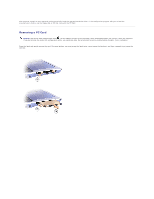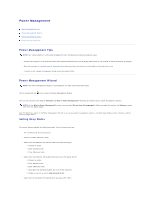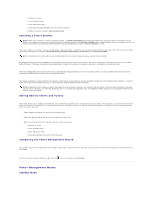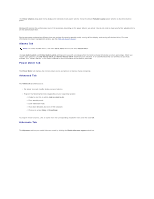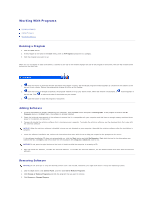Dell Inspiron 300m Instruction Manual - Page 38
Removing a PC Card
 |
View all Dell Inspiron 300m manuals
Add to My Manuals
Save this manual to your list of manuals |
Page 38 highlights
The computer recognizes most PC Cards and automatically loads the appropriate device driver. If the configuration program tells you to load the manufacturer's drivers, use the floppy disk or CD that came with the PC Card. Removing a PC Card NOTICE: Use the PC Card configuration utility on the taskbar to select a card and stop it from functioning before you remove it from the computer. If you do not stop the card in the configuration utility, you could lose data. Do not attempt to eject a card by pulling its cable, if one is attached. Press the latch and gently remove the card. For some latches, you must press the latch twice: once to pop the latch out, and then a second time to pop the card out.

The computer recognizes most PC Cards and automatically loads the appropriate device driver. If the configuration program tells you to load the
manufacturer's drivers, use the floppy disk or CD that came with the PC Card.
Removing a PC Card
Press the latch and gently remove the card. For some latches, you must press the latch twice: once to pop the latch out, and then a second time to pop the
card out.
NOTICE:
Use the PC Card configuration utility
on the taskbar to select a card and stop it from functioning before you remove it from the computer.
If you do not stop the card in the configuration utility, you could lose data. Do not attempt to eject a card by pulling its cable, if one is attached.