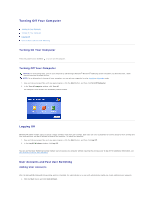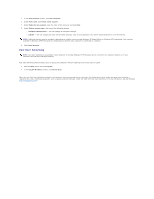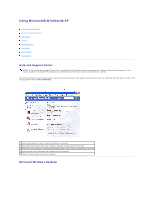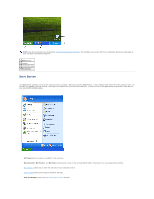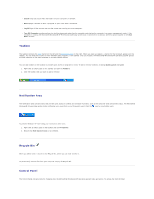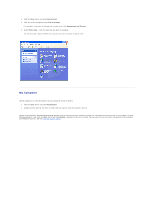Dell Inspiron 300m Instruction Manual - Page 53
My Computer
 |
View all Dell Inspiron 300m manuals
Add to My Manuals
Save this manual to your list of manuals |
Page 53 highlights
1. Click the Start button and click Control Panel. 2. Click one of the categories under Pick a category. For example, if you want to change your screen saver, click Appearance and Themes. 3. Under Pick a task..., click the task that you want to complete. You can also click a Control Panel icon if you do not want to choose a specific task. My Computer Use My Computer to view the contents of your computer drives or folders. 1. Click the Start button and click My Computer. 2. Double-click the icon for the drive or folder that you want to view (for example, drive C). Similar to My Computer, Microsoft® Windows® Explorer lists the contents of your computer so that you can locate files on any drive or in any folder. To open Windows Explorer, right-click the Start button and click Explore. Navigate to the drive or folder that you want to view. For more information on My Computer and Windows Explorer, see the Help and Support Center.